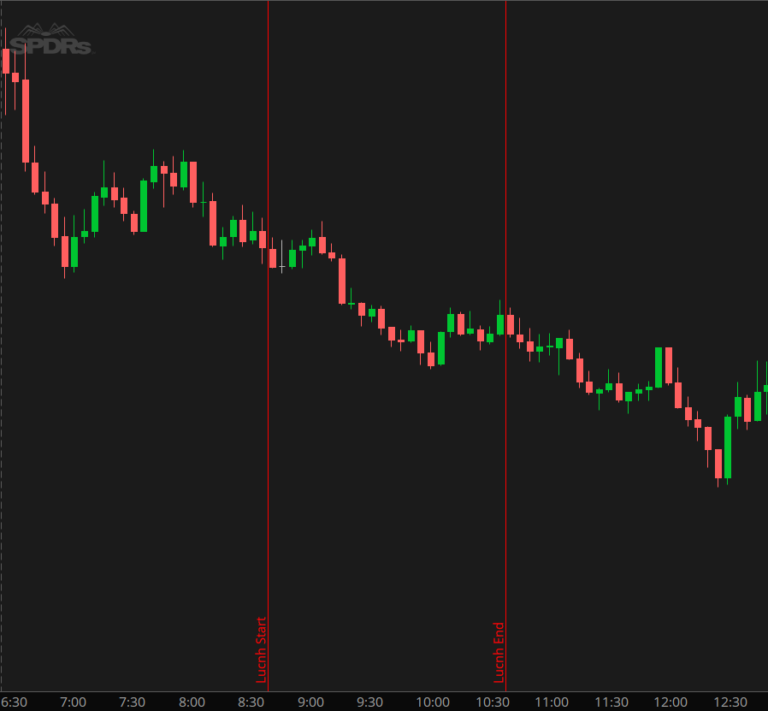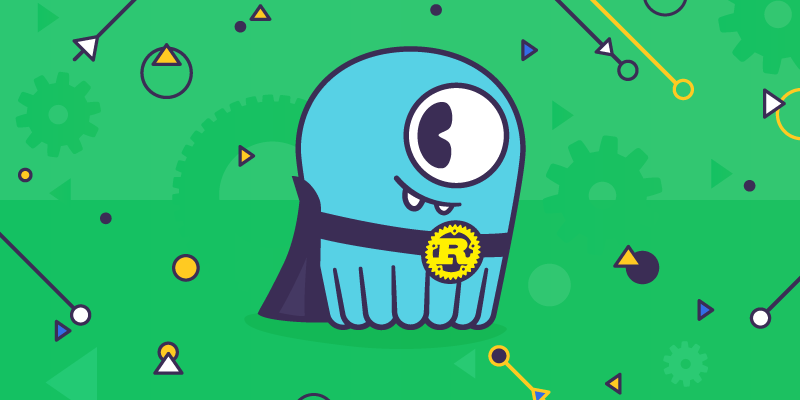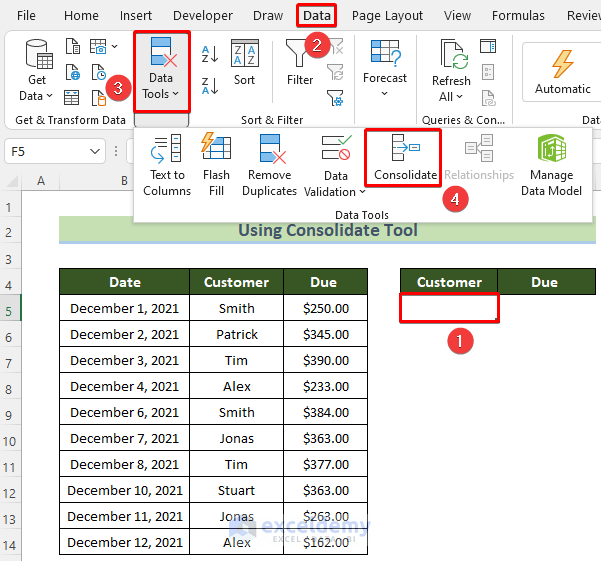Master the VLOOKUP: Comparing Two Columns
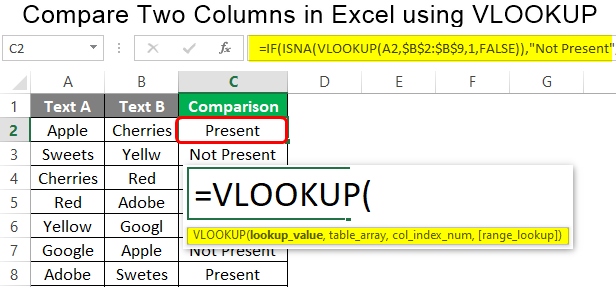
In the vast realm of data analysis and management, mastering the art of VLOOKUP is akin to possessing a powerful tool that unlocks a world of possibilities. This function, a staple in the Microsoft Excel toolkit, empowers users to efficiently compare and extract data from different columns, enabling seamless data management and insightful analysis. As we delve into the intricacies of VLOOKUP, we'll uncover its potential to revolutionize your data manipulation processes.
Understanding the VLOOKUP Function
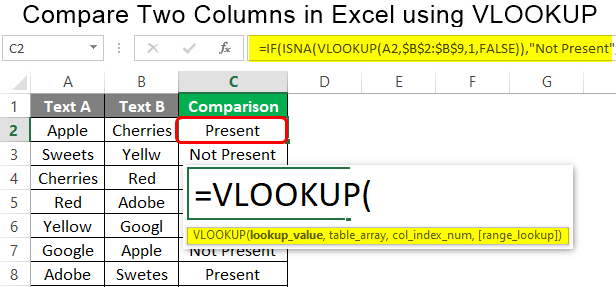
At its core, the VLOOKUP function is designed to vertically search for a specific value in the first column of a given range of cells and return a value from another column in the same row. This versatile function is particularly useful when dealing with large datasets, where manual data retrieval would be time-consuming and error-prone. By leveraging VLOOKUP, you can automate the process of data extraction, ensuring accuracy and efficiency in your data analysis.
The syntax for the VLOOKUP function is straightforward: VLOOKUP(lookup_value, table_array, col_index_num, [range_lookup]). Here's a breakdown of the parameters:
- lookup_value: This is the value you want to find in the first column of your data range.
- table_array: The range of cells containing the data you want to search and extract from.
- col_index_num: The column number in the table_array from which you want to retrieve the value.
- range_lookup: An optional parameter that can be set to TRUE or FALSE. TRUE indicates that you want an approximate match, while FALSE ensures an exact match.
Comparing Two Columns with VLOOKUP

When it comes to comparing two columns using VLOOKUP, the function's ability to retrieve specific data from one column based on a corresponding value in another column becomes invaluable. This process, often referred to as "lookup and retrieve," forms the basis for various data management and analysis tasks.
Step-by-Step Guide
-
Prepare Your Data: Ensure your data is structured with a consistent format. The column you're using for the lookup (the first column of your table_array) should contain unique values to avoid errors or incorrect matches.
-
Identify Your Goal: Determine what specific value or information you want to retrieve from the second column. This could be a particular data point, a calculation, or even a formatted cell value.
-
Construct the VLOOKUP Formula: Using the syntax mentioned earlier, build your VLOOKUP formula. For instance, if you want to find the corresponding value in the second column for a specific lookup value, your formula might look like this: =VLOOKUP(lookup_value, table_array, 2, FALSE). The col_index_num is set to 2 because you're looking for the value in the second column of your table_array.
-
Apply the Formula: Place the formula in the desired cell and press Enter. Excel will automatically populate the cell with the retrieved value from the second column.
-
Copy and Apply Across Columns: Once you've successfully retrieved the value for one lookup, you can easily copy and paste the formula to other cells in the same column to perform the VLOOKUP for multiple rows.
Example: Matching Employee IDs with Salary Data
Let's consider a practical scenario where you have a list of employee IDs and their corresponding salary data in two separate columns. You want to create a new column that displays the salary data for each employee ID. Here's how VLOOKUP can help:
| Employee ID | Salary Data | VLOOKUP Result |
|---|---|---|
| 101 | 50000 | =VLOOKUP(A2, $B$2:$C$10, 2, FALSE) |
| 102 | 60000 | =VLOOKUP(A3, $B$2:$C$10, 2, FALSE) |
| 103 | 55000 | =VLOOKUP(A4, $B$2:$C$10, 2, FALSE) |
| 104 | 70000 | =VLOOKUP(A5, $B$2:$C$10, 2, FALSE) |
| ... | ... | ... |
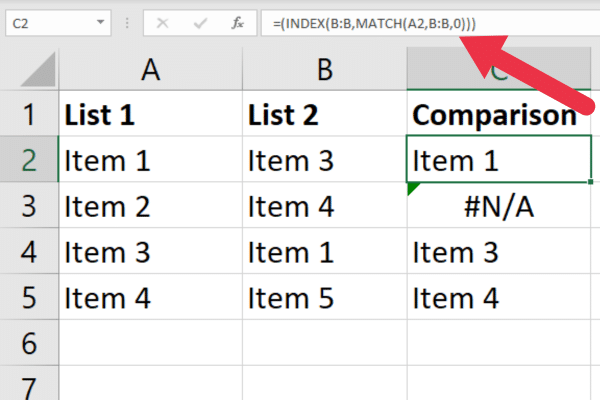
Best Practices and Tips
Mastering VLOOKUP requires attention to detail and a solid understanding of your data. Here are some tips to ensure successful implementation:
- Consistency is Key: Ensure your data is organized consistently, with no missing values or discrepancies that could lead to errors.
- Use Absolute Cell References: When copying your VLOOKUP formula across rows, use absolute cell references ($) for the table_array to avoid shifting references.
- Error Handling: To avoid errors like #N/A, ensure your lookup_value is present in the first column of your table_array. You can also use the IFERROR function to handle potential errors gracefully.
- Practice with Sample Data: Before applying VLOOKUP to your actual dataset, practice with sample data to understand the function's behavior and troubleshoot any issues.
Advanced Techniques
While VLOOKUP is a powerful tool, it has its limitations. For instance, it can only retrieve data from the leftmost columns of your table_array. If you need to retrieve data from columns to the right, you can consider using the INDEX-MATCH combination, which offers more flexibility.
INDEX-MATCH: A Powerful Alternative
The INDEX-MATCH combination is a powerful alternative to VLOOKUP, especially when you need to retrieve data from columns to the right in your table array. This technique combines the INDEX function, which returns a value or reference from a given range, with the MATCH function, which searches for a specified value in a range of cells and returns the relative position of that value.
The syntax for the INDEX function is: INDEX(array, row_num, [column_num]), where array is the range of cells you want to search, row_num is the row number in the array from which you want to retrieve the value, and column_num is the column number in the array from which you want to retrieve the value. The syntax for the MATCH function is: MATCH(lookup_value, lookup_array, [match_type]), where lookup_value is the value you want to find in the lookup_array, and match_type can be set to 0 (exact match), 1 (find the largest value less than or equal to lookup_value), or -1 (find the smallest value greater than or equal to lookup_value).
By combining these two functions, you can achieve more precise and flexible data retrieval. For instance, if you want to find the salary corresponding to a specific employee ID in a table where the ID column is to the left of the salary column, you can use the following formula: =INDEX(table_array, MATCH(lookup_value, table_array, 0), 2). Here, MATCH finds the row number corresponding to the lookup_value, and INDEX retrieves the value from the second column of the table_array in that row.
Real-World Applications
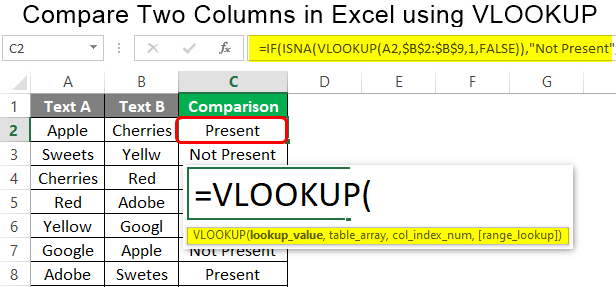
The applications of VLOOKUP and INDEX-MATCH are vast and extend across various industries. Here are some real-world scenarios where these functions prove invaluable:
- Human Resources: Matching employee IDs with their respective job titles, departments, or performance metrics.
- Finance: Retrieving investment data based on stock symbols, or matching transaction IDs with corresponding account numbers.
- Sales and Marketing: Analyzing customer data by matching customer IDs with their purchase history, preferences, or demographic information.
- Education: Tracking student performance by matching student IDs with their grades, attendance records, or course enrollments.
- Healthcare: Managing patient data by linking patient IDs with their medical histories, treatment plans, or insurance details.
In each of these scenarios, the ability to efficiently compare and retrieve data from different columns is crucial for data-driven decision-making and effective data management.
Future Trends and Innovations
As data analysis continues to evolve, the role of functions like VLOOKUP and INDEX-MATCH remains integral. However, with the increasing complexity of datasets and the need for real-time data processing, we can expect further innovations in data retrieval and manipulation tools. Here are some potential future trends:
- Advanced Data Visualization: Tools that integrate data retrieval functions with interactive visualizations, allowing users to explore and analyze data in real-time.
- Artificial Intelligence Integration: The development of AI-powered data retrieval systems that can automatically identify patterns, anomalies, and relationships within datasets.
- Cloud-Based Data Management: The rise of cloud computing may lead to more efficient and collaborative data management platforms, where functions like VLOOKUP can be seamlessly integrated into cloud-based spreadsheets.
- Natural Language Processing: The potential for voice-activated data retrieval, where users can query their datasets using natural language, and the system can interpret and execute the request.
Conclusion
Mastering the VLOOKUP function is a significant step towards efficient data management and analysis. By understanding its capabilities and best practices, you can unlock the potential of your data and make informed decisions. Whether you're comparing employee records, analyzing sales data, or managing patient information, VLOOKUP and its advanced alternatives are powerful tools to have in your data analysis arsenal.
Frequently Asked Questions
Can VLOOKUP be used for horizontal data comparison?
+No, VLOOKUP is designed for vertical data comparison, meaning it searches for values in the first column of a range and returns values from the same row. For horizontal data comparison, you might consider using the HLOOKUP function or the INDEX-MATCH combination.
What if I need to retrieve data from multiple columns using VLOOKUP?
+VLOOKUP can only retrieve data from one column at a time. If you need to retrieve data from multiple columns, you can either use multiple VLOOKUP functions or consider using the INDEX-MATCH combination, which allows more flexibility in column selection.
How can I handle errors when using VLOOKUP?
+To handle errors gracefully, you can use the IFERROR function along with VLOOKUP. For example, =IFERROR(VLOOKUP(lookup_value, table_array, col_index_num, FALSE), “Value not found”). This will return “Value not found” if VLOOKUP cannot find a match.
Is there a limit to the number of rows VLOOKUP can search through?
+No, there is no inherent limit to the number of rows VLOOKUP can search through. However, the larger your dataset, the more computationally intensive the function becomes. It’s recommended to optimize your data structure and consider alternative functions for very large datasets.