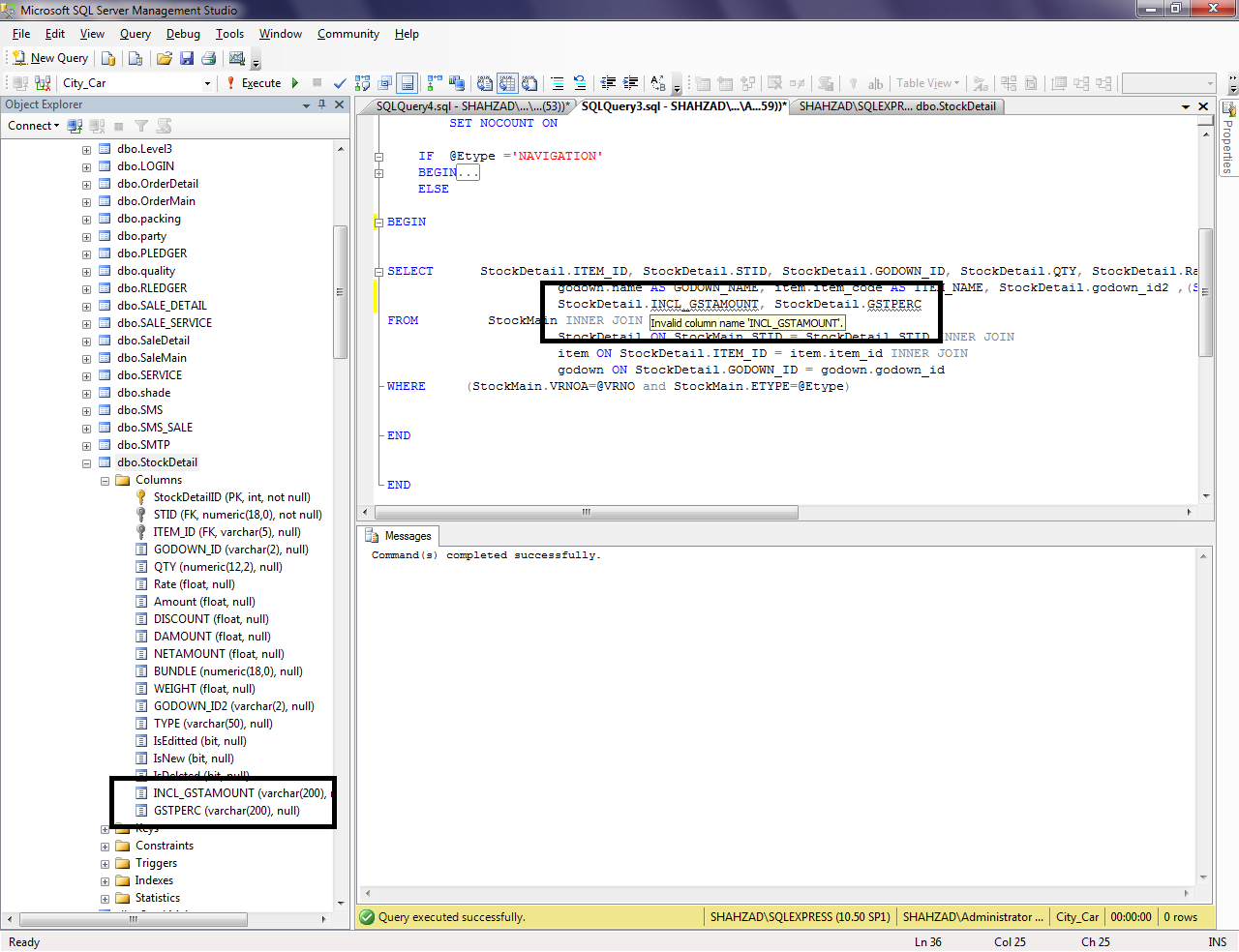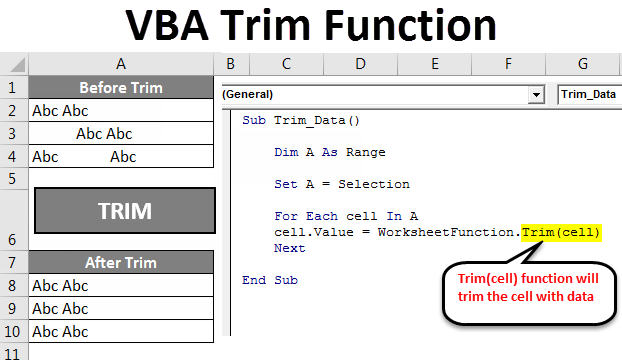Copy Matplotlib Plots: 3 Easy Ways

Data visualization is a powerful tool in the world of data analysis and communication. Matplotlib, a popular plotting library in Python, offers a wide range of capabilities to create visually appealing and informative plots. However, there may be times when you need to extract and utilize those plots outside of your Python environment. Whether it's for presentation purposes, documentation, or sharing with colleagues, copying Matplotlib plots is a common requirement. In this comprehensive guide, we will explore three straightforward methods to copy Matplotlib plots, ensuring you have the flexibility to use them as needed.
Method 1: Saving Plots as Image Files
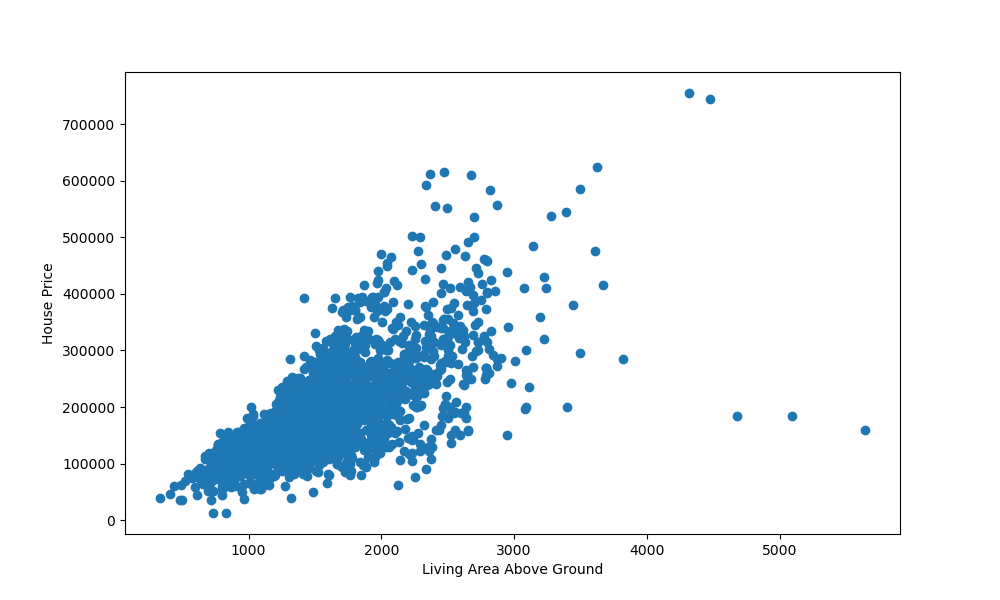
One of the simplest and most common ways to copy Matplotlib plots is by saving them as image files. This method allows you to create high-quality visual assets that can be easily shared and incorporated into various platforms. Here’s a step-by-step guide to saving your plots as image files:
Step 1: Import the Necessary Libraries
Ensure you have the required libraries installed. If you haven’t already, install Matplotlib using the following command:
pip install matplotlib
Then, import Matplotlib and any other libraries you might need for your plot:
import matplotlib.pyplot as plt
# Import other libraries as necessary
Step 2: Create Your Plot
Generate the plot you wish to copy using Matplotlib. Here’s a simple example of creating a line plot:
x = [1, 2, 3, 4, 5]
y = [2, 4, 6, 8, 10]
plt.plot(x, y)
plt.xlabel('X-axis')
plt.ylabel('Y-axis')
plt.title('Sample Line Plot')
plt.savefig('line_plot.png')
In this example, we create a line plot with custom labels and a title. The savefig function is used to save the plot as an image file named 'line_plot.png'.
Step 3: Customize Your Plot
Matplotlib offers extensive customization options. You can adjust various plot attributes, such as colors, markers, axes limits, and more. Here’s an example of customizing the line plot with different colors and markers:
plt.plot(x, y, color='red', marker='o', linestyle='dashed')
plt.xlabel('X-axis')
plt.ylabel('Y-axis')
plt.title('Customized Line Plot')
plt.savefig('customized_line_plot.png')
By adjusting the color, marker, and linestyle parameters, you can create visually distinct plots.
Step 4: Choose the File Format
Matplotlib supports multiple image file formats, including PNG, JPEG, SVG, and PDF. The savefig function allows you to specify the desired file format. Here’s an example of saving a plot as a PDF:
plt.savefig('line_plot.pdf')
You can choose the file format based on your specific needs and requirements.
Method 2: Using Matplotlib’s Interactive Mode
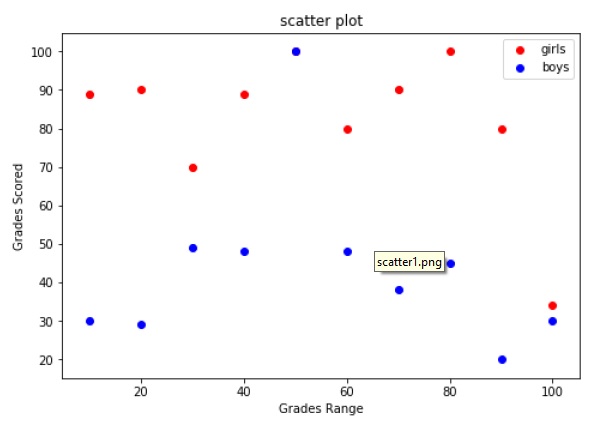
Matplotlib’s interactive mode provides a dynamic way to create and explore plots. With interactive mode, you can easily copy and modify plots without saving them as image files. Here’s how you can leverage interactive mode to copy Matplotlib plots:
Step 1: Enable Interactive Mode
To activate interactive mode, use the following command:
plt.ion()
This command enables interactive mode, allowing you to create and modify plots in real-time.
Step 2: Create and Display Your Plot
Generate the plot you want to copy and display it using Matplotlib’s interactive window. Here’s an example:
x = [1, 2, 3, 4, 5]
y = [2, 4, 6, 8, 10]
plt.plot(x, y)
plt.xlabel('X-axis')
plt.ylabel('Y-axis')
plt.title('Interactive Line Plot')
plt.show()
The show function opens an interactive window with your plot. You can zoom, pan, and explore the plot interactively.
Step 3: Copy the Plot
With the interactive window open, you can right-click on the plot and select “Save as Image” or “Copy Image” depending on your browser. This allows you to copy the plot as an image and paste it into other applications.
Step 4: Modify and Experiment
One of the advantages of interactive mode is the ability to make real-time modifications. You can adjust plot attributes, add annotations, or create new plots directly within the interactive window. This provides a flexible and dynamic environment for exploring and copying your plots.
Method 3: Embedding Plots in HTML
Embedding Matplotlib plots in HTML documents is an effective way to integrate them into web-based presentations or reports. This method allows you to display your plots directly within a web page, making it ideal for online documentation or sharing via email. Here’s how you can embed Matplotlib plots in HTML:
Step 1: Save the Plot as an Image
As in Method 1, save your plot as an image file using the savefig function. Here’s an example:
plt.plot(x, y)
plt.xlabel('X-axis')
plt.ylabel('Y-axis')
plt.title('Sample Line Plot')
plt.savefig('line_plot.png')
Step 2: Create an HTML File
Create an HTML file and include the necessary tags to display the image. Here’s a basic structure:

Replace "line_plot.png" with the name of your saved image file.
Step 3: Display the HTML File
Open the HTML file in a web browser to view your embedded plot. You can now share the HTML file via email or host it on a web server for wider accessibility.
Comparison and Considerations
Each of these methods offers unique advantages and use cases. Saving plots as image files provides flexibility and allows for high-quality visuals. Interactive mode enables real-time exploration and modifications, making it ideal for quick plot adjustments. Embedding plots in HTML integrates them seamlessly into web-based documentation.
Consider your specific needs and the context in which you'll be using the plots to determine the most suitable method. Whether it's for presentations, reports, or sharing with colleagues, these methods empower you to effectively copy and utilize Matplotlib plots.
Conclusion
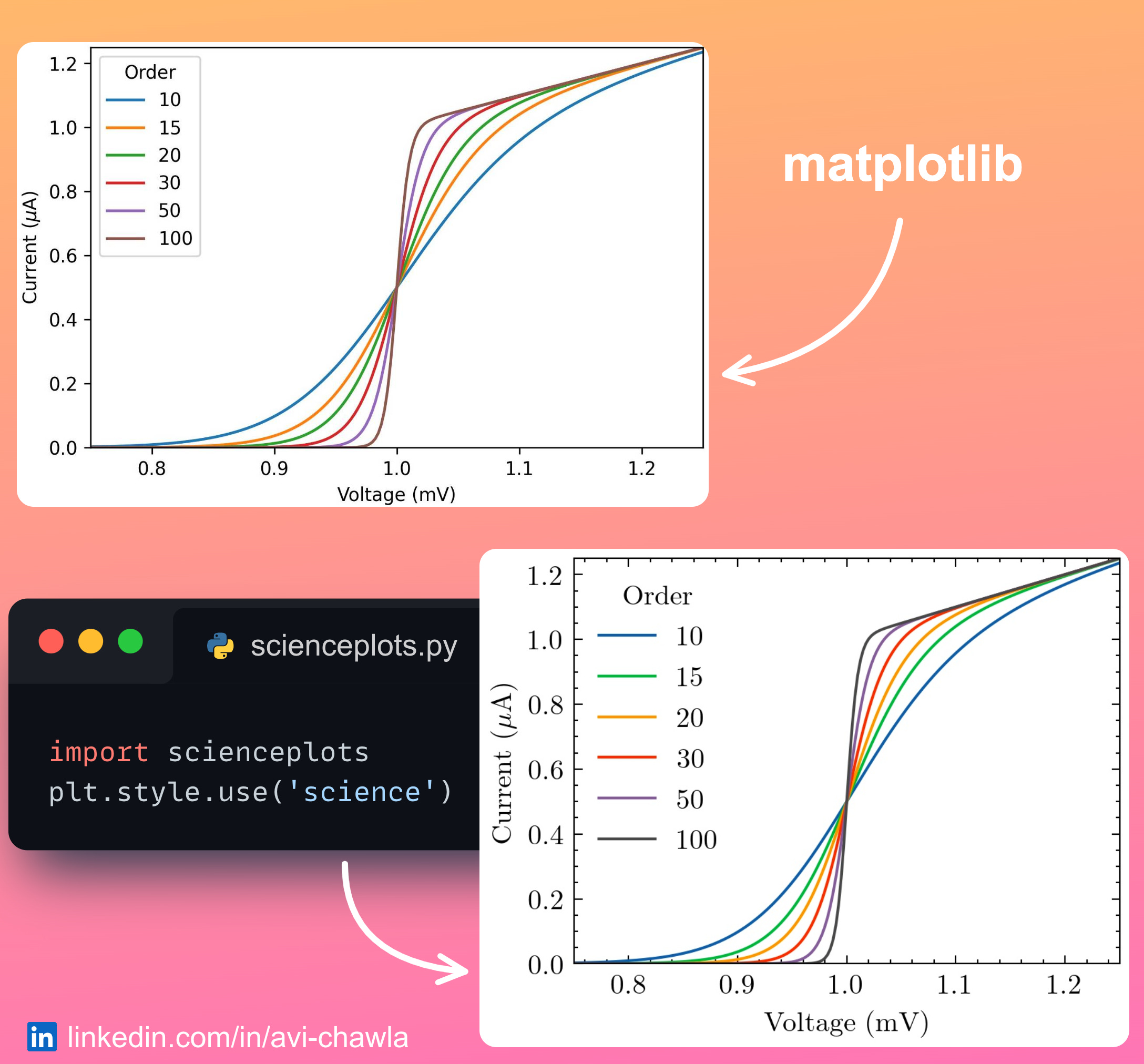
Mastering the art of copying Matplotlib plots is a valuable skill for data analysts and enthusiasts. By following these three methods—saving plots as image files, leveraging interactive mode, and embedding plots in HTML—you can seamlessly incorporate your visualizations into various platforms and applications. Remember, effective data communication relies not only on creating insightful plots but also on sharing and presenting them in a clear and accessible manner.
Can I save Matplotlib plots with higher resolution for better print quality?
+
Yes, you can enhance the resolution of your saved plots by specifying the DPI (dots per inch) in the savefig function. For example, plt.savefig(‘line_plot.png’, dpi=300) will save the plot with a higher resolution of 300 DPI, resulting in better print quality.
How can I customize the appearance of my plots, such as adding gridlines or changing the font size?
+
Matplotlib offers extensive customization options. You can add gridlines using plt.grid(), adjust font sizes with plt.rcParams[‘font.size’], and explore various customization parameters in the Matplotlib documentation.
Are there any limitations to embedding Matplotlib plots in HTML?
+
Embedding plots in HTML works best for static plots. For interactive or dynamic plots, consider using JavaScript libraries like D3.js or Plotly, which provide more advanced interactivity for web-based visualizations.