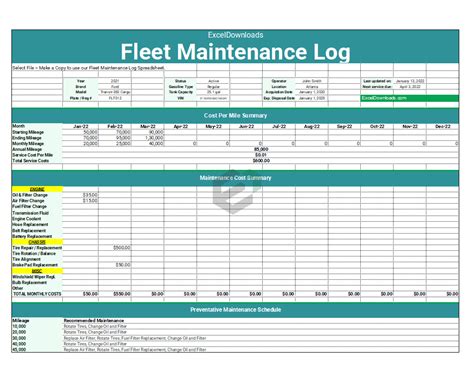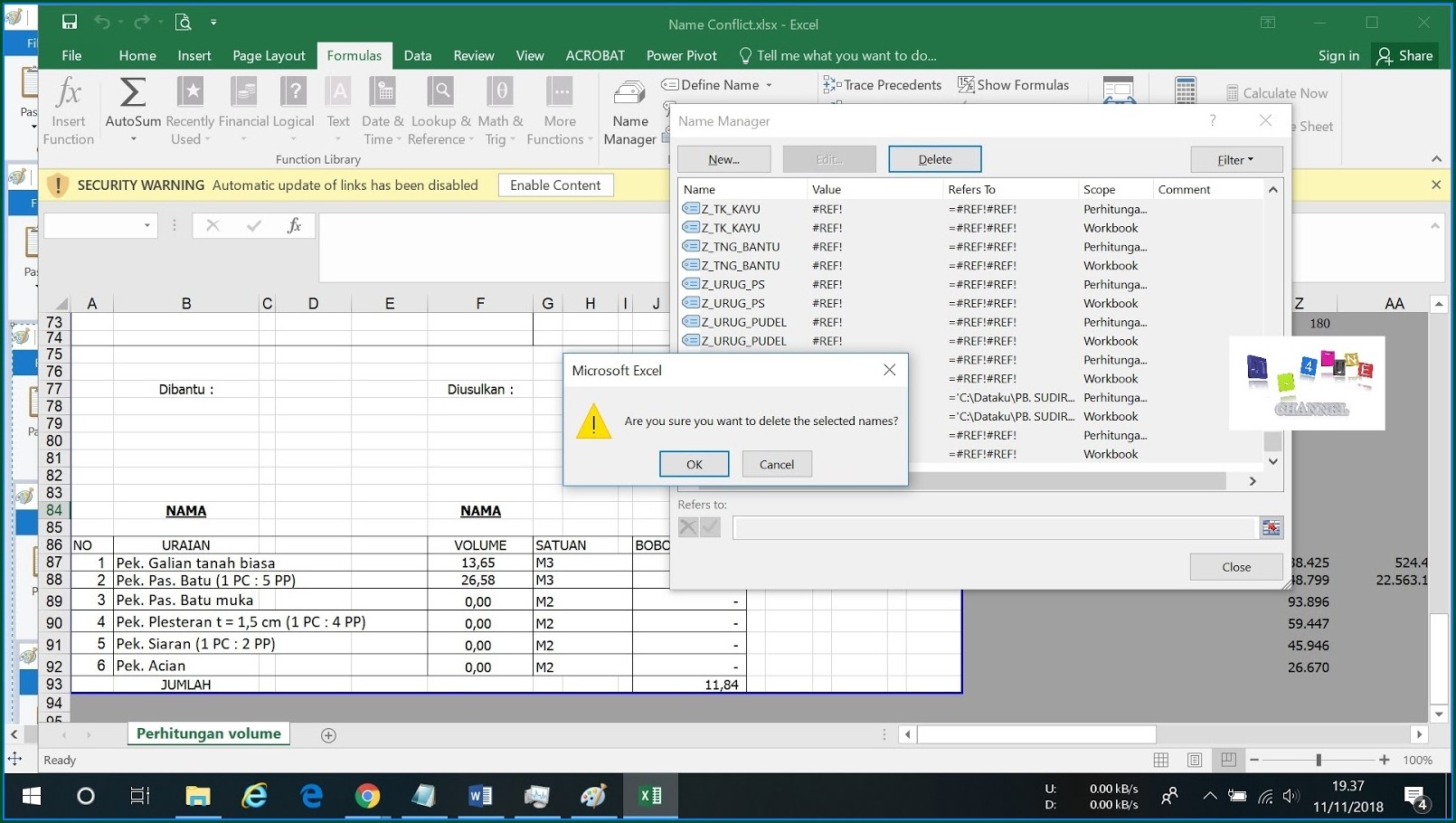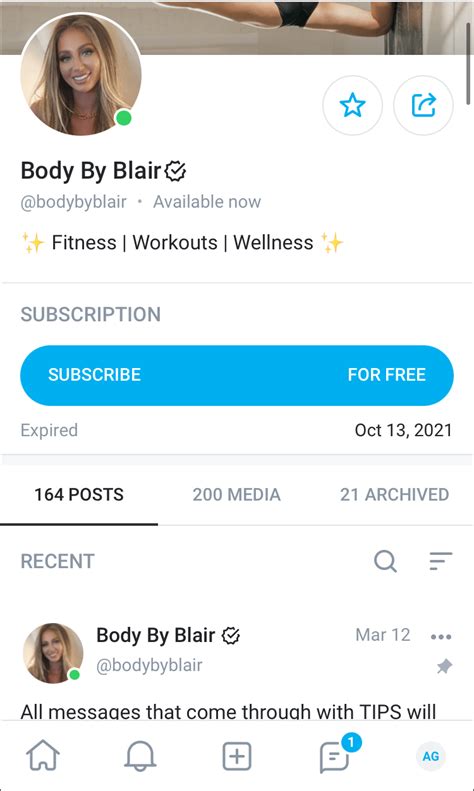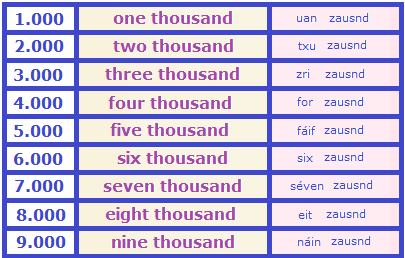How to Fix Unexpected Read-Only Files
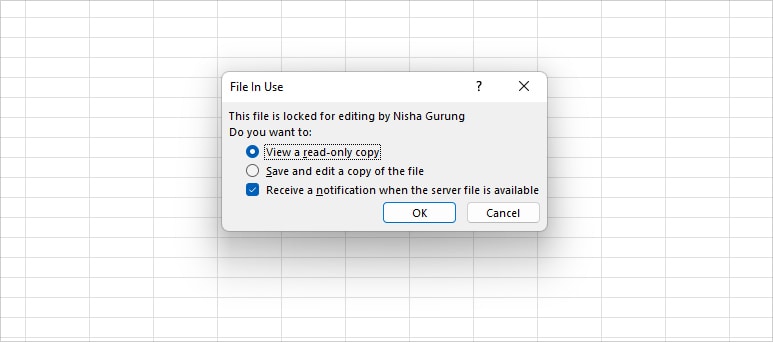
Dealing with unexpected read-only files can be a frustrating experience, especially when you encounter issues with editing or saving important documents. This comprehensive guide will delve into the world of read-only files, exploring the reasons behind their appearance and providing expert solutions to fix them. Whether you're a tech-savvy individual or a novice user, this article will equip you with the knowledge and tools to tackle read-only files efficiently.
Understanding Read-Only Files
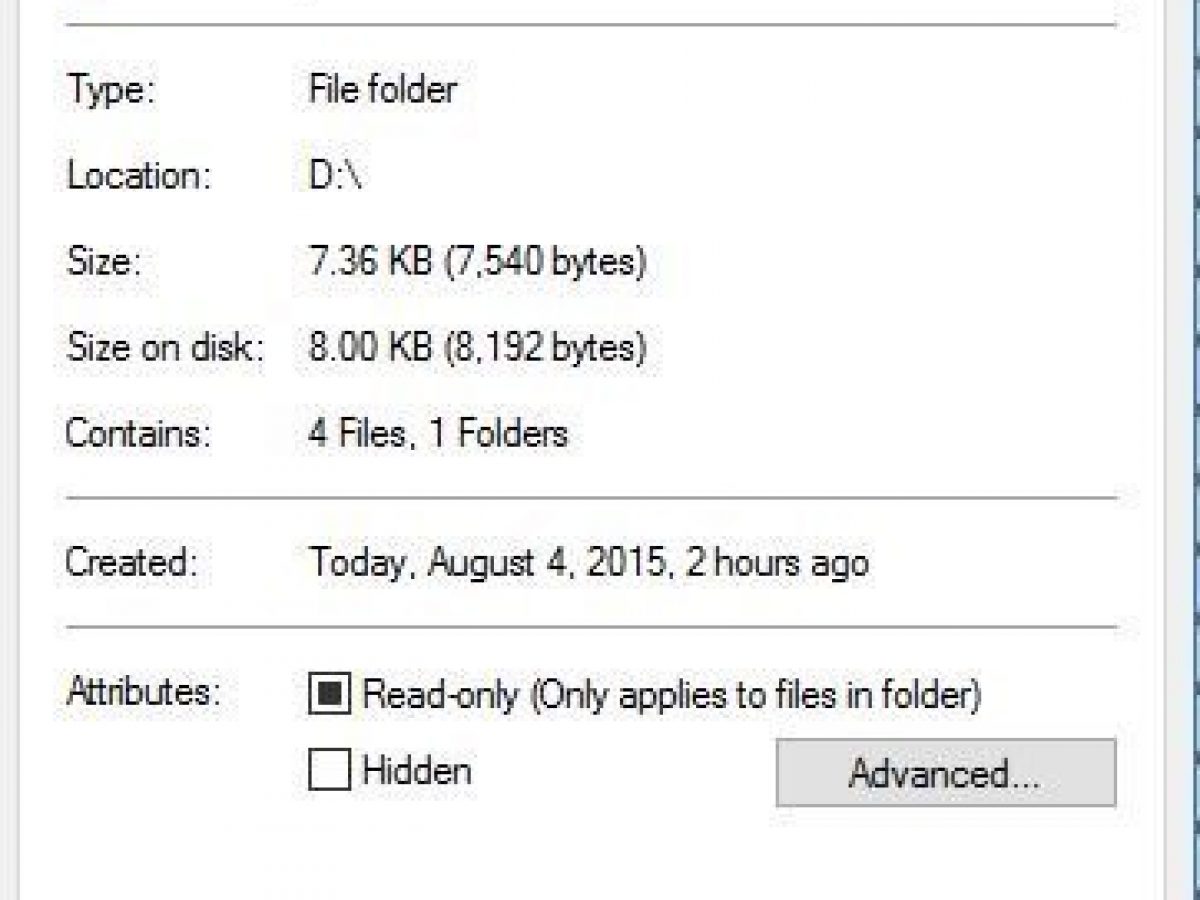
In the realm of digital files, the “read-only” attribute plays a crucial role in determining how users can interact with a particular document. When a file is designated as read-only, it means that the operating system or the application handling the file has set restrictions on its usage. These restrictions prevent users from making any changes to the file, including editing, saving, or even deleting it in some cases.
Read-only files are not inherently problematic; in fact, they serve a vital purpose in maintaining the integrity and security of important data. For instance, system files, configuration files, and sensitive documents often carry the read-only attribute to prevent accidental modifications that could lead to system instability or data loss.
Common Causes of Unexpected Read-Only Files
While read-only files are essential for data protection, encountering them unexpectedly can disrupt your workflow. Here are some common scenarios that may lead to read-only files appearing out of the blue:
- File Attributes Modification: Sometimes, changes in file attributes can inadvertently mark a file as read-only. This could happen due to user error, malware activities, or even software glitches.
- Network Shares and Permissions: When accessing files over a network, permissions play a crucial role. If a file is shared with read-only permissions, it will appear as read-only to users who access it remotely.
- Application Settings: Certain applications have settings that can automatically set files as read-only upon opening. This is often done to prevent accidental overwrites or to ensure data integrity.
- External Devices and Removable Media: When transferring files between devices or using removable media like USB drives, the read-only attribute might be carried over, rendering the files inaccessible for editing on the new device.
Strategies to Fix Unexpected Read-Only Files
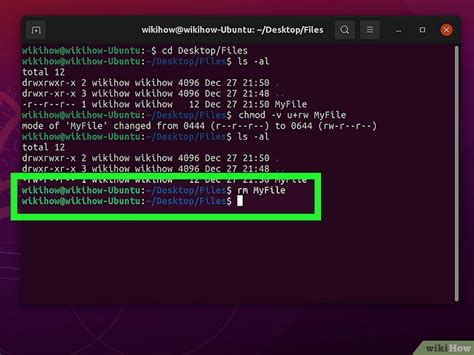
Now that we understand the causes behind unexpected read-only files, let’s explore some effective strategies to rectify this issue and regain control over your files.
Method 1: Adjusting File Attributes
One of the simplest ways to address read-only files is by modifying their attributes. Here’s a step-by-step guide:
- Locate the File: Open File Explorer (Windows) or Finder (Mac) and navigate to the folder containing the read-only file.
- Right-Click and Select Properties: Right-click on the file and select Properties from the context menu. This will open a dialog box with various file details.
- Uncheck the Read-Only Box: In the Attributes section, you'll find a checkbox labeled Read-only. Simply uncheck this box to remove the read-only restriction.
- Apply and Confirm: Click Apply and then OK to save the changes. Your file should now be editable.
Method 2: Utilizing Command-Line Tools
For users comfortable with the command line, there are powerful tools available to manage file attributes. Here’s how you can use the attrib command to remove the read-only attribute:
- Open Command Prompt: Search for "cmd" in the Windows search bar and run Command Prompt as an administrator.
- Navigate to the File Location: Use the cd command to navigate to the folder containing the read-only file. For example: cd C:\Path\to\folder
- Remove Read-Only Attribute: Execute the following command to remove the read-only attribute: attrib -R "filename.ext" (replace "filename.ext" with your actual file name and extension)
Method 3: Modifying Permissions for Network Shares
If you’re dealing with read-only files on a network share, the issue might be related to permissions. Here’s how to adjust permissions:
- Open File Explorer: Launch File Explorer and navigate to the network share containing the read-only file.
- Right-Click and Select Properties: Right-click on the share and select Properties from the context menu.
- Access Control: Navigate to the Security tab and click Edit. This will open the Access Control dialog.
- Adjust Permissions: Select the user or group that needs write access and ensure the Full Control permission is checked. You can also customize permissions as needed.
- Apply and Confirm: Click Apply and then OK to save the changes. The files on the network share should now be editable.
Method 4: Clearing Application-Specific Settings
If you suspect an application’s settings are causing the read-only issue, resetting the application’s preferences might help. Here’s a generic guide:
- Close the Application: Ensure the application causing the issue is not running.
- Locate Application Settings: Look for the application's settings or preferences file. These are often located in the user's AppData or Library folder.
- Rename or Delete Settings: Rename or delete the settings file to reset the application's preferences. Be cautious, as deleting files might result in data loss.
- Reopen the Application: Launch the application again. It should create a new settings file with default preferences, potentially resolving the read-only issue.
Method 5: Checking Antivirus and Security Software
Sometimes, antivirus or security software can flag certain files as read-only to prevent potential threats. Here’s how to check and adjust these settings:
- Open Antivirus Software: Launch your antivirus or security software's interface.
- Locate File Settings: Look for settings related to file handling, quarantined files, or restricted files.
- Add an Exception: Add the read-only file to the list of exceptions or trusted files. This will allow you to access and modify the file without interference from the security software.
Prevention and Best Practices
While fixing unexpected read-only files is essential, preventing their occurrence in the first place is even better. Here are some best practices to keep in mind:
- Regularly Update Software: Keep your operating system, applications, and security software up-to-date to minimize the risk of glitches and malware activities.
- Use Reliable File Transfer Methods: When transferring files between devices, opt for trusted methods like cloud storage or network shares to avoid data corruption or attribute issues.
- Backup Important Files: Regular backups ensure that you have a safe copy of your data in case of unexpected read-only issues or other data-related problems.
- Educate Users: If you're managing a network or sharing files with others, educate users about the importance of file permissions and how to handle read-only files effectively.
Conclusion
Dealing with unexpected read-only files can be a challenge, but with the right knowledge and tools, it’s a problem that can be efficiently resolved. By understanding the causes and implementing the strategies outlined in this guide, you’ll be well-equipped to tackle read-only files and maintain a smooth workflow. Remember, a little technical know-how goes a long way in ensuring a productive and hassle-free digital experience.
How do I know if a file is read-only?
+When a file is read-only, it will often display a small padlock icon or a read-only label in the file properties. Additionally, attempting to edit or save the file will result in an error message indicating that the file is read-only.
Can I edit a read-only file directly without changing its attributes?
+It depends on the application and the file type. Some applications allow you to edit read-only files directly by opening them in read-only mode and then choosing to save a new version. However, this approach may not work for all file types or applications.
What if I can’t find the file properties or attributes option?
+If you’re having trouble locating the file properties or attributes, it might be due to the file’s location or the application used to open it. Try right-clicking the file and selecting “Properties” or “Get Info” from the context menu. If that doesn’t work, ensure you’re using the appropriate application to access the file.
Are there any risks associated with changing file attributes?
+Yes, changing file attributes can potentially impact the file’s integrity and security. It’s crucial to be cautious when modifying attributes, especially for system files or files with sensitive data. Always ensure you have a backup of important files before making any changes.