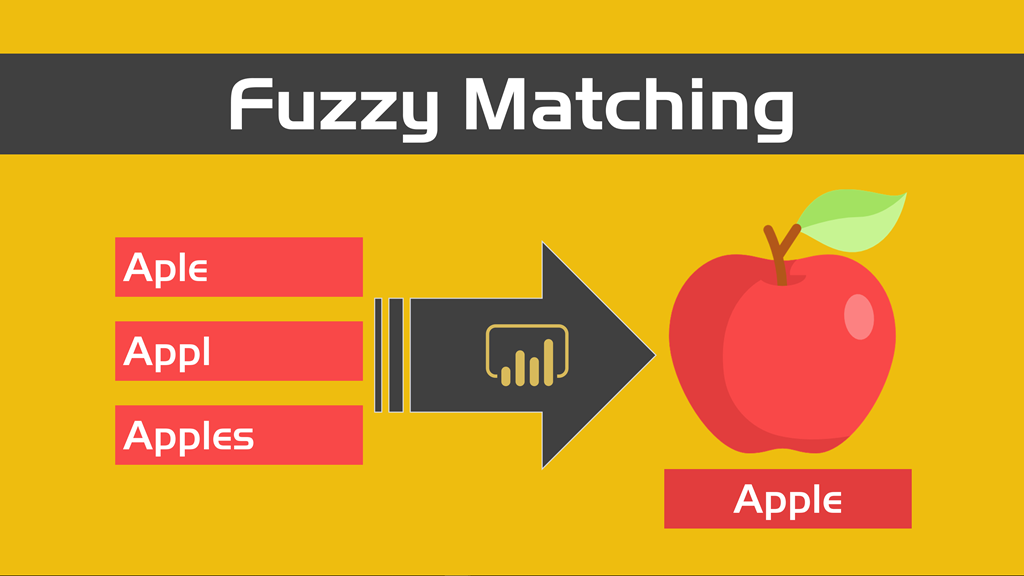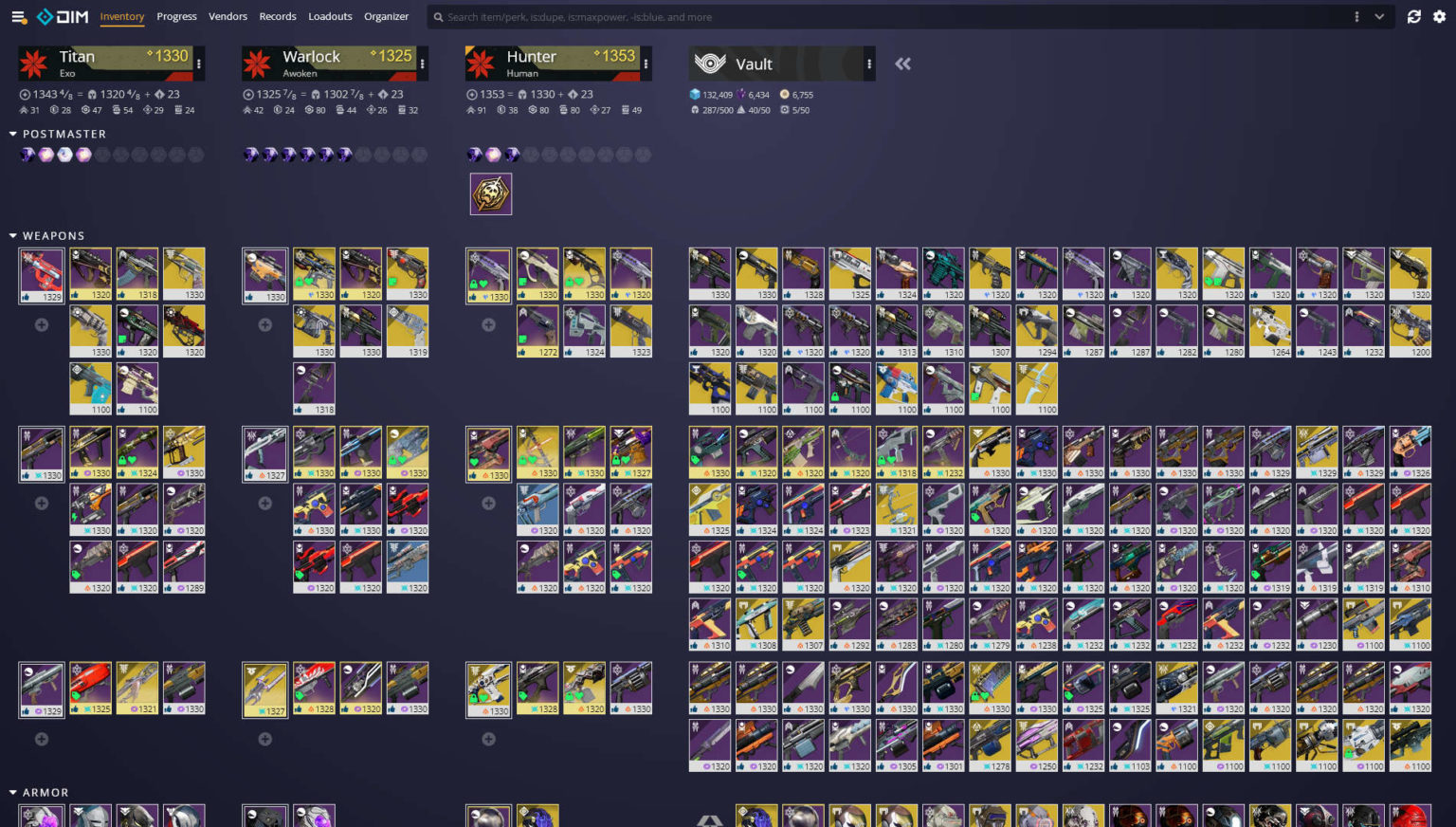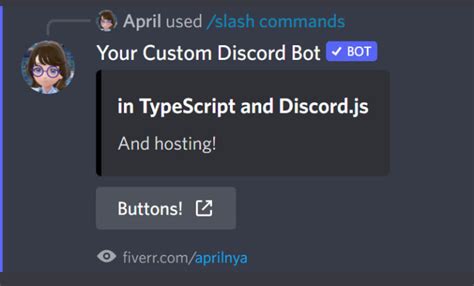Move Worksheet: 5 VBA Tricks
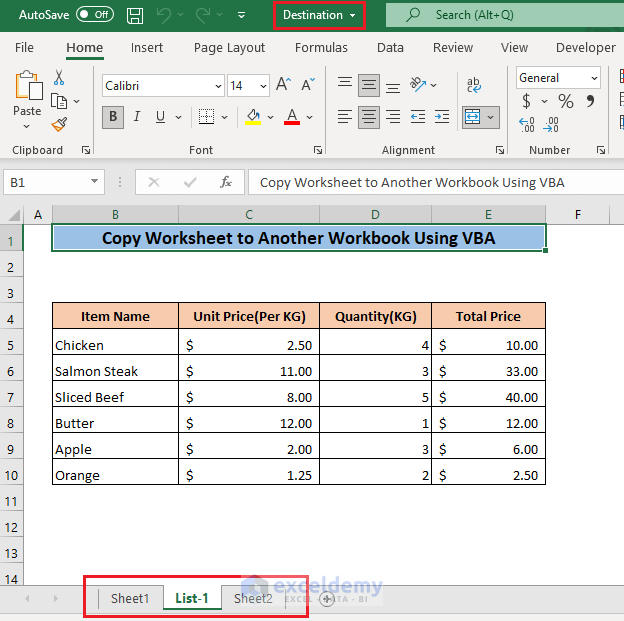
Moving Worksheets: 5 Expert VBA Tricks to Enhance Your Excel Workflow
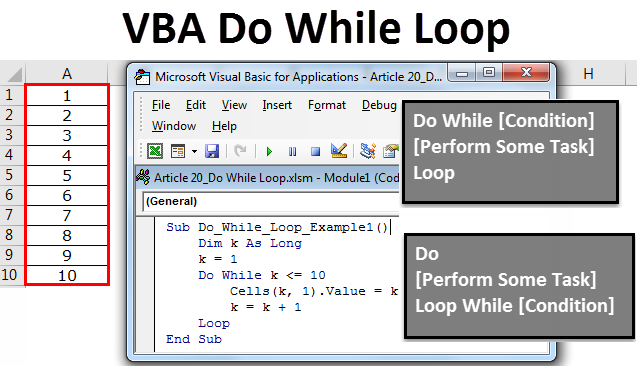
Are you looking for efficient ways to manage and organize your Excel worksheets using VBA? In this comprehensive guide, we'll explore five powerful VBA techniques that will revolutionize your workflow and take your Excel skills to the next level. Whether you're a seasoned Excel user or a beginner, these tricks will simplify your tasks and boost your productivity.
By harnessing the potential of VBA (Visual Basic for Applications), you can automate repetitive tasks, customize your Excel environment, and create dynamic worksheets. In this article, we'll dive into the world of moving worksheets with VBA, providing you with practical examples and expert insights. Get ready to unlock the full potential of Excel and streamline your data management processes.
1. Move a Worksheet to a Different Position in the Same Workbook
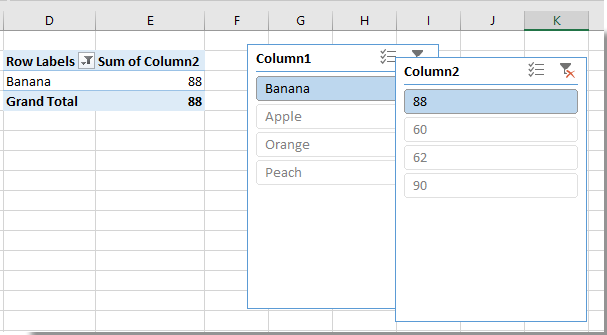
The first VBA trick we'll explore is moving a worksheet within the same workbook. This is particularly useful when you want to reorder your worksheets or place a specific sheet in a desired position. Here's how you can achieve this:
Imagine you have a workbook with multiple worksheets, and you want to move the "Sales Data" sheet to the beginning. The VBA code to accomplish this is straightforward:
Sub MoveWorksheetWithinWorkbook()
Sheets("Sales Data").Move Before:=Sheets(1)
End Sub
In this example, the Move method of the Sheets object takes care of the worksheet movement. The Before parameter specifies the sheet before which the "Sales Data" sheet should be placed. In this case, we've used Sheets(1) to indicate the first sheet in the workbook.
| VBA Command | Action |
|---|---|
| Sheets("Sales Data").Move Before:=Sheets(1) | Moves the "Sales Data" sheet before the first sheet in the workbook. |
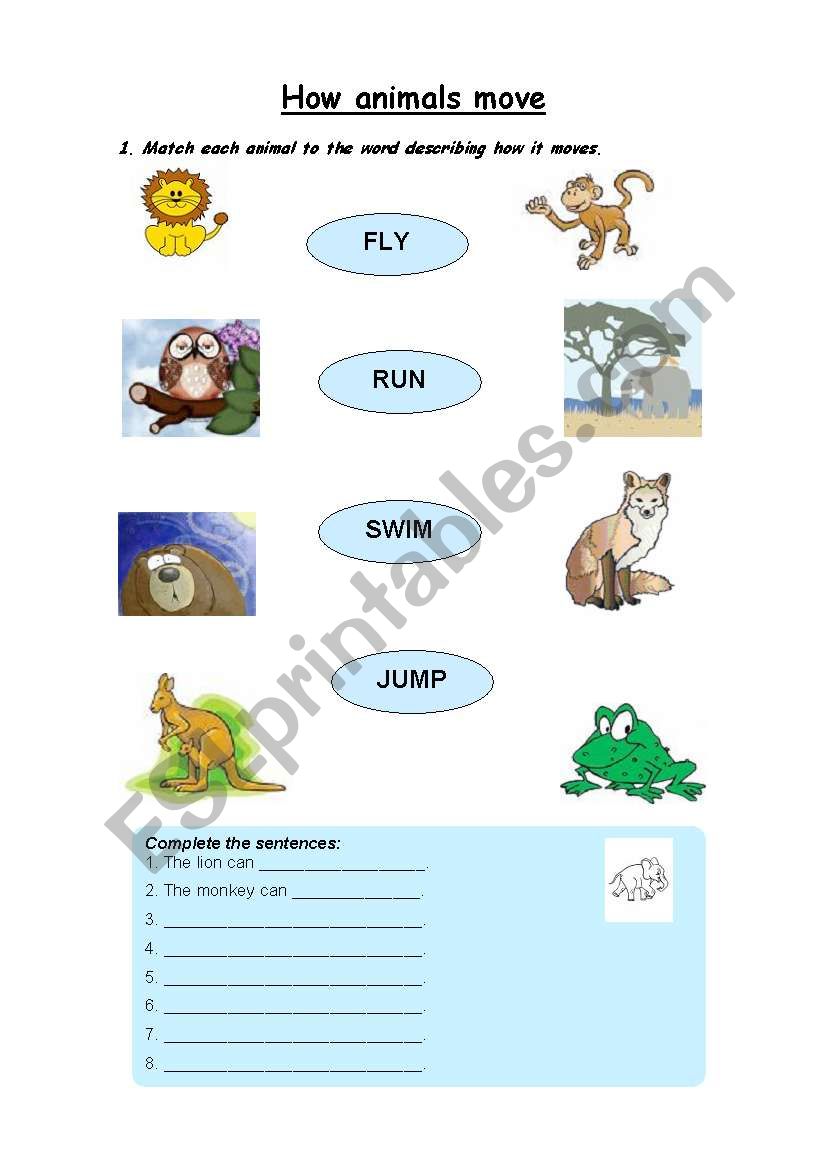
With this VBA trick, you can quickly rearrange your worksheets, ensuring a logical flow and easy navigation within your workbook.
2. Move a Worksheet to a Different Workbook
In many scenarios, you might need to transfer worksheets between workbooks. VBA makes this process seamless and efficient. Let's take a look at how you can move a worksheet to a different workbook using VBA:
Suppose you have a workbook named "Master Data" and you want to move the "Customer Details" sheet to a separate workbook named "Customer Records." The VBA code for this action is as follows:
Sub MoveWorksheetToDifferentWorkbook()
Workbooks("Master Data").Sheets("Customer Details").Move Filename:="Customer Records.xlsm"
End Sub
In this code snippet, the Move method is used again, but this time, we specify the Filename parameter. This parameter indicates the destination workbook to which the worksheet will be moved. By providing the filename ("Customer Records.xlsm" in this case), VBA takes care of transferring the sheet to the desired workbook.
| VBA Command | Action |
|---|---|
| Workbooks("Master Data").Sheets("Customer Details").Move Filename:="Customer Records.xlsm" | Moves the "Customer Details" sheet from "Master Data" workbook to "Customer Records" workbook. |
This VBA trick is especially handy when you're consolidating data from multiple sources or creating master workbooks.
3. Move a Worksheet to a Specific Position in a Different Workbook
Sometimes, you might not only want to move a worksheet to a different workbook but also specify its exact position. VBA allows you to achieve this with precision. Let's explore how:
Let's say you have a workbook named "Quarterly Reports" with several worksheets, and you want to move the "Q1 Report" sheet to the "Financial Data" workbook, placing it as the second sheet. The VBA code to accomplish this is:
Sub MoveWorksheetToSpecificPosition()
Workbooks("Quarterly Reports").Sheets("Q1 Report").Move Before:=Workbooks("Financial Data").Sheets(2)
End Sub
In this example, we're using the Move method again, but this time, we're specifying the Before parameter with a reference to the second sheet in the "Financial Data" workbook. This ensures that the "Q1 Report" sheet is placed precisely where you intend it to be.
| VBA Command | Action |
|---|---|
| Workbooks("Quarterly Reports").Sheets("Q1 Report").Move Before:=Workbooks("Financial Data").Sheets(2) | Moves the "Q1 Report" sheet from "Quarterly Reports" workbook to "Financial Data" workbook, placing it before the second sheet. |
With this VBA trick, you can maintain a structured and organized layout across multiple workbooks.
4. Move Multiple Worksheets at Once
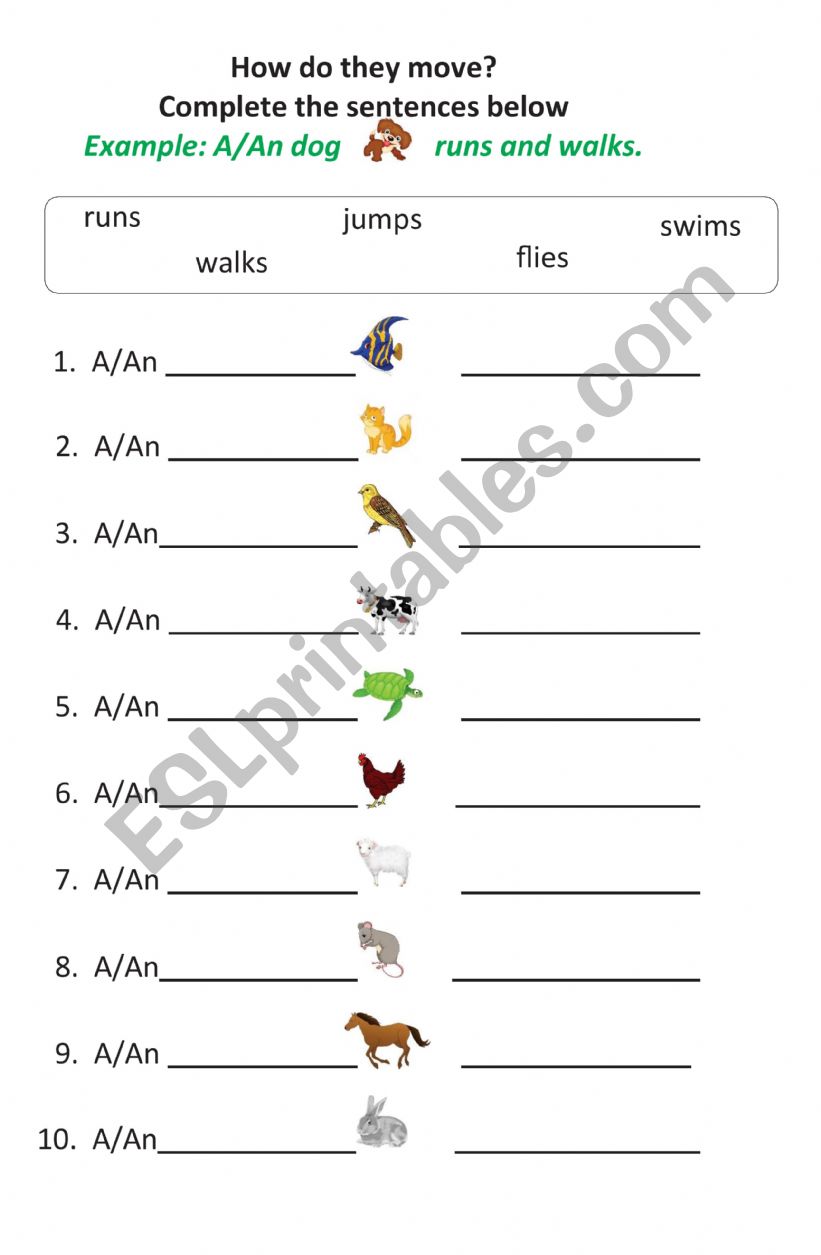
If you frequently work with large datasets or have multiple related worksheets, moving them individually can be time-consuming. VBA offers a solution to move multiple worksheets simultaneously. Here's how:
Imagine you have a workbook with worksheets named "Product A," "Product B," and "Product C," and you want to move all these sheets to a new workbook named "Product Data." The VBA code to achieve this is:
Sub MoveMultipleWorksheets()
Dim ws As Worksheet
For Each ws In Workbooks("SourceWorkbook.xlsm").Sheets
If ws.Name Like "Product*" Then
ws.Move Before:=Workbooks("Product Data.xlsm").Sheets(1)
End If
Next ws
End Sub
In this code, we're using a For Each loop to iterate through all the worksheets in the "SourceWorkbook.xlsm." We then use the If statement to check if the worksheet name starts with "Product" using the Like operator. If the condition is met, we move the worksheet to the "Product Data" workbook, placing it before the first sheet.
| VBA Command | Action |
|---|---|
| ws.Move Before:=Workbooks("Product Data.xlsm").Sheets(1) | Moves the worksheet to the "Product Data" workbook, placing it before the first sheet. |
This VBA trick saves time and effort, especially when dealing with numerous related worksheets.
5. Move Worksheets Based on Specific Criteria
In some cases, you might need to move worksheets based on certain conditions or criteria. VBA provides the flexibility to achieve this with custom logic. Let's explore an example:
Suppose you have a workbook with worksheets representing different regions ("Region A," "Region B," etc.), and you want to move only the worksheets with sales data exceeding $1 million. The VBA code to accomplish this is:
Sub MoveWorksheetsWithHighSales()
Dim ws As Worksheet
For Each ws In Workbooks("SalesData.xlsm").Sheets
If ws.Range("B2").Value > 1000000 Then
ws.Move Before:=Workbooks("HighSalesData.xlsm").Sheets(1)
End If
Next ws
End Sub
In this code, we're using a For Each loop to iterate through all the worksheets in the "SalesData.xlsm" workbook. We then check if the value in cell B2 (representing sales data) is greater than $1 million. If the condition is met, we move the worksheet to the "HighSalesData.xlsm" workbook, placing it before the first sheet.
| VBA Command | Action |
|---|---|
| ws.Move Before:=Workbooks("HighSalesData.xlsm").Sheets(1) | Moves the worksheet to the "HighSalesData" workbook, placing it before the first sheet. |
This VBA trick allows you to automate the process of identifying and moving worksheets based on specific criteria, making your data analysis and reporting more efficient.
Can I use VBA to move worksheets between Excel versions or platforms (e.g., Windows to macOS)?
+
Absolutely! VBA code is compatible across different Excel versions and platforms. Whether you’re moving worksheets from Excel for Windows to Excel for macOS or from an older Excel version to a newer one, the VBA code will work seamlessly. Just ensure that the destination workbook is saved in a compatible file format.
Are there any limitations to moving worksheets with VBA? Can I move protected or hidden worksheets?
+
While VBA is a powerful tool, it does have some limitations. You cannot move protected worksheets using VBA unless you first unprotect them. Similarly, hidden worksheets cannot be moved using VBA directly. However, you can write VBA code to unhide or protect worksheets before moving them.
Can I automate the process of moving worksheets based on a specific date or time using VBA?
+
Yes, VBA allows you to create automated processes based on various conditions, including dates and times. You can write VBA code to move worksheets based on the current date, a specific date, or a time-based trigger. This can be particularly useful for automating data migration or reporting processes.