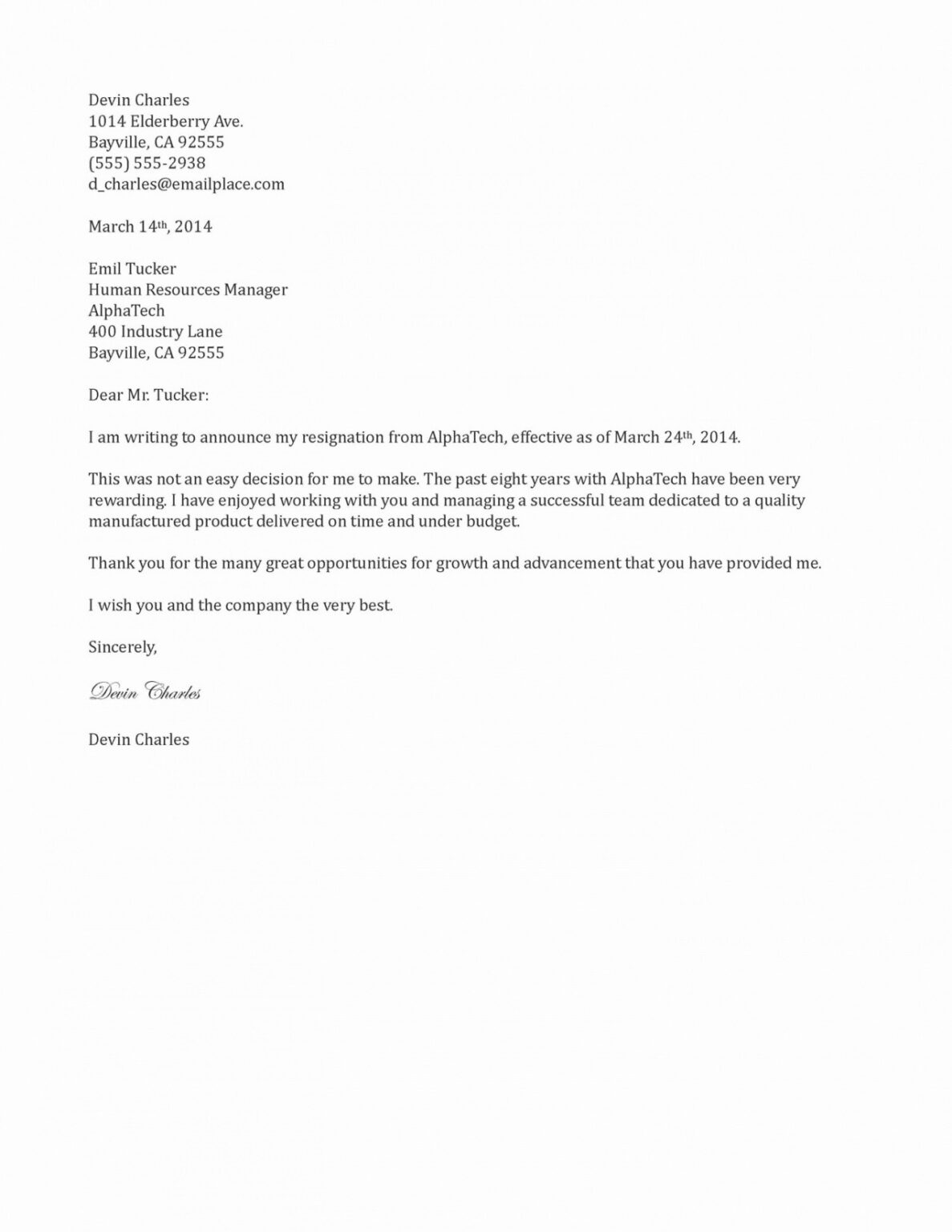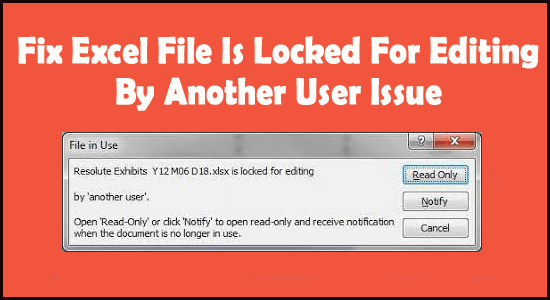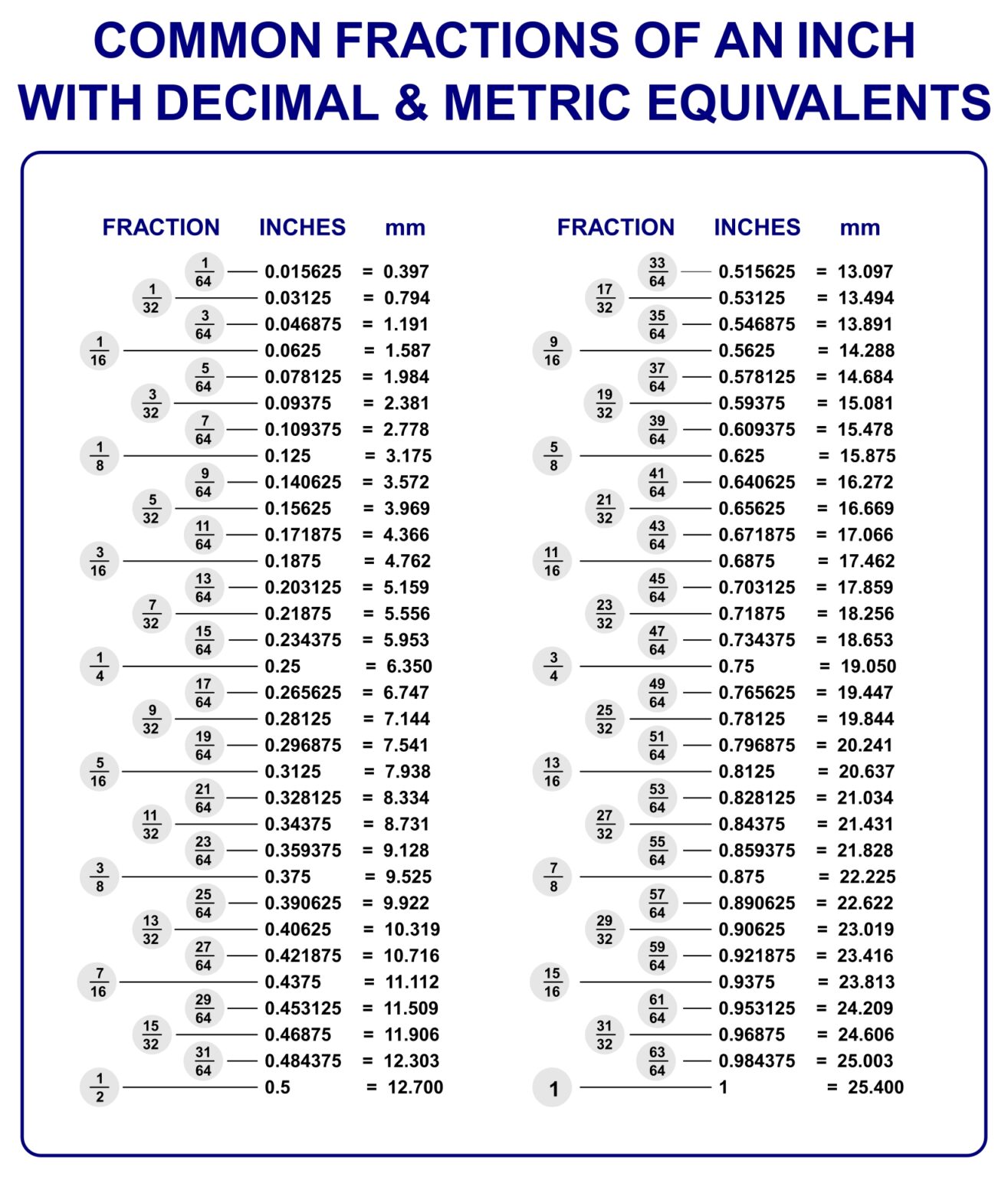Mastering Excel: Sorting Columns with Formulas
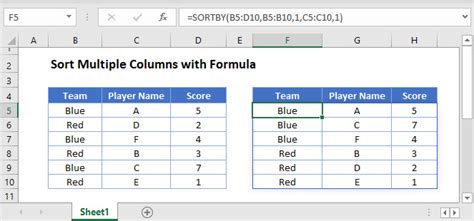
Excel, a powerful spreadsheet software, is an invaluable tool for organizing, analyzing, and manipulating data. One of its most versatile features is the ability to sort data using formulas, a skill that proves invaluable for data analysts, researchers, and anyone working with extensive datasets. This article delves into the art of sorting columns with formulas, exploring the different techniques, their applications, and the underlying logic.
The Fundamentals of Sorting with Formulas
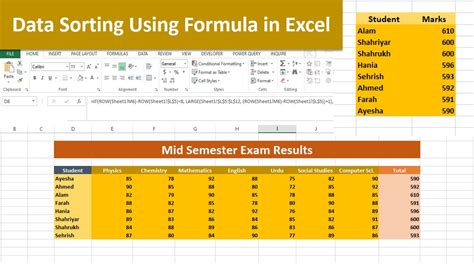
Sorting columns with formulas in Excel is a process that involves using specific functions and logical operators to rearrange data based on predefined criteria. This technique is particularly useful when you want to sort data in a way that cannot be achieved using the standard Sort function, or when you need to maintain the integrity of your original data while creating a sorted copy.
The primary function used for sorting with formulas is the INDEX function, which allows you to retrieve values from a table based on given row and column positions. By combining the INDEX function with other functions like MATCH or RANK, you can create a flexible and powerful sorting mechanism.
The INDEX Function
The INDEX function is a versatile tool in Excel’s arsenal. It returns a value or a reference to a value from within a table or range, based on the specified row and column positions. The syntax of the INDEX function is as follows:
INDEX(array, row_num, [column_num], [area_num])
Where:
- array: This is the range of cells or table from which you want to retrieve the value.
- row_num: The row position from which you want to retrieve the value.
- column_num: The optional argument specifies the column position from which you want to retrieve the value.
- area_num: Also optional, this argument is used for 3D references and is beyond the scope of this discussion.
The INDEX function, when combined with other functions, allows you to dynamically select and sort data based on specific criteria.
Example: Sorting by Date
Consider a scenario where you have a dataset with a column of dates, and you want to sort this data in ascending or descending order. You can achieve this by using the INDEX function in conjunction with the MATCH function, which returns the relative position of an item in an array.
The MATCH function's syntax is as follows:
MATCH(lookup_value, lookup_array, [match_type])
Where:
- lookup_value: This is the value you want to find the position of.
- lookup_array: The range of cells in which you want to find the lookup_value.
- match_type: An optional argument that specifies how the lookup_value is matched with values in the lookup_array.
Here's how you can use these functions to sort a column of dates:
- In an empty column adjacent to your data, use the MATCH function to find the position of each date in the original dataset. For example, =MATCH(date, $A$1:$A$100, 1) will return the position of each date in the range A1:A100.
- In another empty column, use the INDEX function to retrieve the values from the original dataset based on the positions found in step 1. For example, =INDEX($A$1:$A$100, match_result) will return the corresponding date from the range A1:A100 based on the match_result.
- Sort the new column containing the dates. This will rearrange the data in the desired order without altering your original dataset.
| Original Date | Match Result | Sorted Date |
|---|---|---|
| 2023-08-10 | 4 | 2023-08-10 |
| 2023-08-05 | 1 | 2023-08-05 |
| 2023-08-15 | 6 | 2023-08-15 |
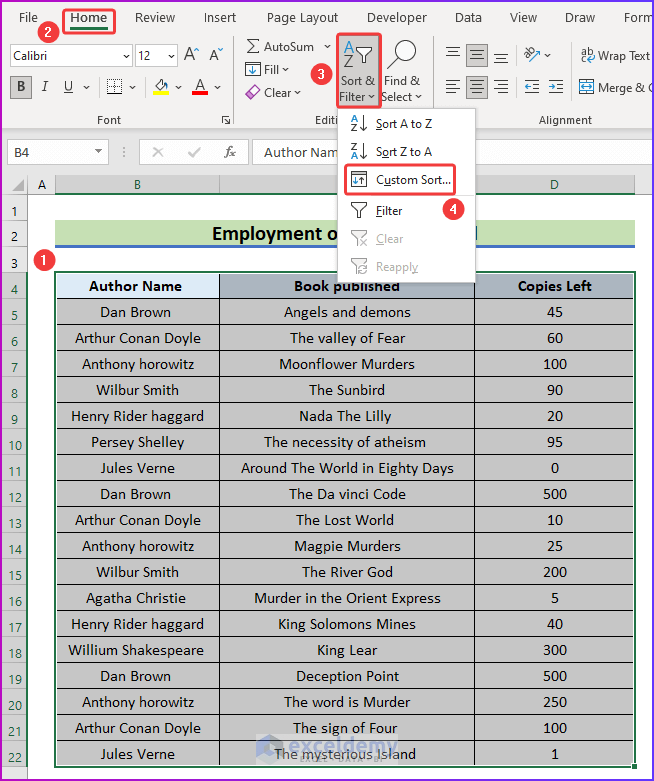
Advanced Sorting Techniques
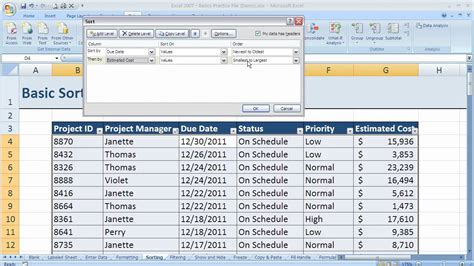
The power of sorting with formulas extends beyond basic sorting scenarios. Excel provides several advanced techniques that cater to specific sorting needs, allowing you to create dynamic and adaptable sorting mechanisms.
Sorting by Multiple Criteria
Sometimes, you may need to sort data based on multiple criteria. For instance, you might want to sort a dataset by a person’s last name, and then by their first name. Excel allows you to achieve this by using the SORT function, which can handle multiple columns and criteria.
The SORT function's syntax is as follows:
SORT(array, sort_index, [sort_order], [by_col], [header])
Where:
- array: The range of cells or table you want to sort.
- sort_index: The column number or header that you want to sort by.
- sort_order: An optional argument that specifies the sort order (ascending or descending).
- by_col: Also optional, this argument specifies whether the sort is by column (TRUE) or by row (FALSE or omitted).
- header: Another optional argument that specifies whether the first row of the array contains headers (TRUE) or not (FALSE or omitted).
Here's an example of how you can use the SORT function to sort a dataset by last name and then by first name:
- Select the range of cells or table you want to sort.
- Go to the "Data" tab and click on "Sort".
- In the "Sort" dialog box, select the "Sort by" criteria as "Last Name" and "First Name".
- Choose the desired "Order" for each criterion (ascending or descending).
- Click "OK" to apply the sorting.
Dynamic Sorting with Formulas
Excel’s dynamic sorting capabilities allow you to create formulas that sort data based on changing conditions or criteria. This is particularly useful when you’re working with dynamic datasets or when the sorting criteria might change frequently.
For instance, you might have a dataset with a column of product categories, and you want to sort the data based on the category with the highest sales. You can achieve this by using the LARGE function, which returns the k-th largest value in a dataset, and then use this value as the sorting criterion.
The LARGE function's syntax is as follows:
LARGE(array, k)
Where:
- array: The range of cells containing the values you want to evaluate.
- k: The position of the value you want to find (e.g., 1 for the largest value, 2 for the second largest, etc.).
Here's how you can use the LARGE function to sort a dataset by the category with the highest sales:
- In an empty cell, use the LARGE function to find the category with the highest sales. For example, =LARGE(B2:B10, 1) will return the category with the highest sales from the range B2:B10.
- Sort the dataset based on the result of the LARGE function. This will rearrange the data to showcase the category with the highest sales at the top.
| Category | Sales |
|---|---|
| Electronics | $12,000 |
| Clothing | $9,500 |
| Books | $7,800 |
Performance and Efficiency Considerations
While sorting columns with formulas offers unparalleled flexibility and control, it’s important to consider the performance implications, especially when working with large datasets.
Formula Overhead
Formulas, especially complex ones, can introduce significant overhead when applied to large datasets. This is because Excel has to recalculate all formulas every time a change is made, which can lead to slower performance and longer calculation times.
To mitigate this, consider using Excel's calculation options to control when and how formulas are calculated. You can access these options by going to "File" > "Options" > "Formulas" and adjusting the "Workbook Calculation" settings. By setting Excel to calculate formulas manually or only when opening the workbook, you can improve performance and speed up calculations.
Optimized Formulas
When dealing with large datasets, it’s crucial to optimize your formulas to reduce calculation time and improve performance. This involves using functions that are designed for efficiency, such as SUMIFS, COUNTIFS, and AVERAGEIFS, which allow you to perform calculations on specific conditions without looping through each cell.
Additionally, consider using Excel's Table feature, which provides a structured way to work with data and can improve calculation performance. Tables allow you to reference columns using structured references, which can simplify your formulas and make them more efficient.
Real-World Applications
The ability to sort columns with formulas in Excel has numerous real-world applications across various industries. Here are a few examples:
Financial Analysis
In the financial industry, sorting columns with formulas can be used to analyze stock performance, identify trends, and make investment decisions. For instance, you might sort stocks by their historical returns or by their market capitalization to identify potential investment opportunities.
Healthcare Data Analysis
In healthcare, sorting columns with formulas can be used to analyze patient data, track disease trends, and make informed decisions about treatment plans. For example, you might sort patient records by their diagnosis date to track the spread of a particular disease or sort by treatment outcomes to identify the most effective therapies.
Market Research
Market researchers can use sorting with formulas to analyze consumer data, identify trends, and make strategic decisions. For instance, you might sort survey responses by demographic data to understand consumer preferences or sort by purchase behavior to identify key target markets.
Future Implications and Conclusion
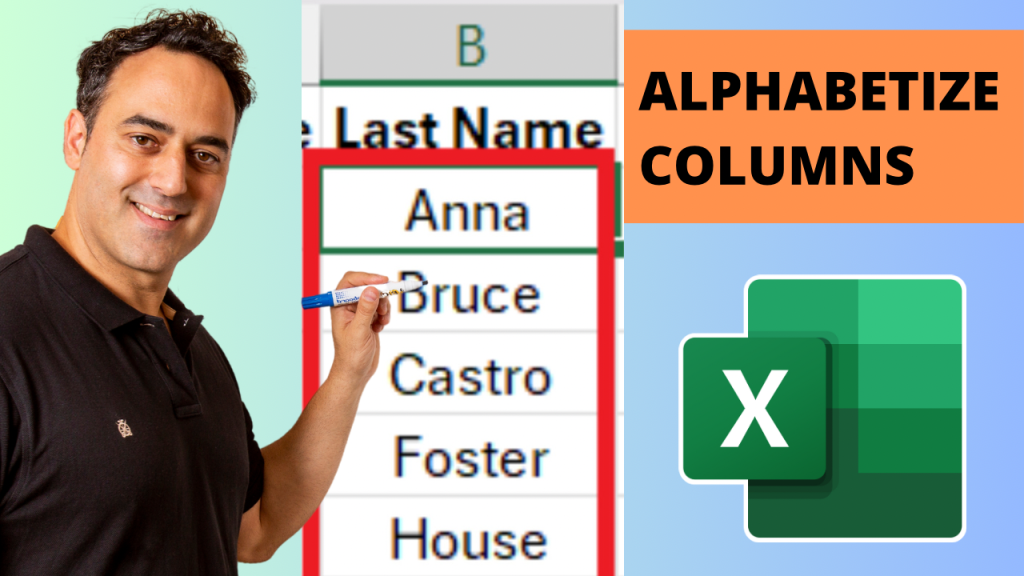
As data continues to grow in volume and complexity, the ability to sort columns with formulas in Excel will remain a valuable skill. With the continued development of Excel and its ecosystem of add-ins and tools, the possibilities for advanced data manipulation and analysis will only expand.
Whether you're a data analyst, researcher, or simply someone who works with data on a regular basis, mastering the art of sorting columns with formulas can significantly enhance your data manipulation capabilities and help you extract meaningful insights from your data.
Can I use the standard Sort function for all my sorting needs?
+While the standard Sort function is a powerful tool, it has its limitations. It’s not as flexible as sorting with formulas, especially when you need to maintain the integrity of your original data or sort based on dynamic criteria. Sorting with formulas gives you more control and adaptability, making it a preferred method in many scenarios.
Are there any performance issues with sorting columns using formulas?
+Yes, complex formulas applied to large datasets can lead to performance issues and longer calculation times. To mitigate this, consider using Excel’s calculation options to control when formulas are calculated, and optimize your formulas by using efficient functions and structured references.
How can I sort data based on multiple criteria using formulas?
+You can use the SORT function, which allows you to specify multiple columns and criteria for sorting. This function provides a flexible way to sort data based on multiple conditions, ensuring that your dataset is organized exactly as you need it.