Zoom's Camera Fix: A Quick Guide
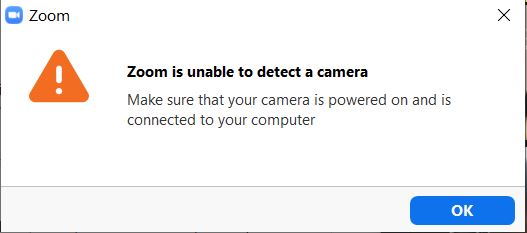
Welcome to this comprehensive guide on addressing one of the most common issues encountered by Zoom users: camera-related problems. In today's digital world, video conferencing has become an essential part of our personal and professional lives, and a glitchy camera can cause significant disruptions. This article aims to provide a detailed yet accessible solution to help you quickly fix your Zoom camera issues and get back to seamless video calls.
Understanding Zoom Camera Problems

Zoom, a leading video conferencing platform, offers a user-friendly interface and robust features. However, like any software, it is not immune to occasional glitches, particularly when it comes to camera functionality. Camera issues on Zoom can manifest in various ways, ranging from a frozen screen to a black screen or even a distorted image.
These problems can be attributed to several factors, including software conflicts, outdated drivers, or even simple configuration errors. While these issues might seem daunting, they can often be resolved with a few simple steps, ensuring a smooth and uninterrupted video conferencing experience.
Common Camera Problems on Zoom
- Black Screen: This issue is often caused by the camera being disabled or not properly selected as the video input source.
- Distorted Image: Sometimes, the image may appear blurry, pixelated, or upside down due to incorrect camera settings.
- Camera Not Detected: In some cases, Zoom may fail to recognize the connected camera, leading to a “No Camera” error.
- Lagging or Freezing: Delayed or frozen video feeds can be due to network issues or excessive background applications.
By understanding these common problems, we can now move on to troubleshooting and fixing these issues effectively.
Troubleshooting Zoom Camera Issues
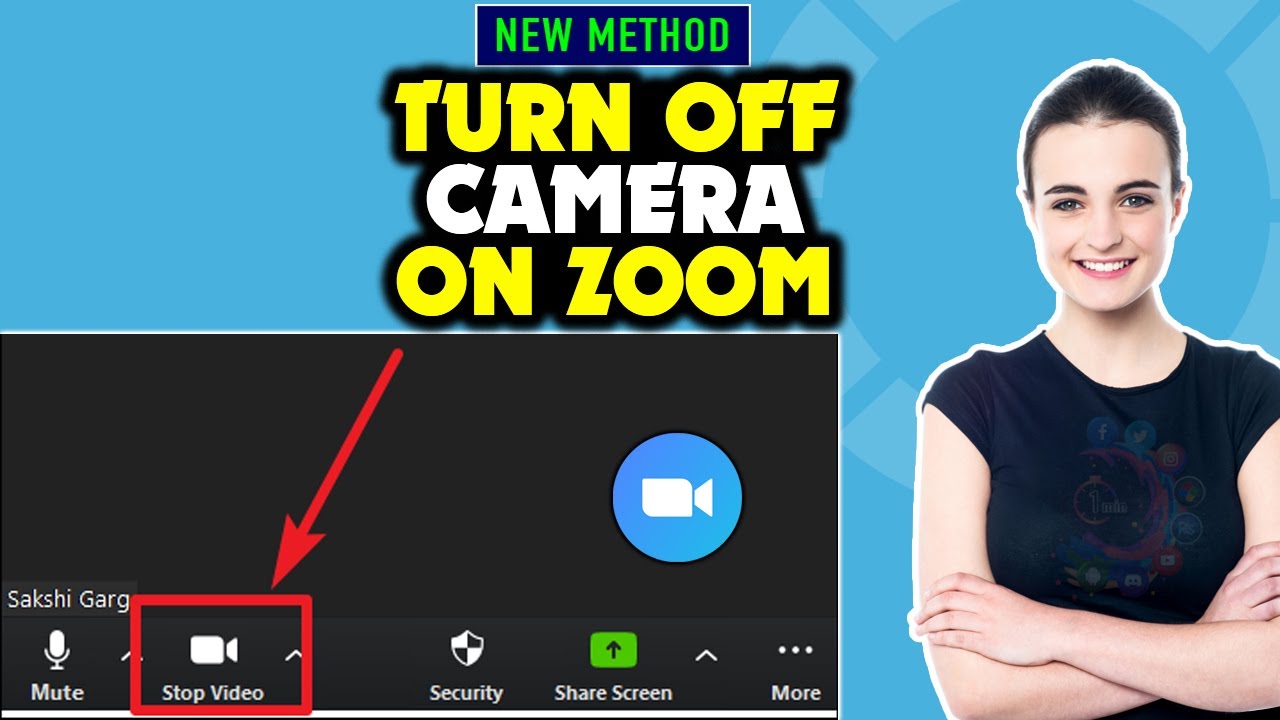
Troubleshooting camera problems on Zoom requires a systematic approach. By following these steps, you can identify and resolve most camera-related issues:
Step 1: Check Camera Settings
The first step is to ensure that your camera is properly set up within Zoom. Here’s how:
- Open Zoom and navigate to the Settings menu.
- Under the Video tab, select the correct camera from the Camera drop-down menu. Ensure it is the one you wish to use.
- Click on the Test Video button to preview your camera feed. Adjust the resolution and frame rate as needed.
- If the camera is not detected or the feed is distorted, try restarting your device and reopening Zoom.
Step 2: Update Camera Drivers
Outdated camera drivers can often cause compatibility issues with Zoom. Here’s how to update them:
- Open your device’s Device Manager (search for it in the Windows search bar or the Applications folder on Mac).
- Locate and expand the Imaging Devices category.
- Right-click on your camera device and select Update Driver. Follow the on-screen instructions to complete the update.
- Restart your device and check if the camera is now functioning properly on Zoom.
Step 3: Check for Software Conflicts
Sometimes, other applications or software can interfere with Zoom’s camera functionality. Here’s how to address this:
- Close all other applications running in the background, especially those that may use your camera, like video editing software.
- Restart Zoom and check if the camera issue persists. If it does, move on to the next step.
- Uninstall and reinstall Zoom to ensure a fresh installation. This can often resolve software conflicts.
Step 4: Verify Network Connection
Network issues can cause lag or a complete failure of the camera feed. Here’s how to troubleshoot this:
- Check your internet connection and ensure it is stable and fast enough for video conferencing.
- If possible, connect to a different network to see if the issue persists. This can help identify if the problem is with your current network.
- If the issue is network-related, consider contacting your internet service provider for further assistance.
Step 5: Contact Zoom Support
If none of the above steps resolve your camera issue, it might be a more complex problem. In such cases, reaching out to Zoom’s support team can provide further assistance. They can guide you through advanced troubleshooting steps or identify any known issues with specific camera models.
Advanced Troubleshooting Techniques
For persistent camera issues, the following advanced techniques can be employed:
Factory Reset Your Camera
If your camera is an external device, performing a factory reset can help resolve software-related issues. Refer to your camera’s manual for instructions on how to perform a factory reset.
Check Camera Compatibility
Not all cameras are fully compatible with Zoom. Check Zoom’s website for a list of recommended cameras and their known compatibility issues. If your camera is not listed, consider trying an alternative device.
Use a Different Video Conferencing Platform
Sometimes, the issue might be specific to Zoom. In such cases, trying an alternative video conferencing platform can help identify if the problem is platform-specific or camera-related. Popular alternatives include Skype, Google Meet, and Microsoft Teams.
Prevention and Best Practices
While troubleshooting is essential, prevention is always better. Here are some best practices to avoid camera issues on Zoom:
- Regular Updates: Keep your camera drivers and Zoom software up to date to ensure compatibility and optimal performance.
- Optimize Camera Settings: Experiment with different camera settings, such as resolution and frame rate, to find the best balance between image quality and performance.
- Close Unnecessary Applications: During video calls, close any applications that might be using your camera or causing resource conflicts.
- Test Your Setup: Before important meetings, test your camera and audio setup to ensure everything is functioning correctly.
Conclusion

Camera issues on Zoom can be frustrating, but with the right knowledge and systematic troubleshooting, they can be resolved efficiently. By following the steps outlined in this guide, you can ensure a smooth and uninterrupted video conferencing experience. Remember, regular maintenance and best practices go a long way in preventing future issues.
Frequently Asked Questions
Why is my camera not working on Zoom even after trying the above steps?
+If your camera still doesn’t work after trying the troubleshooting steps, it might be a hardware issue. Try using your camera with another application to see if it functions correctly. If not, consider contacting a technician or purchasing a new camera.
Can I use any camera with Zoom, or are there specific requirements?
+Zoom supports most modern cameras, both built-in and external. However, for the best experience, it’s recommended to use a camera with a minimum resolution of 720p and a frame rate of 30 fps. You can find a list of recommended cameras on Zoom’s website.
What if I want to use multiple cameras simultaneously on Zoom?
+Zoom allows you to use multiple cameras simultaneously, but this feature is currently only available for paid plans. If you have a free plan, you can switch between cameras during a call, but not use them simultaneously.
Are there any privacy concerns with using a camera on Zoom?
+Yes, privacy is a concern when using any video conferencing platform. To ensure your privacy, always ensure your camera is covered or turned off when not in use. Additionally, be cautious of your surroundings and the information displayed on your screen during video calls.



