How to Install Git LFS on Ubuntu

Git Large File Storage (LFS) is a powerful tool that allows developers to version-control large, non-text files in their Git repositories. It's especially useful for projects involving graphics, videos, audio, and other large media files. If you're working with such files on Ubuntu, installing Git LFS is a crucial step to streamline your workflow and manage these files efficiently.
In this comprehensive guide, we'll walk you through the entire process of installing Git LFS on Ubuntu. We'll cover everything from the initial setup to advanced configuration, providing you with the expertise needed to master this essential tool. By the end, you'll have a deep understanding of Git LFS and its benefits, and you'll be able to integrate it seamlessly into your development environment.
What is Git LFS and Why Do You Need It?
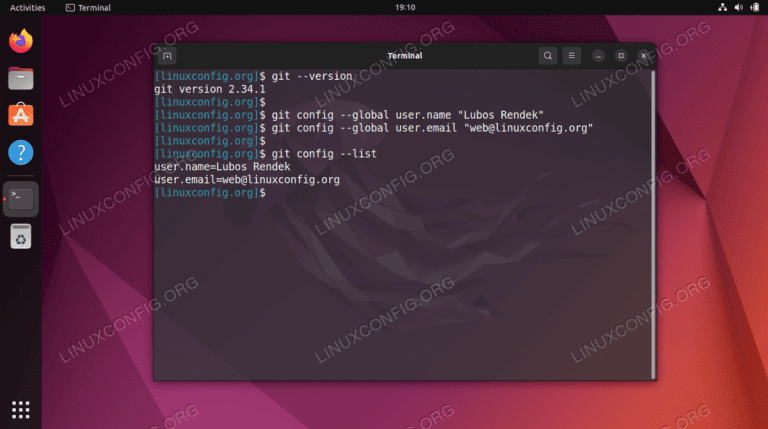
Git LFS is an extension to Git that allows developers to manage large, non-text files in a more efficient and scalable way. Traditional Git is designed for text-based files, which are easy to version-control due to their small size and quick transfer speed. However, for larger binary files like images, videos, or datasets, Git’s default behavior can lead to bloated repositories and slow operations.
Git LFS solves this problem by storing large files externally, while keeping a small pointer file within the Git repository. This pointer file contains the metadata and a reference to the actual file, which is stored in a separate LFS storage. This approach ensures that the repository remains lightweight and fast, while still allowing developers to version-control their large files.
By using Git LFS, you can enjoy the following benefits:
- Smaller Repositories: LFS stores large files externally, reducing the size of your Git repositories.
- Faster Operations: With smaller repositories, Git operations like cloning, pulling, and pushing become significantly faster.
- Efficient Collaboration: Git LFS enables seamless collaboration on projects with large media files, making it easier for teams to work together.
- Scalability: LFS can handle large-scale projects with massive amounts of data, ensuring that your repository remains manageable.
Prerequisites for Installing Git LFS on Ubuntu
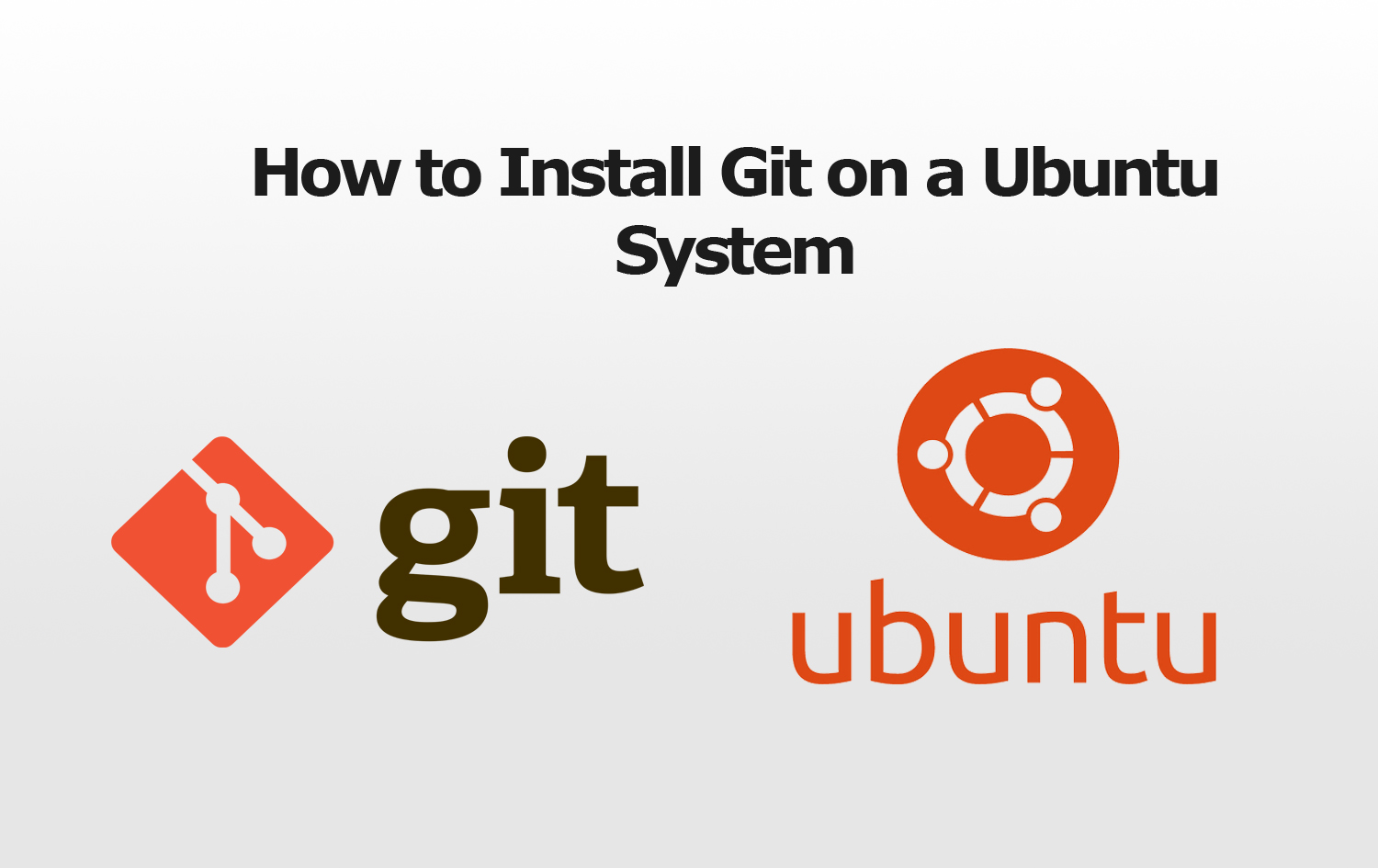
Before you begin installing Git LFS on Ubuntu, ensure you have the following prerequisites in place:
- Ubuntu 18.04 or Higher: Git LFS is supported on Ubuntu versions 18.04 and above. Ensure you're running a compatible version.
- Git Installed: Git should be installed on your system. If not, you can install it using the command
sudo apt install git. - Stable Internet Connection: A stable internet connection is required to download the Git LFS package during installation.
Once you've confirmed these prerequisites, you're ready to proceed with the installation process.
Step-by-Step Guide to Installing Git LFS on Ubuntu
Follow these steps to install Git LFS on your Ubuntu system:
-
Update Package Lists
Start by updating your package lists to ensure you have the latest package information. This step is crucial to ensure you're installing the most recent version of Git LFS.
sudo apt update -
Install Git LFS
Now, you can install Git LFS using the
aptpackage manager. The command below will fetch the latest version of Git LFS and install it on your system.sudo apt install git-lfsDuring the installation, you might be prompted to confirm the installation or provide your password. Simply follow the prompts to complete the installation.
-
Verify Installation
Once the installation is complete, verify that Git LFS is installed correctly by checking its version.
git lfs versionYou should see the version number of Git LFS displayed. If you encounter any errors or the command doesn't display the version, re-check your installation.
-
Configure Git LFS
By default, Git LFS is not enabled for your Git repositories. You need to configure it manually for each repository you want to use with Git LFS.
-
Install Git LFS in a Repository
Navigate to the root directory of your Git repository and run the following command to install Git LFS in that repository.
git lfs installThis command will initialize Git LFS in your repository and create the necessary configuration files.
-
Track Large Files
To track large files with Git LFS, you need to add them to your
.gitattributesfile. This file tells Git which files should be handled by Git LFS.For example, to track all
.pngfiles, add the following line to your.gitattributesfile:*.png filter=lfs diff=lfs merge=lfs -textThis line tells Git to use Git LFS for all
.pngfiles. You can repeat this process for other file types you want to track.
-
-
Use Git LFS
Now that Git LFS is configured in your repository, you can use it to manage large files. When you add a large file to your repository, Git will automatically handle it with Git LFS.
For example, to add a large image to your repository, use the following command:
git add large_image.pngGit will recognize that
large_image.pngis a large file and handle it using Git LFS. You can then commit and push your changes as usual.
Advanced Configuration: Customizing Git LFS
Git LFS provides several advanced configuration options that allow you to customize its behavior to fit your specific needs. Here are some of the key configuration options you can explore:
-
Global Configuration
You can set global configuration options for Git LFS by editing the
~/.gitconfigfile. For example, to set the global LFS storage directory, you can add the following line:[lfs] storagedir = /path/to/your/storage/directoryThis will ensure that all your Git LFS repositories use the specified storage directory.
-
Repository-Specific Configuration
You can also configure Git LFS on a per-repository basis. This allows you to have different settings for different projects. To set repository-specific configuration, edit the
.git/configfile in your repository.For example, to set the LFS storage directory for a specific repository, add the following line:
[lfs] storagedir = /path/to/repository/specific/storage/directory -
Custom Filters
Git LFS allows you to define custom filters for specific file types. This is useful when you want to handle certain file types differently. You can define custom filters in the
.gitattributesfile.For example, to define a custom filter for
.mp4files, you can use the following syntax:*.mp4 filter=myfilter diff=myfilter merge=myfilter -textYou can then create a custom filter script named
myfilterto handle.mp4files. -
Performance Optimization
Git LFS provides several performance optimization options, such as setting the number of parallel downloads or uploads, or configuring the LFS transfer protocol.
For example, to set the number of parallel downloads to 4, you can use the following command:
git lfs config --global lfs.fetchinclude.parallel 4
Frequently Asked Questions
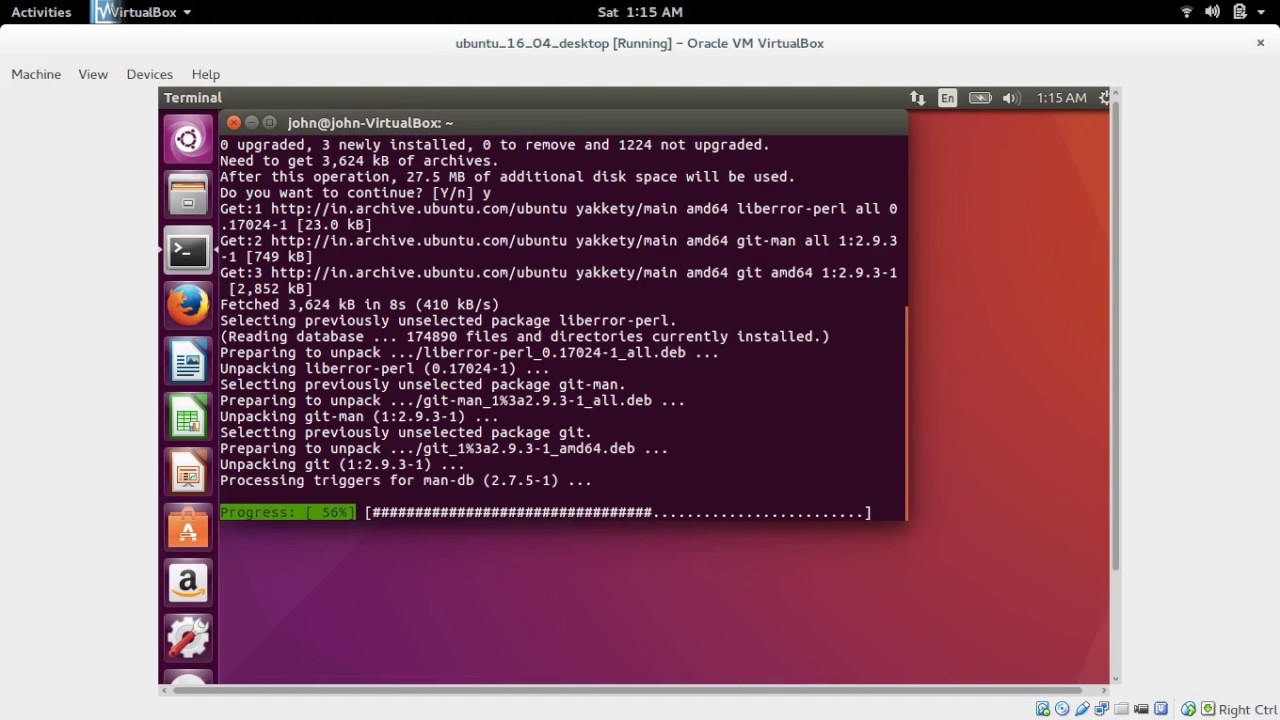
What is the difference between Git and Git LFS?
+Git is a version control system designed for text-based files, while Git LFS is an extension to Git that allows it to handle large, non-text files more efficiently. Git LFS stores large files externally, keeping the Git repository lightweight and fast.
Can I use Git LFS on other operating systems besides Ubuntu?
+Yes, Git LFS is supported on various operating systems, including Windows, macOS, and Linux distributions other than Ubuntu. The installation process may vary slightly, but the core functionality remains the same.
How does Git LFS handle large files during collaboration?
+When multiple developers are working on a project using Git LFS, each developer has a local copy of the LFS files. When a developer pulls changes from the repository, Git LFS automatically fetches the updated LFS files. This ensures that all team members have access to the latest versions of large files.
Are there any security concerns with using Git LFS?
+Git LFS itself is secure, but like any version control system, the security of your repository depends on the security measures you implement. Ensure you use strong passwords, enable two-factor authentication, and follow best practices for repository access control.
Can I convert an existing Git repository to use Git LFS?
+Yes, you can convert an existing Git repository to use Git LFS. You’ll need to install Git LFS in the repository and then track the large files using the .gitattributes file. Git LFS will then handle these files going forward.
Conclusion
Git LFS is a powerful tool that enhances Git’s capabilities for managing large, non-text files. By following this comprehensive guide, you’ve learned how to install Git LFS on Ubuntu and configure it for your projects. With Git LFS, you can streamline your development workflow, collaborate more efficiently, and manage large media files with ease.
As you continue to use Git LFS, explore the advanced configuration options to fine-tune its behavior and make it work seamlessly with your development environment. Remember, with Git LFS, you can focus on your project’s success without worrying about large file management.


