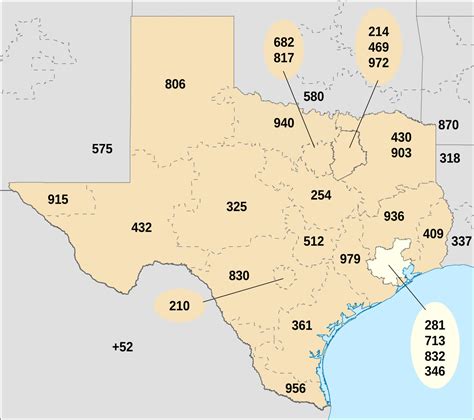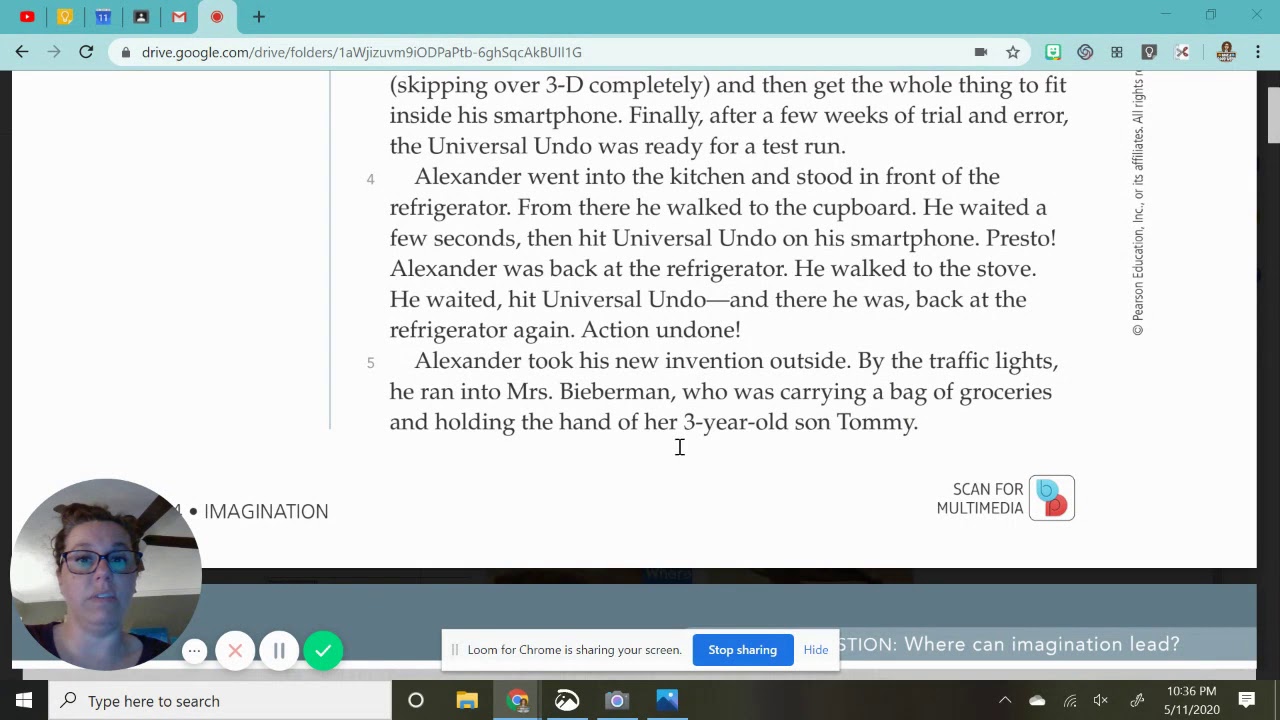How to Stop Your PC Screensaver
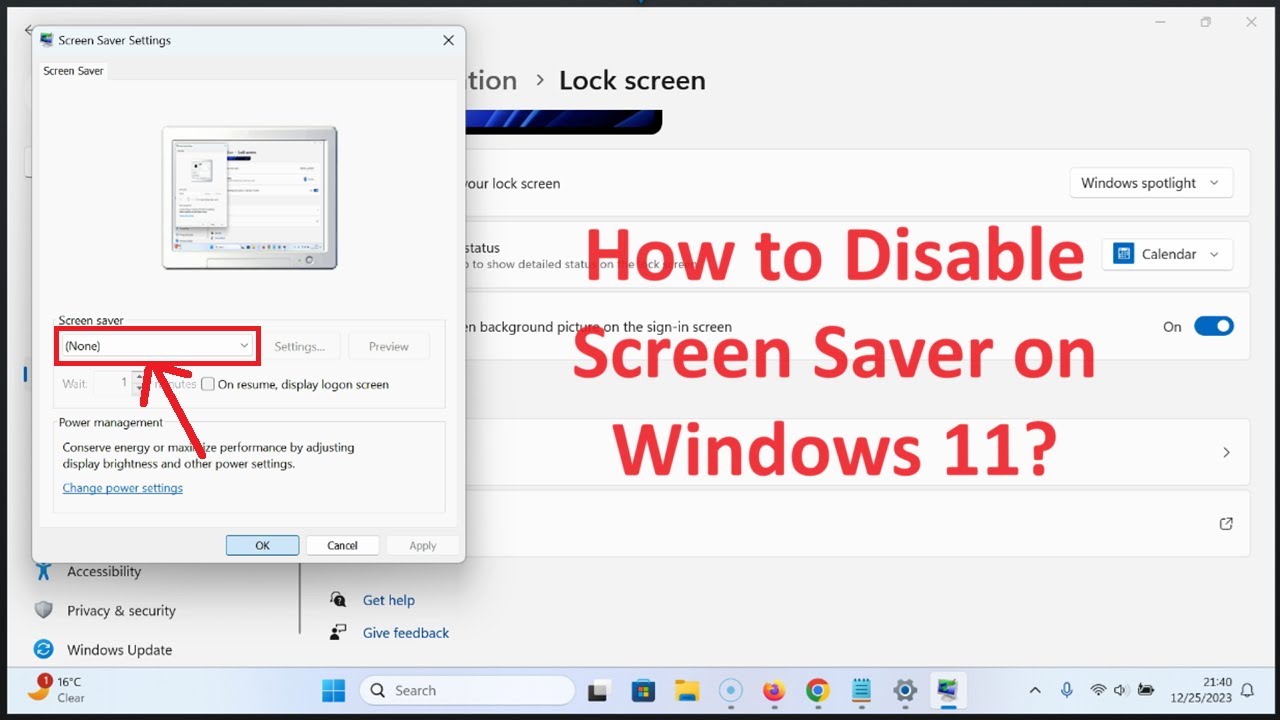
Are you tired of your PC screensaver kicking in when you're in the middle of a task, disrupting your workflow? This comprehensive guide will show you how to prevent your screensaver from activating automatically and offer tips on customizing your settings to suit your preferences. Whether you're a tech-savvy individual or just looking for a simple solution, this article will provide you with all the information you need to take control of your screensaver and enhance your productivity.
Understanding the Screensaver
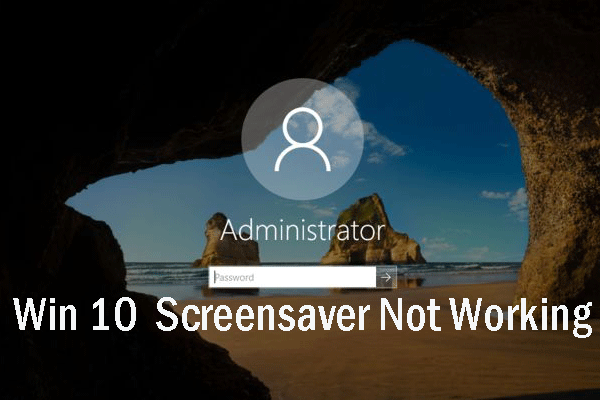
The screensaver, a feature dating back to the early days of computing, was designed to prevent burn-in on CRT monitors. It serves a practical purpose by displaying moving images or patterns when the computer is idle, safeguarding the monitor’s display from permanent damage. However, in modern computing, with the prevalence of LCD and LED displays, the need for screensavers has diminished.
Despite this, screensavers can still be useful for enhancing security by requiring a password to unlock the screen. They also provide an opportunity for customization, allowing users to display personal images, videos, or even interactive animations. However, when it comes to productivity, an unexpected screensaver can be a nuisance, especially during time-sensitive tasks.
Common Screensaver Issues
Users often encounter issues with their screensavers, such as:
- Inconvenient Activation: Screensavers can activate unexpectedly, disrupting ongoing work.
- Password Requirements: Some screensavers may require a password, which can be frustrating if forgotten.
- Performance Impact: Complex screensavers can consume system resources, impacting overall performance.
- Inability to Customize: Users might struggle to find the right settings to customize their screensaver.
To address these issues and optimize your computing experience, it's essential to understand how to manage your screensaver effectively. Here's a detailed guide on how to do just that.
Disabling the Screensaver
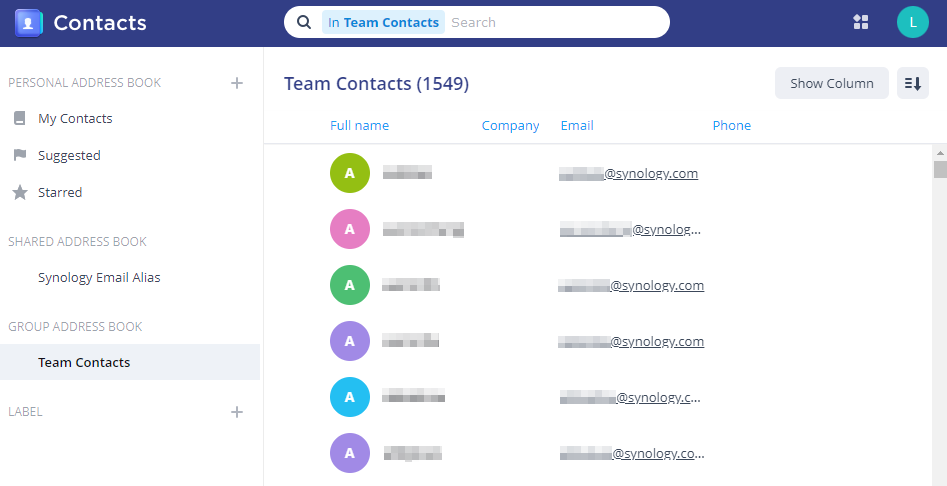
If you’re tired of your screensaver interrupting your work, the simplest solution is to disable it altogether. Here’s how:
Windows 10⁄11
- Access Settings: Right-click on your desktop and select Display Settings or use the Windows key + I shortcut.
- Locate Screensaver: Scroll down to the Personalization section and click on Lock screen.
- Disable Screensaver: Under Screen saver settings, use the drop-down menu to select None, then click Apply.
macOS
- Open System Preferences: You can find this in your Applications folder or by using Spotlight Search.
- Select Desktop & Screen Saver: Navigate to the Desktop & Screen Saver section.
- Disable Screensaver: Under Screen Saver, select None from the drop-down menu.
By following these steps, you can prevent your screensaver from activating automatically. However, keep in mind that disabling the screensaver may also impact your security, as it removes an additional layer of protection when your computer is left unattended.
Customizing Your Screensaver
If you prefer to keep your screensaver enabled, you can customize it to your liking. This allows you to choose the type of screensaver, set a delay before activation, and determine whether a password is required to unlock your screen.
Windows 10⁄11
- Access Settings: Right-click on your desktop and select Personalization or use the Windows key + I shortcut, then navigate to Personalization > Lock screen.
- Choose Screensaver: Under Screen saver settings, select the screensaver of your choice from the drop-down menu.
- Set Delay: Adjust the Wait slider to determine how long your computer should be idle before the screensaver activates.
- Enable Password: If you want to require a password to unlock your screen, toggle the On resume, display logon screen option.
macOS
- Open System Preferences: Navigate to System Preferences either through your Applications folder or by using Spotlight Search.
- Select Screen Saver: Go to Desktop & Screen Saver and choose the screensaver you prefer from the options available.
- Set Delay: Adjust the Start after slider to determine the idle time before the screensaver activates.
- Enable Password: To require a password to unlock your screen, navigate to Security & Privacy > General and check the box for Require password after sleep or screen saver begins.
By customizing your screensaver settings, you can strike a balance between productivity and security. This ensures that your screensaver only activates when you're truly away from your computer and provides an extra layer of protection when needed.
Advanced Screensaver Options
For those seeking more advanced control over their screensaver, there are additional settings and considerations to explore.
Windows Power Options
Windows offers power options that allow you to control when your computer enters sleep mode, which can impact the screensaver’s behavior. To access these settings:
- Open the Control Panel and select Hardware and Sound.
- Choose Power Options and select Change plan settings for your current power plan.
- Under Put the computer to sleep, adjust the time before your computer enters sleep mode.
macOS Energy Saver
Similarly, macOS provides energy-saving options that can impact the screensaver. To access these settings:
- Open System Preferences and select Energy Saver.
- Adjust the Computer sleep and Display sleep sliders to determine when your computer and display enter sleep mode.
Third-Party Screensavers
If you’re looking for more creative or interactive screensavers, you can explore third-party options. These can range from simple animations to interactive games or even screensavers that display real-time data, such as weather or stock market information.
Keep in mind that while these screensavers can be fun and engaging, they may also consume more system resources and impact your computer's performance. Always ensure that you trust the source of any third-party software you install.
Screensaver Best Practices

While screensavers can be a fun addition to your computing experience, it’s essential to use them wisely to maintain both productivity and security.
Tips for Optimal Use
- Balance Productivity and Security: Decide whether you need a screensaver for security purposes or if it’s primarily for visual enjoyment. Adjust your settings accordingly.
- Choose Resource-Efficient Screensavers: If you plan to use a screensaver regularly, opt for simpler options to minimize their impact on system resources.
- Regularly Update Your Screensaver: Keep your screensaver up-to-date, especially if it’s a third-party application, to ensure it remains compatible with your operating system and to address any potential security vulnerabilities.
By following these best practices, you can ensure that your screensaver enhances your computing experience without causing any disruptions or security risks.
Troubleshooting Screensaver Issues
Despite your best efforts, you might still encounter issues with your screensaver. Here are some common problems and their solutions:
Screensaver Not Activating
If your screensaver fails to activate, it could be due to a variety of reasons, including:
- Incorrect Settings: Double-check your screensaver settings to ensure they’re properly configured.
- Power Plan Settings: If your computer’s power plan is set to never sleep or to sleep after an extended period, your screensaver might not activate.
- Hardware Issues: In rare cases, hardware problems can prevent the screensaver from functioning correctly. Try updating your graphics drivers or seeking professional assistance.
Screensaver Crashing or Freezing
If your screensaver crashes or freezes, it’s often due to compatibility issues or resource constraints. Try the following:
- Update Your Screensaver: Ensure you’re using the latest version of your screensaver application.
- Reduce Resource Usage: If your screensaver is resource-intensive, consider reducing the screen resolution or adjusting other visual settings to minimize its impact.
- Uninstall and Reinstall: If the issue persists, try uninstalling and then reinstalling the screensaver to ensure all components are properly installed.
Screensaver Display Issues
If your screensaver displays incorrectly, such as with distorted graphics or odd colors, it could be due to:
- Graphics Driver Issues: Update your graphics drivers to ensure compatibility with your screensaver.
- Display Settings: Check your display settings, such as color depth and refresh rate, to ensure they’re optimized for your screensaver.
- Screensaver Compatibility: Some screensavers may not be compatible with certain display technologies. Try using a different screensaver or adjusting your display settings.
By troubleshooting these common issues, you can ensure that your screensaver functions smoothly and enhances your computing experience.
Future of Screensavers
As computing technology evolves, the role of screensavers is likely to change. With the increasing use of touch-based interfaces and the growing popularity of voice-activated assistants, screensavers may take on new forms and functions.
In the future, screensavers could become more interactive and engaging, offering a seamless blend of entertainment and functionality. For example, screensavers could display real-time notifications, weather updates, or even personalized news feeds, all while protecting your display from burn-in.
Additionally, with the rise of augmented reality (AR) and virtual reality (VR), screensavers could offer immersive experiences, transforming your screen into a virtual world. These advancements will not only enhance the visual appeal of screensavers but also provide practical benefits, such as improved security and personalized content.
Conclusion
Screensavers have come a long way since their inception, evolving from simple burn-in prevention tools to customizable features that enhance our computing experience. While they may not be as crucial as they once were, screensavers still offer a unique opportunity for personalization and security.
By understanding how to manage and customize your screensaver, you can ensure that it serves your needs effectively, whether it's for productivity, security, or simply visual enjoyment. As technology continues to advance, screensavers will undoubtedly continue to evolve, offering new and exciting possibilities for users.
How do I prevent my screensaver from activating automatically on Windows 10⁄11?
+To disable your screensaver on Windows 10⁄11, right-click on your desktop, select Display Settings, scroll down to Personalization, click on Lock screen, and under Screen saver settings, choose None from the drop-down menu.
Can I customize my screensaver on macOS?
+Yes, you can customize your screensaver on macOS. Open System Preferences, go to Desktop & Screen Saver, choose your preferred screensaver, and adjust the Start after slider to set the idle time before activation. To require a password, navigate to Security & Privacy > General and check the box for Require password after sleep or screen saver begins.
Are there any security risks associated with disabling my screensaver?
+Disabling your screensaver removes an extra layer of security, as it allows anyone with physical access to your computer to view your screen without a password. If security is a concern, consider using a password-protected screensaver or setting a short delay before activation.
What are some creative screensaver options for Windows and macOS?
+Windows and macOS offer a range of built-in screensavers, from simple animations to 3D effects. Additionally, you can find third-party screensavers online, such as interactive games or screensavers that display real-time data like weather or stock market information. Always ensure you trust the source of any third-party software you install.