Mastering Relative Frequency in Excel Formulas
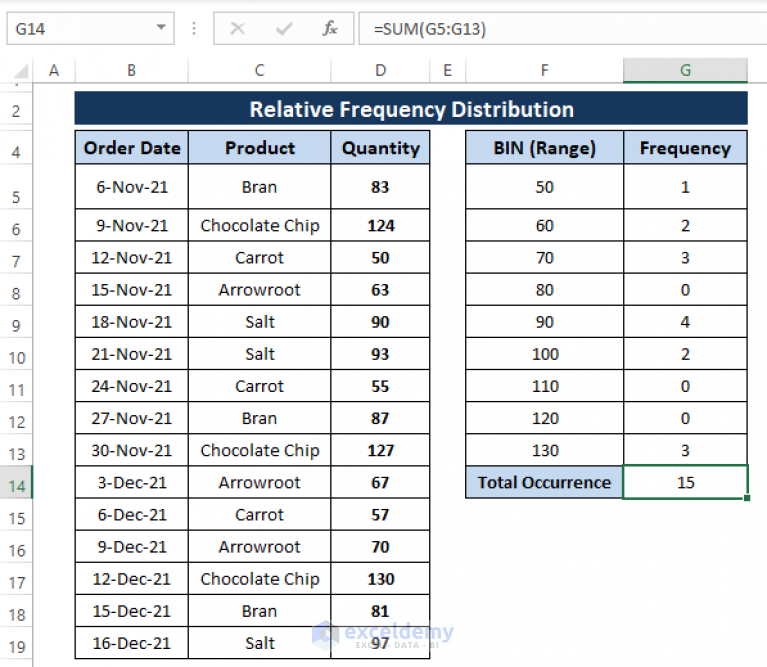
Excel is an incredibly powerful tool for data analysis and visualization, offering a wide range of functions and formulas to manipulate and interpret data effectively. One crucial concept in data analysis is relative frequency, which provides valuable insights into the distribution of values within a dataset. Mastering the calculation and application of relative frequency using Excel formulas is a key skill for any data analyst or enthusiast.
Relative frequency represents the proportion or percentage of times a particular value or category occurs in a dataset relative to the total number of data points. It allows us to understand the prevalence and significance of different data points, aiding in decision-making and drawing meaningful conclusions. In this comprehensive guide, we will delve into the world of relative frequency, exploring its calculation, interpretation, and practical applications through Excel formulas.
Understanding Relative Frequency

Relative frequency is a statistical concept that quantifies the occurrence of a specific event or value relative to the total number of events or data points in a dataset. It provides a measure of the probability of an event occurring, allowing us to make predictions and draw inferences based on the data.
Mathematically, relative frequency is calculated as the number of times a particular event occurs divided by the total number of events. It is typically expressed as a decimal or a percentage. For example, if we have a dataset with 100 data points and a specific value occurs 20 times, the relative frequency of that value is 20/100, which simplifies to 0.2 or 20%.
Relative frequency offers a more meaningful interpretation of data than simply counting occurrences. It provides a normalized perspective, allowing us to compare the significance of different values or categories within a dataset. This is particularly useful when dealing with datasets of varying sizes or when analyzing data with a focus on proportions and distributions.
Calculating Relative Frequency in Excel

Excel provides a straightforward and efficient way to calculate relative frequency using formulas. The key formula for calculating relative frequency is:
Relative Frequency = COUNTIF(range, criteria) / COUNT(range)
Let's break down this formula and understand its components:
- COUNTIF(range, criteria): This function counts the number of cells in a specified range that meet a certain criterion. In the context of relative frequency, the criterion is often the value or category for which we want to calculate the relative frequency.
- COUNT(range): This function counts the total number of cells in a specified range. It provides the denominator for our relative frequency calculation, representing the total number of data points in the dataset.
- Relative Frequency: The resulting value from dividing COUNTIF by COUNT is the relative frequency. It represents the proportion of times the specified criterion occurs relative to the total number of data points.
Let's illustrate this with an example. Suppose we have a dataset of student exam scores, and we want to calculate the relative frequency of students achieving a score of 85 or higher. Our dataset is as follows:
| Student | Score |
|---|---|
| Alice | 82 |
| Bob | 90 |
| Charlie | 88 |
| David | 75 |
| Eva | 85 |
| Frank | 92 |

To calculate the relative frequency of students achieving a score of 85 or higher, we can use the following Excel formula:
=COUNTIF(B2:B7, ">=85") / COUNT(B2:B7)
In this formula:
- B2:B7 is the range of cells containing the exam scores.
- ">=85" is the criterion, indicating that we want to count the number of cells with scores greater than or equal to 85.
- COUNTIF(B2:B7, ">=85") counts the number of cells in the range that meet the criterion.
- COUNT(B2:B7) counts the total number of cells in the range.
- The resulting relative frequency is the proportion of students who achieved a score of 85 or higher.
Interpreting Relative Frequency
Interpreting relative frequency allows us to gain insights into the distribution and significance of different values or categories within a dataset. It provides a quantitative measure of the likelihood or prevalence of an event occurring. Here are some key considerations when interpreting relative frequency:
- Probability Interpretation: Relative frequency can be interpreted as a measure of probability. For example, if the relative frequency of a particular value is 0.3, it means that the event has a 30% chance of occurring.
- Comparisons: Relative frequency allows us to compare the occurrence of different events or categories. We can identify which values or categories are more prevalent or significant within the dataset.
- Distribution Analysis: By examining the relative frequencies of different values or categories, we can gain insights into the overall distribution of the dataset. This helps us identify patterns, outliers, or clusters of data.
- Decision-Making: Relative frequency can guide decision-making processes. For example, in the context of our student exam scores, a higher relative frequency of high scores might indicate a successful teaching method or curriculum.
Visualizing Relative Frequency
Visualizing relative frequency is an effective way to communicate and understand the distribution of data. Excel provides several chart types that can be used to visualize relative frequency, including:
- Pie Charts: Pie charts are useful for displaying the relative frequency of different categories or values. Each category or value is represented as a slice of the pie, with the size of the slice proportional to its relative frequency.
- Bar Charts: Bar charts can be used to compare the relative frequencies of different categories or values. The height of each bar represents the relative frequency, allowing for easy comparison.
- Column Charts: Similar to bar charts, column charts can also be used to visualize relative frequency. The width of each column represents the relative frequency, providing a clear visual representation of the distribution.
- Histogram: A histogram is a type of bar chart specifically designed to visualize the distribution of continuous data. It can be used to display the relative frequency of data points within specific intervals or bins.
Advanced Applications of Relative Frequency

Relative frequency has numerous applications beyond basic data analysis. Here are some advanced uses of relative frequency in Excel:
Calculating Conditional Probability
Relative frequency can be used to calculate conditional probability, which is the probability of an event occurring given that another event has already occurred. In Excel, we can use the formula:
Conditional Probability = COUNTIF(range1, criteria1) / COUNTIF(range2, criteria2)
For example, we can calculate the conditional probability of a student achieving a score of 85 or higher given that they are in the top 20% of the class. By adjusting the criteria and ranges, we can explore various conditional probabilities and make informed decisions.
Analyzing Relative Frequency Distribution
Relative frequency distribution provides a detailed analysis of how values are distributed within a dataset. By creating a frequency distribution table and calculating the relative frequencies for each interval or category, we can gain insights into the shape and characteristics of the data. Excel’s FREQUENCY function can be used to generate the frequency distribution, and the relative frequencies can be calculated manually or using formulas.
Normalizing Data
Relative frequency can be used to normalize data, ensuring that different datasets or variables can be compared on a common scale. By dividing the frequencies by the total number of data points, we obtain relative frequencies that range from 0 to 1, allowing for direct comparison across datasets.
Conclusion
Mastering relative frequency in Excel formulas is a valuable skill for any data analyst or enthusiast. It allows us to gain deeper insights into the distribution and significance of data, guiding decision-making and drawing meaningful conclusions. By understanding the calculation, interpretation, and visualization of relative frequency, we can leverage Excel’s powerful capabilities to analyze and communicate data effectively.
Throughout this guide, we explored the concept of relative frequency, its calculation using Excel formulas, and its various applications. By incorporating relative frequency into our data analysis toolkit, we can unlock a wealth of information and make informed decisions based on data-driven insights.
How is relative frequency different from absolute frequency?
+
Relative frequency represents the proportion of times a particular event occurs relative to the total number of events, while absolute frequency simply counts the number of times an event occurs without normalization. Relative frequency provides a more meaningful interpretation by considering the context of the total dataset.
Can relative frequency be used for categorical data?
+
Yes, relative frequency can be applied to categorical data as well. By counting the occurrences of each category and dividing by the total number of data points, we can obtain relative frequencies for different categories. This allows us to compare the prevalence of different categories within a dataset.
How can I visualize relative frequency in Excel?
+
Excel provides several chart types that can be used to visualize relative frequency, including pie charts, bar charts, column charts, and histograms. These visualizations allow us to communicate the distribution of relative frequencies effectively and facilitate data analysis and interpretation.
What are some real-world applications of relative frequency analysis?
+
Relative frequency analysis has numerous real-world applications. It can be used in market research to understand customer preferences, in healthcare to analyze disease prevalence, in education to assess student performance, and in quality control to monitor product defects. Relative frequency provides valuable insights for decision-making across various industries.
How can I ensure accurate calculations of relative frequency in Excel?
+
To ensure accurate calculations of relative frequency in Excel, it is important to define clear criteria and ranges for your analysis. Ensure that the data is properly formatted and that the formulas are applied correctly. Additionally, double-check your calculations and consider using Excel’s built-in functions, such as COUNTIF and FREQUENCY, to automate the process.