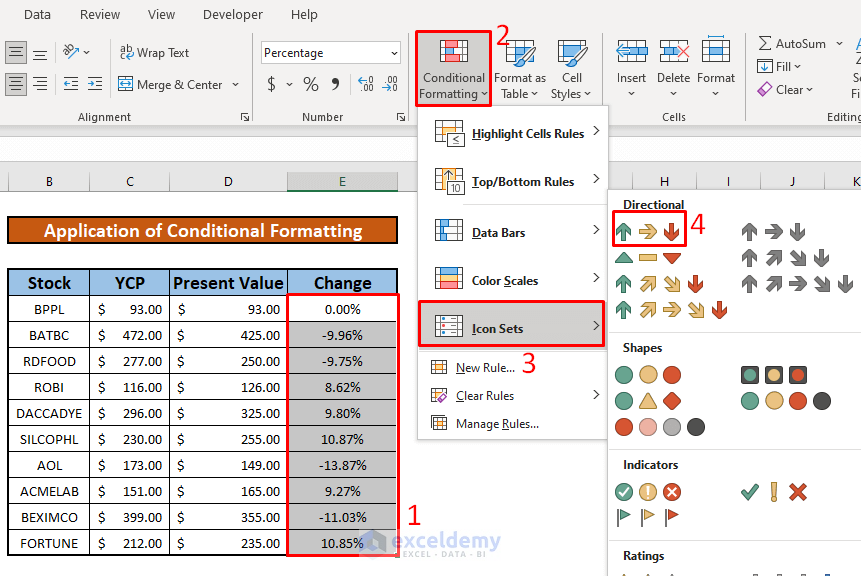5 Fixes for Broken Keyboard Arrows
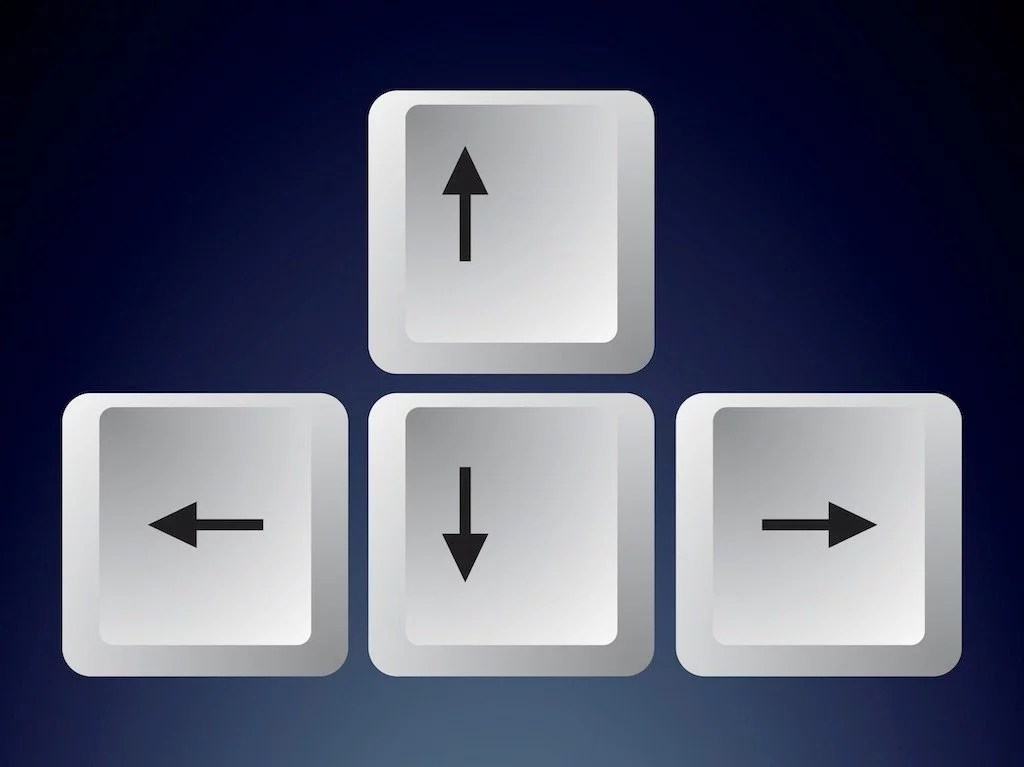
If you've ever encountered the frustration of non-responsive keyboard arrow keys, you're not alone. This issue, while seemingly minor, can significantly impact your productivity and overall computing experience. Whether it's navigating through documents, playing games, or simply moving the cursor, malfunctioning arrow keys can be a major hindrance. In this comprehensive guide, we will delve into the common causes of broken keyboard arrows and provide effective solutions to restore their functionality.
Understanding the Issue: Common Causes of Broken Keyboard Arrows

Before we dive into the fixes, it’s essential to understand the potential reasons behind broken keyboard arrows. Here are some of the most prevalent causes:
- Physical Damage: Accidental spills, debris, or excessive force on the keyboard can result in physical damage to the arrow keys or their underlying components. This damage may include broken keycaps, faulty switches, or debris lodged under the keys.
- Dust and Debris Accumulation: Over time, dust, crumbs, and other particles can accumulate under the keyboard keys, especially if the keyboard is not regularly cleaned. This debris can interfere with the key's movement, leading to non-responsiveness.
- Software or Driver Issues: In some cases, broken keyboard arrows can be attributed to software glitches or outdated drivers. Certain applications or operating system updates may cause conflicts, leading to arrow key malfunction.
- Worn-Out Components: Just like any mechanical part, keyboard switches and other components can wear out over time. This wear and tear can result in reduced responsiveness or complete non-functionality of the arrow keys.
- Corrosion and Oxidation: Exposure to moisture, especially in humid environments, can lead to corrosion and oxidation on the keyboard's circuitry. This can cause electrical connectivity issues, affecting the arrow keys' functionality.
Fix 1: Cleaning and Maintenance

One of the most effective and straightforward solutions to broken keyboard arrows is thorough cleaning and maintenance. Here’s a step-by-step guide to get your arrow keys back in action:
Step 1: Prepare the Necessary Tools
Before you begin, gather the following tools and supplies:
- Compressed air (optional but highly recommended)
- A soft-bristled brush (a toothbrush works great)
- Isopropyl alcohol (at least 70% concentration)
- Q-tips or cotton swabs
- A soft, lint-free cloth
Step 2: Disconnect and Flip the Keyboard
Start by disconnecting your keyboard from the computer or unplugging it if it’s a wired keyboard. Place it upside down on a clean, flat surface. Ensure the keyboard is completely powered off before proceeding.
Step 3: Use Compressed Air
If you have compressed air, use it to blow away any loose debris or dust from the keyboard’s underside. Pay close attention to the arrow keys and their surrounding areas. Compressed air is especially effective for dislodging particles without causing further damage.
Step 4: Brush and Wipe Down
Using the soft-bristled brush, gently sweep away any remaining debris or crumbs. Be careful not to apply excessive pressure to avoid damaging the key switches. Next, dip a Q-tip into the isopropyl alcohol and carefully wipe down the arrow keys and their surrounding areas. The alcohol will help dissolve any grease or residue.
Step 5: Dry and Reassemble
Allow the keyboard to air dry for a few minutes. Ensure that all surfaces are completely dry before reassembling. Once dry, carefully flip the keyboard back over and reconnect it to your computer. Test the arrow keys to see if the cleaning has resolved the issue.
Fix 2: Reinstalling Keyboard Drivers
If the cleaning process doesn’t yield the desired results, it’s time to delve into the software side of things. Reinstalling the keyboard drivers can often resolve issues caused by software conflicts or outdated drivers. Here’s how you can do it:
Step 1: Identify Your Keyboard Model
Determine the make and model of your keyboard. This information can usually be found on the keyboard itself or in the accompanying documentation. Knowing the model will help you locate the correct drivers.
Step 2: Download the Latest Drivers
Visit the official website of your keyboard manufacturer and navigate to the support or downloads section. Search for your keyboard model and download the latest driver package. Ensure you download the correct driver for your operating system.
Step 3: Uninstall Existing Drivers
Before installing the new drivers, it’s a good practice to uninstall the existing ones. This can be done through the Device Manager on Windows or the System Preferences on macOS. Locate your keyboard device and right-click (Windows) or click the gear icon (macOS) to uninstall the drivers.
Step 4: Install the New Drivers
Once the old drivers are uninstalled, proceed with installing the new ones. Double-click on the downloaded driver package and follow the installation wizard. Restart your computer once the installation is complete.
Step 5: Test the Arrow Keys
After the restart, test the arrow keys to see if the driver installation has resolved the issue. If the problem persists, move on to the next fix.
Fix 3: Checking for Hardware Faults
In some cases, the issue may lie with the keyboard’s hardware itself. Here are some steps to help you identify and potentially resolve hardware-related problems:
Step 1: Inspect for Physical Damage
Carefully examine the keyboard for any signs of physical damage, such as cracked keycaps, broken switches, or debris lodged under the keys. If you notice any severe damage, it may be necessary to replace the keyboard or specific key switches.
Step 2: Check for Corrosion
If your keyboard has been exposed to moisture or humidity, inspect it for signs of corrosion. Look for any discolored or oxidized areas on the keyboard’s circuitry. If corrosion is present, it may require professional cleaning or replacement.
Step 3: Test with Another Device
If possible, connect your keyboard to another computer or device. This will help determine if the issue is specific to your computer or the keyboard itself. If the arrow keys work on another device, the problem likely lies with your computer’s hardware or software configuration.
Step 4: Consider Professional Repair
If you’ve ruled out software issues and physical damage is minimal, it may be worth considering professional keyboard repair services. These services can diagnose and repair more complex hardware issues, ensuring your keyboard is functioning optimally.
Fix 4: Adjusting Keyboard Settings

Sometimes, broken keyboard arrows can be attributed to incorrect keyboard settings or customization. Here’s how you can adjust these settings to potentially resolve the issue:
Step 1: Access Keyboard Settings
On your computer, open the Settings or Control Panel and navigate to the Keyboard settings. The exact location may vary depending on your operating system and keyboard software.
Step 2: Review and Adjust Settings
Within the keyboard settings, look for options related to key responsiveness, repeat rates, and keyboard mapping. Ensure that the arrow keys are not inadvertently mapped to different functions or disabled. Adjust these settings as needed to restore the arrow keys’ functionality.
Step 3: Test and Fine-Tune
After making the necessary adjustments, test the arrow keys to see if they respond as expected. If the issue persists, you may need to explore more advanced keyboard customization tools or software.
Fix 5: Replacing the Keyboard
If all else fails, and your keyboard’s arrow keys remain non-responsive, it may be time to consider replacing the keyboard altogether. Here’s a guide to help you through the process:
Step 1: Research and Choose a New Keyboard
Before purchasing a new keyboard, take the time to research and compare different options. Consider factors such as key switch type, layout, backlighting, and ergonomic features. Choose a keyboard that aligns with your preferences and usage requirements.
Step 2: Install and Configure
Once you have your new keyboard, follow the manufacturer’s instructions to install and configure it. This may involve downloading drivers or customizing settings to match your preferences.
Step 3: Dispose of the Old Keyboard
Properly dispose of your old keyboard according to local regulations and guidelines. Many electronic stores and recycling centers offer e-waste disposal services to ensure environmentally friendly disposal.
FAQ
Can I fix broken arrow keys on a laptop keyboard?
+Fixing broken arrow keys on a laptop keyboard can be more challenging due to the integrated design. However, cleaning, driver updates, and adjusting settings may still help. If the issue persists, consult a professional technician or consider an external keyboard.
Are there any software tools to diagnose keyboard issues?
+Yes, there are various software tools available that can help diagnose keyboard issues. These tools often provide detailed information about keyboard functionality, allowing you to identify and troubleshoot problems more effectively.
Can I prevent broken keyboard arrows in the future?
+Regular cleaning and maintenance can help prevent broken keyboard arrows. Additionally, using a keyboard cover or skin can protect against spills and debris. Avoiding excessive force on the keys and keeping the keyboard away from moisture can also contribute to long-term functionality.