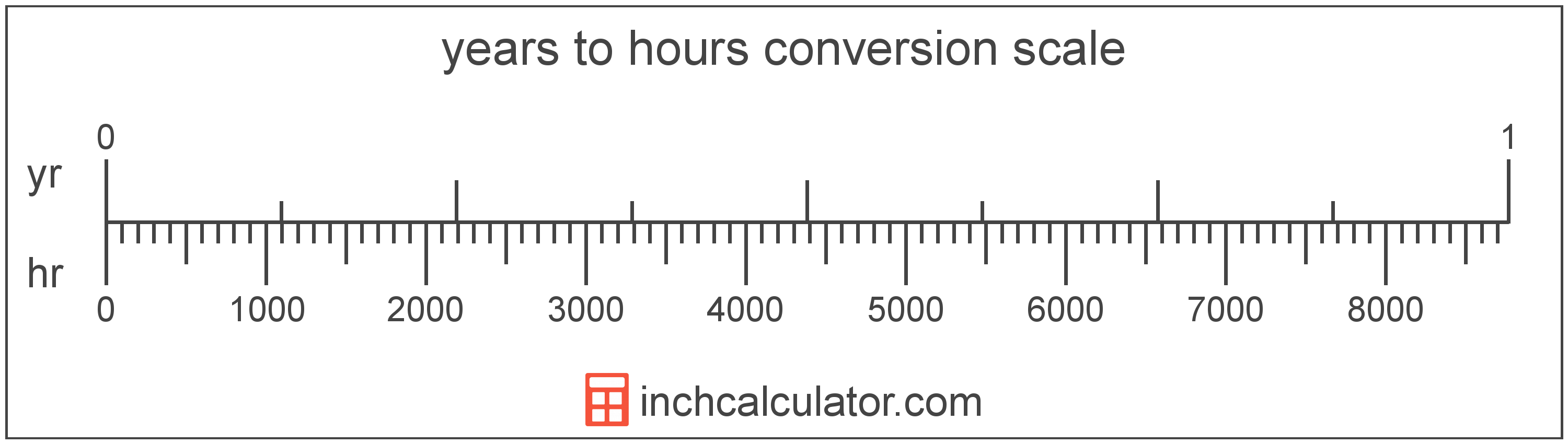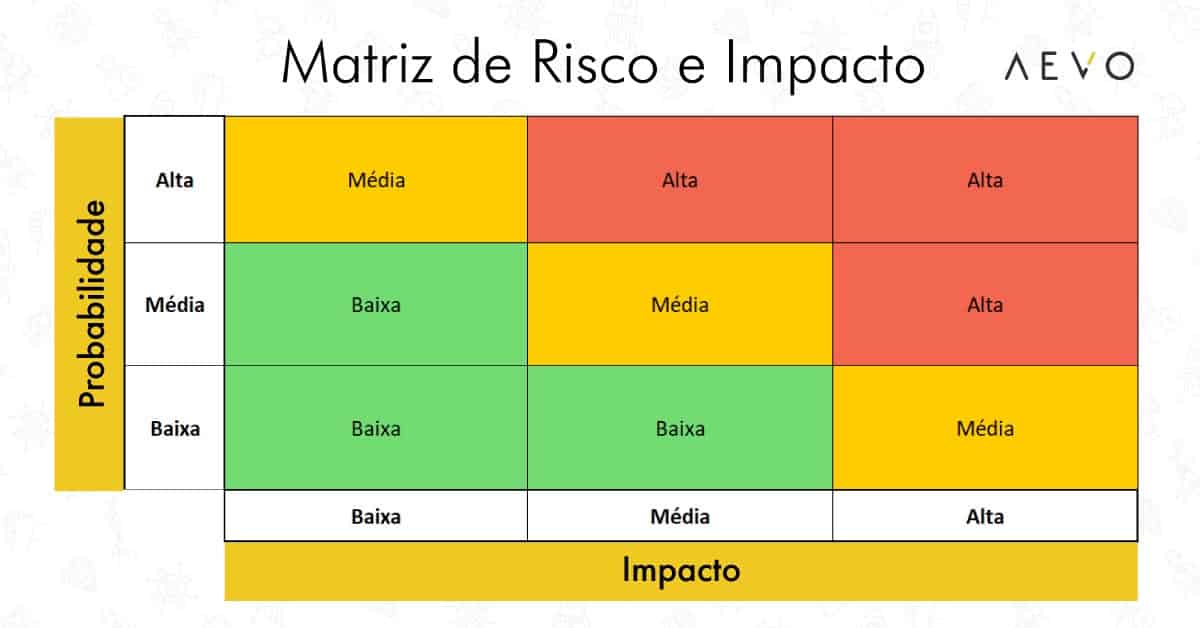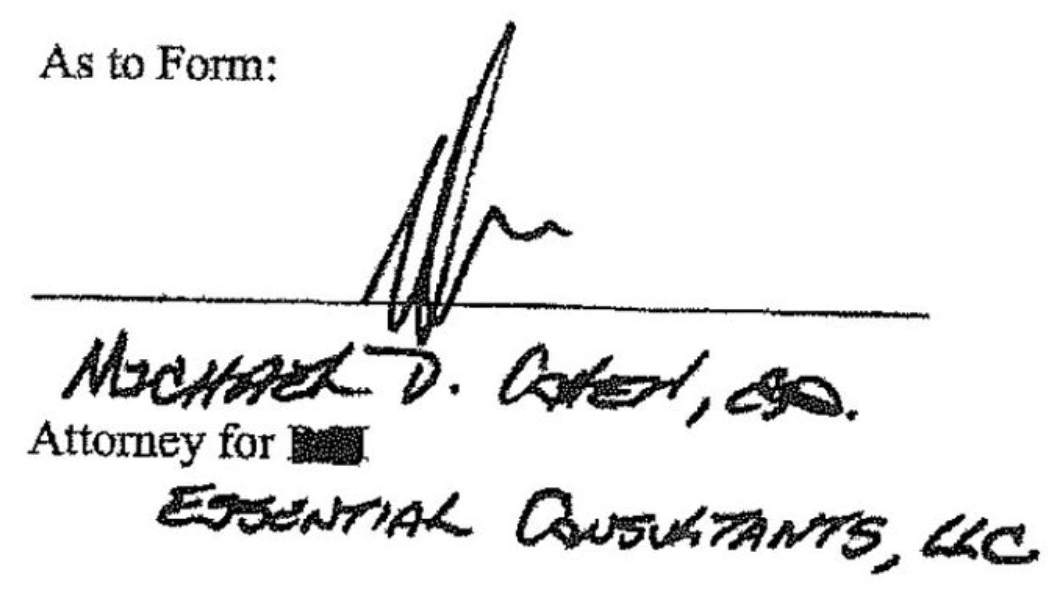7 Ways To Take Notes On iPad Mini
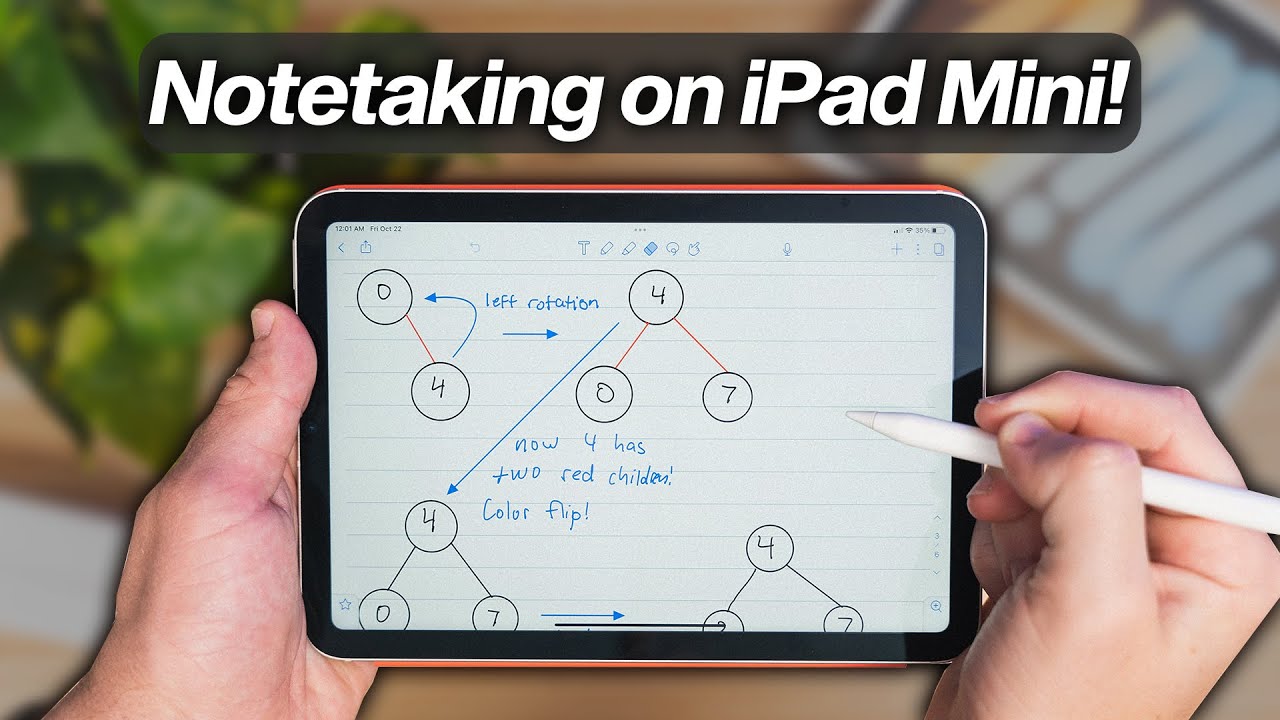
The iPad Mini, with its compact size and powerful capabilities, has become a go-to device for many professionals and students alike. Its portability and functionality make it an excellent tool for note-taking, offering a range of options to suit different preferences and needs. In this comprehensive guide, we will explore seven effective ways to utilize your iPad Mini for note-taking, each with its unique advantages and features.
1. Apple Pencil and iPad Mini: A Perfect Duo
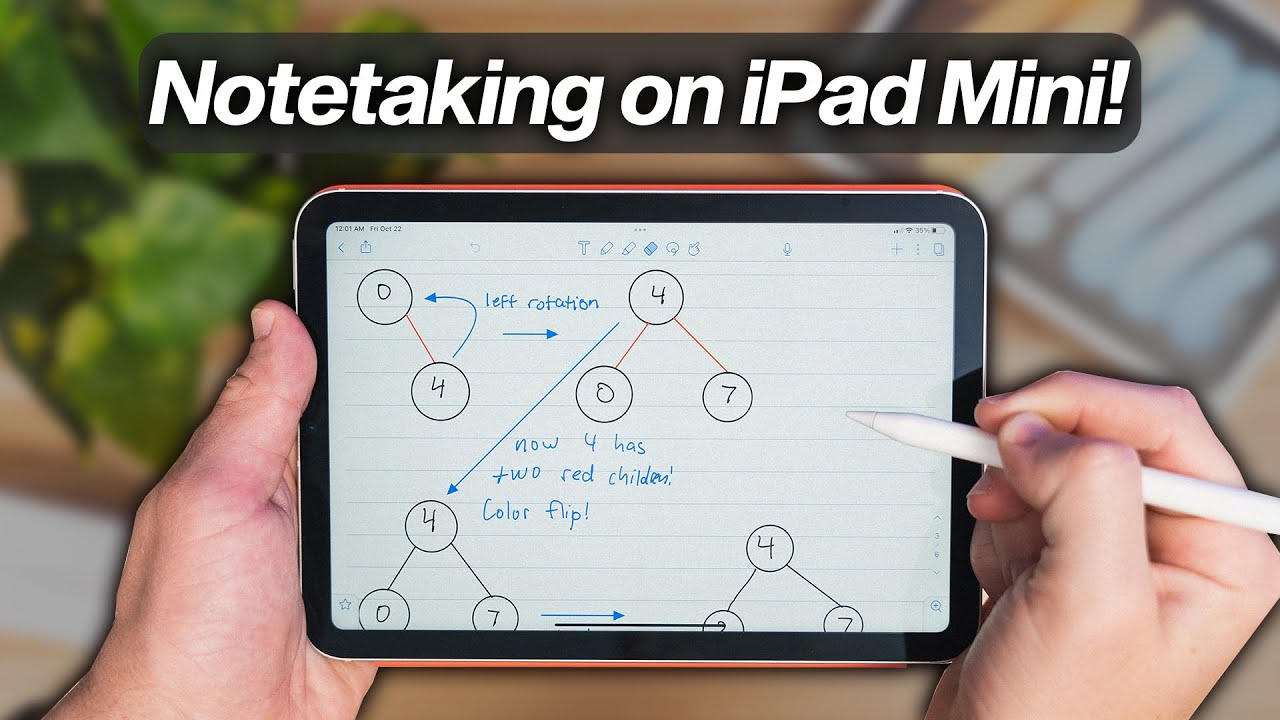
One of the most natural and intuitive ways to take notes on your iPad Mini is by pairing it with an Apple Pencil. The precision and responsiveness of the Apple Pencil provide an exceptional handwriting experience, making it feel like you’re writing on paper. Here’s how you can maximize this combination:
- Use GoodNotes for Handwritten Notes: GoodNotes is a popular note-taking app designed specifically for iPad and Apple Pencil. It offers a seamless writing experience with customizable notebooks, powerful organization features, and the ability to import and export files. You can easily draw diagrams, take handwritten notes, and even record audio during your writing sessions.
- Leverage Apple Pencil’s Features: The Apple Pencil’s double-tap feature allows you to quickly switch between tools, such as a pencil, eraser, or highlighter. You can also use the palm-rejection technology to rest your hand comfortably on the screen while writing, ensuring accurate and natural-looking notes.
- Explore Handwriting Recognition: GoodNotes and other note-taking apps often offer handwriting recognition capabilities. This feature allows you to convert your handwritten notes into typed text, making them searchable and easily editable. It’s a great way to organize and digitize your notes efficiently.
2. Typing Notes with Keyboard Attachments
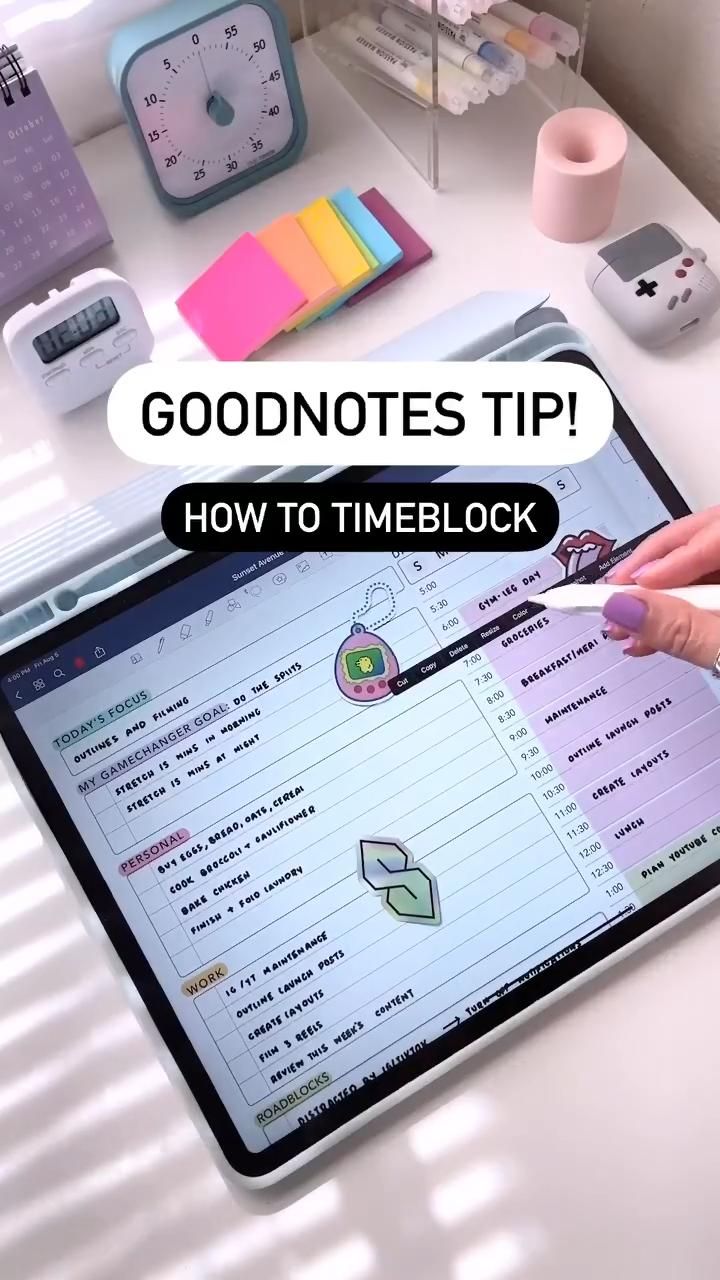
If you prefer typing over handwriting, there are excellent keyboard options available for the iPad Mini. Whether you opt for a Bluetooth keyboard or a smart keyboard folio, here’s how you can make the most of it:
- Choose a Comfortable Keyboard: Consider factors like key travel, layout, and size when selecting a keyboard. For extended typing sessions, a full-size keyboard with comfortable keys can be a great investment.
- Use Text Editing Apps: Apps like Pages, Microsoft Word, or Google Docs offer robust text editing features. They provide a familiar interface, allowing you to format your notes, insert images, and collaborate with others easily.
- Sync with Cloud Services: Take advantage of cloud storage services like iCloud, Dropbox, or Google Drive to sync your notes across devices. This ensures you can access and continue working on your notes from anywhere, making it ideal for collaborative projects or remote work.
3. Voice Recording and Transcription
For those who prefer a hands-free note-taking experience, voice recording is a fantastic option. Here’s how you can implement this method on your iPad Mini:
- Utilize Built-in Apps: The iPad Mini comes with a Voice Memos app, which allows you to record audio notes with ease. Simply tap the record button, and you’re ready to go. You can also use third-party apps like Otter or Rev for more advanced transcription features.
- Transcribe Recordings: Transcription services like Otter.ai can automatically transcribe your audio recordings into text. This feature is particularly useful for lectures, meetings, or interviews, as it provides an accurate and searchable record of the discussion.
- Organize and Search: Once your recordings are transcribed, you can easily organize and search through them. This makes it convenient to find specific notes or references quickly.
4. Digital Notebooks and Cloud Storage
Digital notebooks offer a modern take on traditional note-taking, providing a flexible and organized way to store your notes. Here’s how you can utilize this method on your iPad Mini:
- Choose a Digital Notebook App: Apps like Notion, Evernote, or OneNote offer powerful features for creating, organizing, and sharing digital notes. They allow you to combine text, images, audio, and even web clippings into a single notebook.
- Leverage Tags and Search: Digital notebooks often provide robust tagging and search capabilities. You can quickly find specific notes by using tags or searching for keywords, making it easy to reference past work.
- Collaborate and Share: Many digital notebook apps support real-time collaboration, allowing multiple users to work on the same notebook simultaneously. This feature is excellent for group projects or remote teamwork.
5. Screen Recording for Tutorials and Demonstrations

If you’re creating tutorials, demonstrations, or how-to guides, screen recording can be a powerful note-taking tool. Here’s how you can utilize this feature on your iPad Mini:
- Use the Built-in Screen Recorder: The iPad Mini’s control center includes a screen recording feature, allowing you to capture your screen with just a tap. You can record your notes, apps, or any other activity on your device.
- Annotate and Edit: Screen recording apps often provide tools for annotating and editing your recordings. You can highlight important parts, add text or drawings, and even trim or merge clips to create polished tutorials.
- Share via Social Media or Email: Once your screen recording is complete, you can easily share it with others via social media platforms, email, or messaging apps. This makes it an excellent way to share step-by-step guides or visual demonstrations.
6. Note-Taking Apps with Advanced Features
There are numerous note-taking apps available for the iPad Mini, each with its unique features and capabilities. Here are a few popular options and their standout features:
- Notability: Notability offers a clean and intuitive interface, making it easy to take handwritten or typed notes. It supports audio recording, allows for seamless organization, and even lets you create interactive notes with embedded videos or links.
- Bear: Bear is a simple yet powerful note-taking app with a focus on writing and markdown. It provides a distraction-free writing environment, supports image and file attachments, and offers a beautiful visual interface.
- Google Keep: Google Keep is a straightforward note-taking app that syncs seamlessly with your Google account. It allows you to create quick notes, set reminders, and collaborate with others. The app’s simplicity makes it ideal for capturing thoughts and ideas on the go.
7. Combining Methods for Optimal Results
The beauty of the iPad Mini’s versatility is that you can combine multiple note-taking methods to suit your needs. Here’s how you can create a hybrid note-taking system:
- Handwritten Notes with Digital Organization: If you prefer handwriting, you can use an app like GoodNotes for taking notes. Then, utilize a digital notebook app like Notion to organize and store your handwritten notes, ensuring they are easily accessible and searchable.
- Voice Notes and Transcription: During meetings or lectures, you can use voice recording apps to capture audio notes. Afterward, use transcription services to convert them into text, which you can then organize and reference later.
- Visual Notes with Text: If you’re a visual learner, consider using apps like Procreate or SketchBook for creating visual notes. You can then add text captions or explanations to enhance your notes and make them more comprehensive.
| Note-Taking Method | Advantages |
|---|---|
| Apple Pencil and GoodNotes | Natural handwriting experience, handwriting recognition, and seamless organization. |
| Keyboard and Text Editing Apps | Fast typing, familiar interface, and easy collaboration. |
| Voice Recording and Transcription | Hands-free note-taking, accurate transcription, and easy organization. |
| Digital Notebooks | Flexibility, powerful search features, and real-time collaboration. |
| Screen Recording | Creating visual tutorials, demonstrations, and how-to guides. |
| Advanced Note-Taking Apps | Unique features like audio notes, interactive notes, and distraction-free writing. |
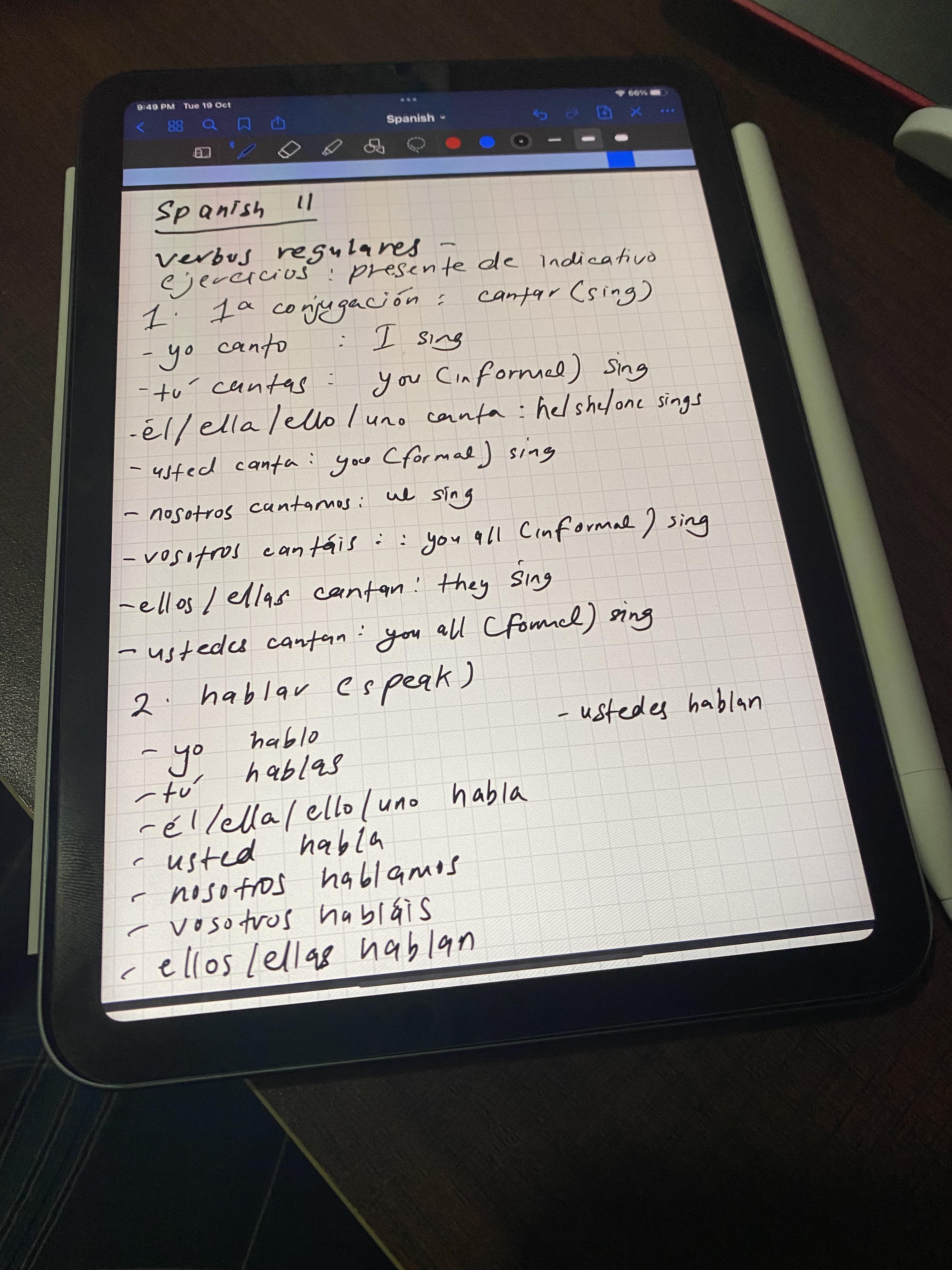
Can I use an Apple Pencil with the iPad Mini?
+Yes, the iPad Mini is compatible with Apple Pencil, offering a seamless handwriting experience.
What are some good keyboard options for the iPad Mini?
+There are various Bluetooth keyboards and smart keyboard folios available, offering different layouts and sizes to suit your preferences.
Are there any free note-taking apps for the iPad Mini?
+Yes, several free note-taking apps, like Google Keep and Notability (with limited features), offer basic note-taking capabilities.
Can I share my iPad Mini notes with others?
+Absolutely! Most note-taking apps support sharing via email, cloud storage, or social media, allowing you to collaborate and share notes with ease.