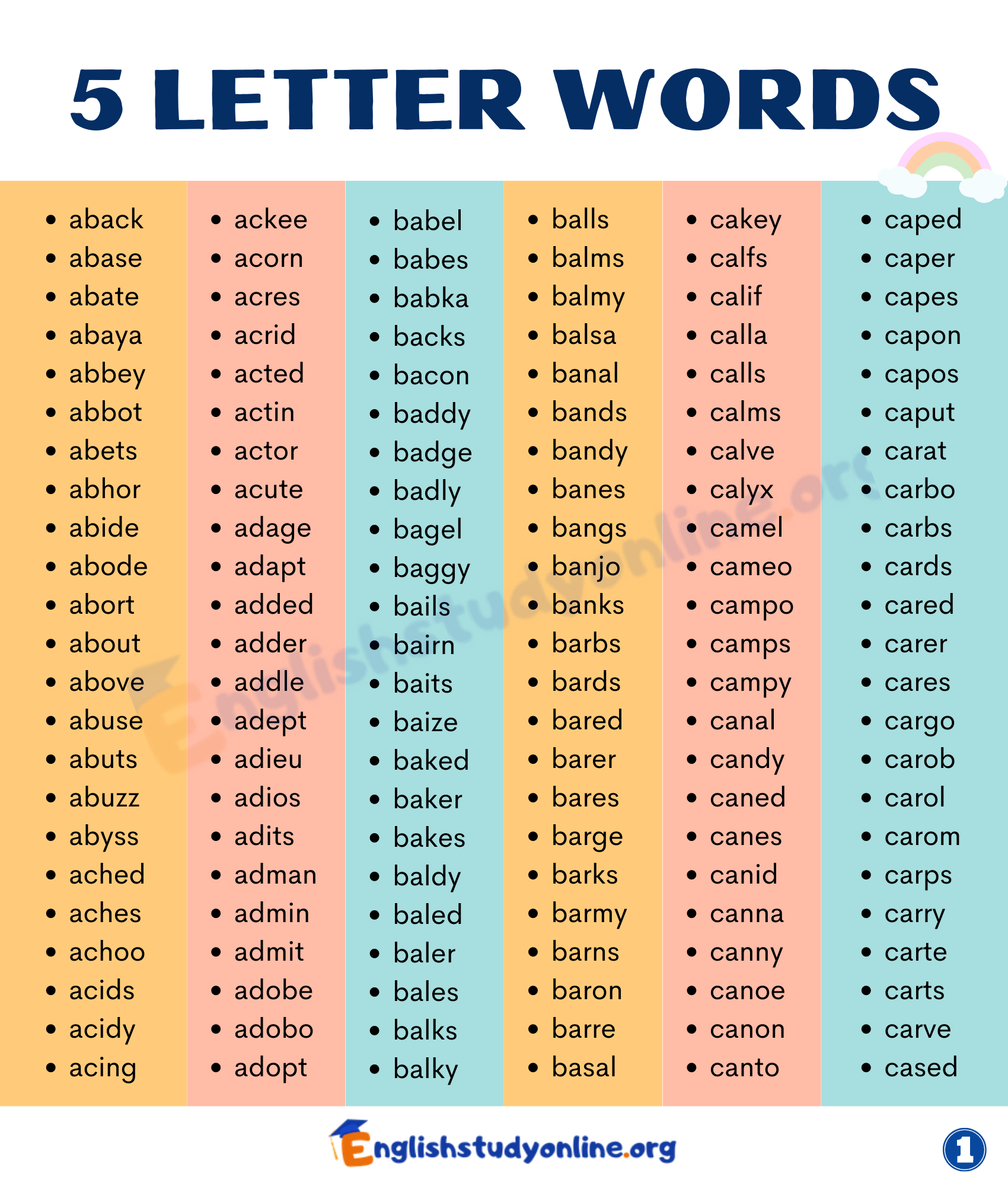Keep Leading Zeros Intact: CSV Tips
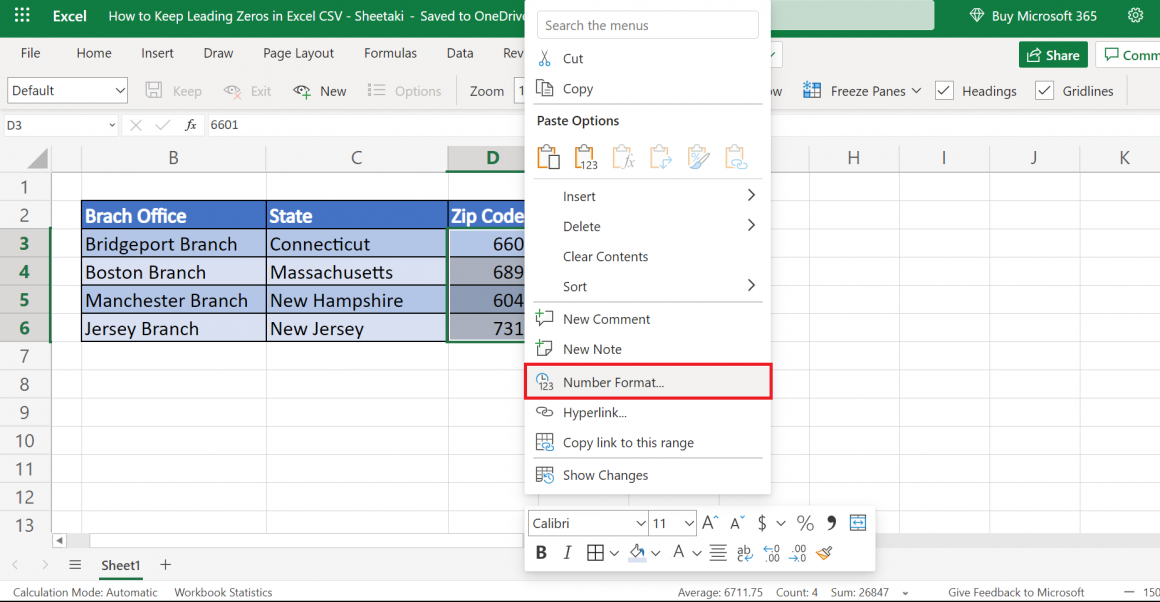
Working with CSV (Comma-Separated Values) files is a common task for data analysts, developers, and anyone dealing with large datasets. While CSV is a simple and versatile format, it can present certain challenges, especially when dealing with specific data types and formats. One common issue arises when trying to maintain leading zeros in numerical data fields, as CSV's default behavior often strips these zeros, leading to potential data inconsistencies.
In this article, we will explore practical tips and techniques to ensure that leading zeros remain intact when working with CSV files. By understanding the nuances of CSV formatting and applying the right tools and methods, you can effectively preserve the integrity of your data and avoid unnecessary headaches during analysis or integration processes.
Understanding the CSV Format
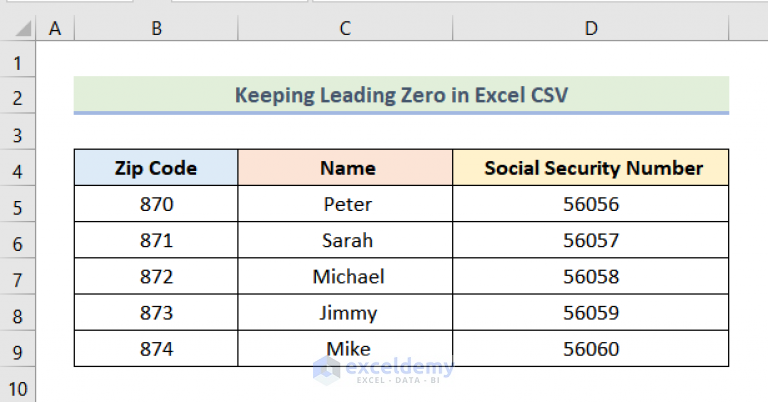
CSV is a widely used plain text format for storing tabular data. Each line in a CSV file represents a record, and fields within a record are separated by commas. While CSV is simple and easily readable, it does not inherently support complex data types or formatting. This simplicity often leads to challenges when dealing with specific data requirements, such as preserving leading zeros in numerical fields.
The Challenge of Leading Zeros
Leading zeros are crucial in certain data contexts, especially when representing codes, identifiers, or numeric sequences. For instance, consider a dataset containing product codes where the first few digits represent a category, and the remaining digits provide a unique identifier. Stripping leading zeros can disrupt this structure and lead to incorrect categorization or data interpretation.
CSV's default behavior treats numerical data as plain numbers, which often results in the removal of leading zeros. This behavior is inherent in most CSV parsing and writing processes, whether you're using spreadsheet software, programming languages, or dedicated data tools.
| Original Data | CSV Output (Default) |
|---|---|
| 0001234 | 1234 |
| 0056789 | 56789 |
| 000001 | 1 |
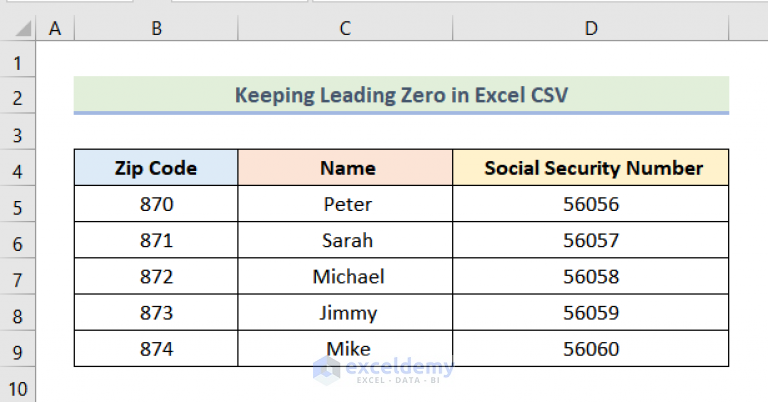
Preserving Leading Zeros: Techniques and Tools
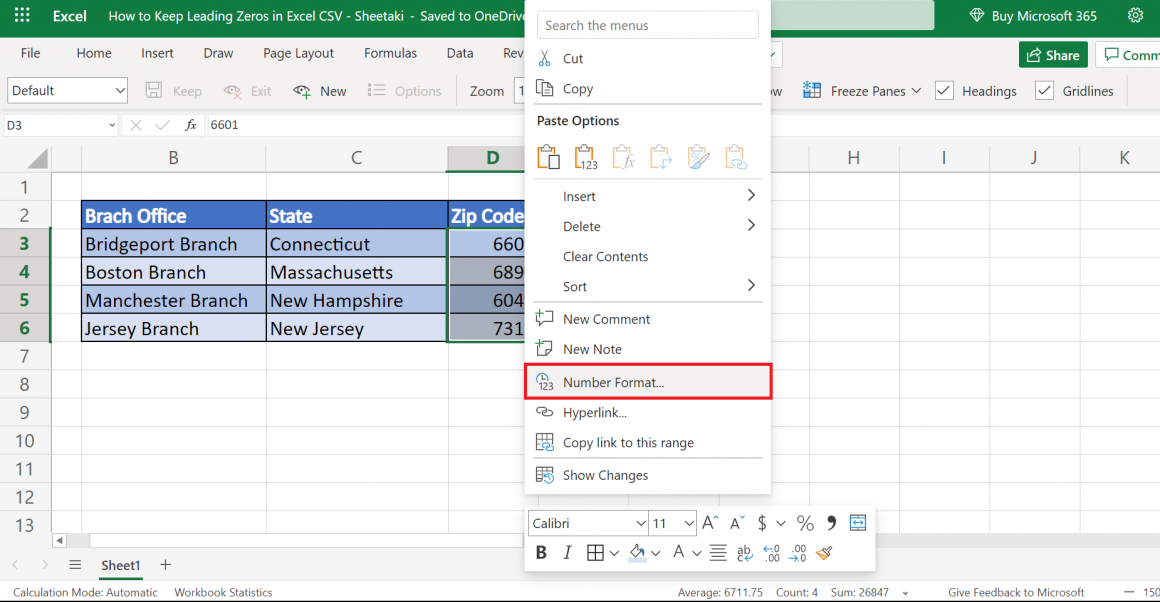
To maintain leading zeros in CSV files, you need to employ specific techniques or leverage tools that support custom formatting. Here are some effective approaches to achieve this:
Custom Formatting in Spreadsheet Software
If you're working with CSV files in spreadsheet applications like Microsoft Excel or Google Sheets, you can utilize custom number formatting to preserve leading zeros. This involves applying a format that specifies the desired number of digits, including the leading zeros.
For example, in Excel, you can select the relevant cells and apply a custom number format of "000000" to ensure that the data is displayed and saved with six digits, including leading zeros.
While this method works effectively for small datasets, it may not be feasible for larger CSV files due to the manual nature of the process.
Programming Languages and Libraries
For more complex or automated data handling, programming languages offer a range of options to maintain leading zeros in CSV files. Popular programming languages for data manipulation, such as Python, R, or JavaScript, provide libraries and functions specifically designed for CSV handling.
Here's an example using Python's csv module to write a CSV file while preserving leading zeros:
import csv
# Data with leading zeros
data = [
['0001234', 'Product A'],
['0056789', 'Product B'],
['000001', 'Product C']
]
# Specify the desired output format
fieldnames = ['Product Code', 'Product Name']
# Open a new CSV file for writing
with open('output.csv', 'w', newline='') as csvfile:
writer = csv.DictWriter(csvfile, fieldnames=fieldnames)
writer.writeheader()
for row in data:
writer.writerow({'Product Code': row[0], 'Product Name': row[1]})
In this example, the csv.DictWriter class from Python's csv module is used to write the data as a dictionary. By specifying the fieldnames and formatting the data accordingly, the leading zeros are preserved in the output CSV file.
CSV Formatting Tools
There are dedicated tools available specifically for CSV formatting and conversion. These tools offer advanced features for handling various data types and formatting requirements, including the preservation of leading zeros.
For instance, CSV Editor is a powerful tool that allows you to edit, format, and manipulate CSV files. It provides an intuitive interface for applying custom formats to numerical fields, ensuring that leading zeros remain intact.
Additionally, tools like csvkit offer command-line utilities for CSV manipulation, including the ability to convert CSV data to and from various formats while preserving the desired formatting.
Data Validation and Consistency Checks
Regardless of the method you choose to preserve leading zeros, it's essential to implement data validation and consistency checks. This ensures that the data remains accurate and free from errors during the CSV writing or conversion process.
For example, you can use programming languages or tools to validate the data against a set of rules or patterns before writing it to the CSV file. This step helps catch potential issues and ensures that the data is formatted correctly, maintaining the integrity of your dataset.
Best Practices and Considerations
When working with CSV files and leading zeros, consider the following best practices and tips to ensure smooth and accurate data handling:
- Data Preparation: Before writing data to a CSV file, ensure that the data is clean and consistent. Remove any leading or trailing spaces, and standardize the formatting to avoid potential issues during parsing.
- File Encoding: Specify the correct encoding when writing CSV files. UTF-8 is a popular choice for most text-based data, ensuring that special characters and non-English languages are handled correctly.
- Custom Delimiters: If your data contains commas or other special characters that may be misinterpreted as delimiters, consider using custom delimiters like tabs or semicolons. This prevents CSV parsers from misreading your data.
- Quotation Marks: Enclose fields with quotation marks to ensure that CSV parsers interpret the data correctly, especially when dealing with complex or multiline entries.
- Data Validation: Implement validation checks to verify the integrity of your data, especially when dealing with large datasets. Validate the data structure, field lengths, and data types to catch any potential errors before writing to the CSV file.
Conclusion
Preserving leading zeros in CSV files is essential for maintaining data integrity and consistency, especially when working with specific data types or formats. By understanding the CSV format and employing the right techniques and tools, you can ensure that your data remains accurate and free from formatting-related issues.
Whether you're using spreadsheet software, programming languages, or dedicated CSV tools, the key lies in applying custom formatting and validation checks to achieve the desired data representation. With the right approach, you can seamlessly integrate CSV files into your data workflows, enabling efficient analysis, reporting, and integration with other systems.
How do I handle leading zeros in CSV files when using programming languages like Python or R?
+When working with programming languages, you can utilize built-in libraries or functions to handle CSV files while preserving leading zeros. For example, in Python, you can use the csv module’s DictWriter class to specify the desired format and write data with leading zeros. In R, the read.csv and write.csv functions provide options to control the formatting of numerical fields.
Are there any online tools that can help with preserving leading zeros in CSV files?
+Yes, there are online tools available that offer advanced CSV formatting capabilities. Tools like CSV Editor provide a user-friendly interface to edit and format CSV files, including the option to preserve leading zeros. Additionally, csvkit offers command-line utilities for various CSV manipulations, including format conversions while maintaining the desired data structure.
What if my CSV data contains commas or special characters that are misinterpreted as delimiters?
+If your CSV data contains commas or other special characters that may be misinterpreted as delimiters, consider using custom delimiters like tabs or semicolons. This prevents CSV parsers from misreading your data. You can specify the custom delimiter when writing or reading CSV files using programming languages or dedicated tools.