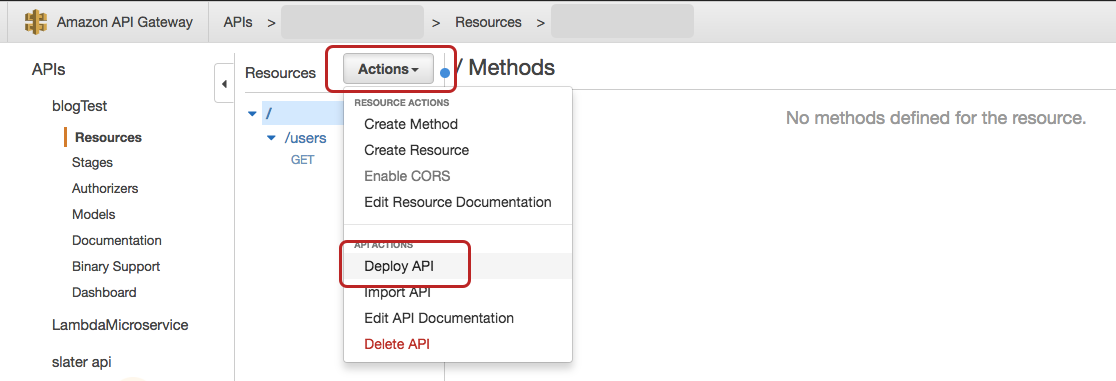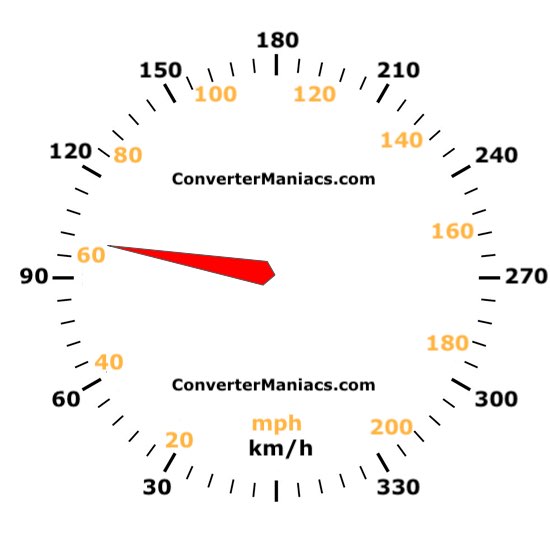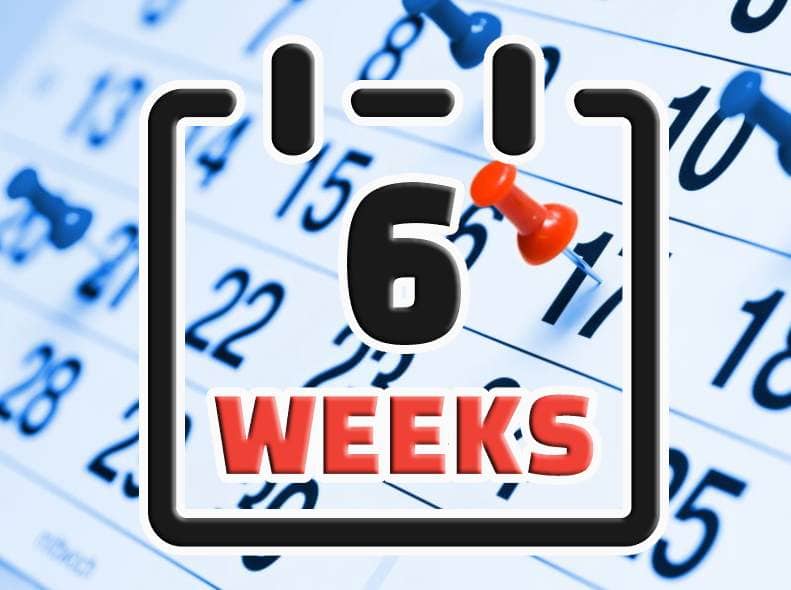How to Instantly Copy Cells Across Sheets
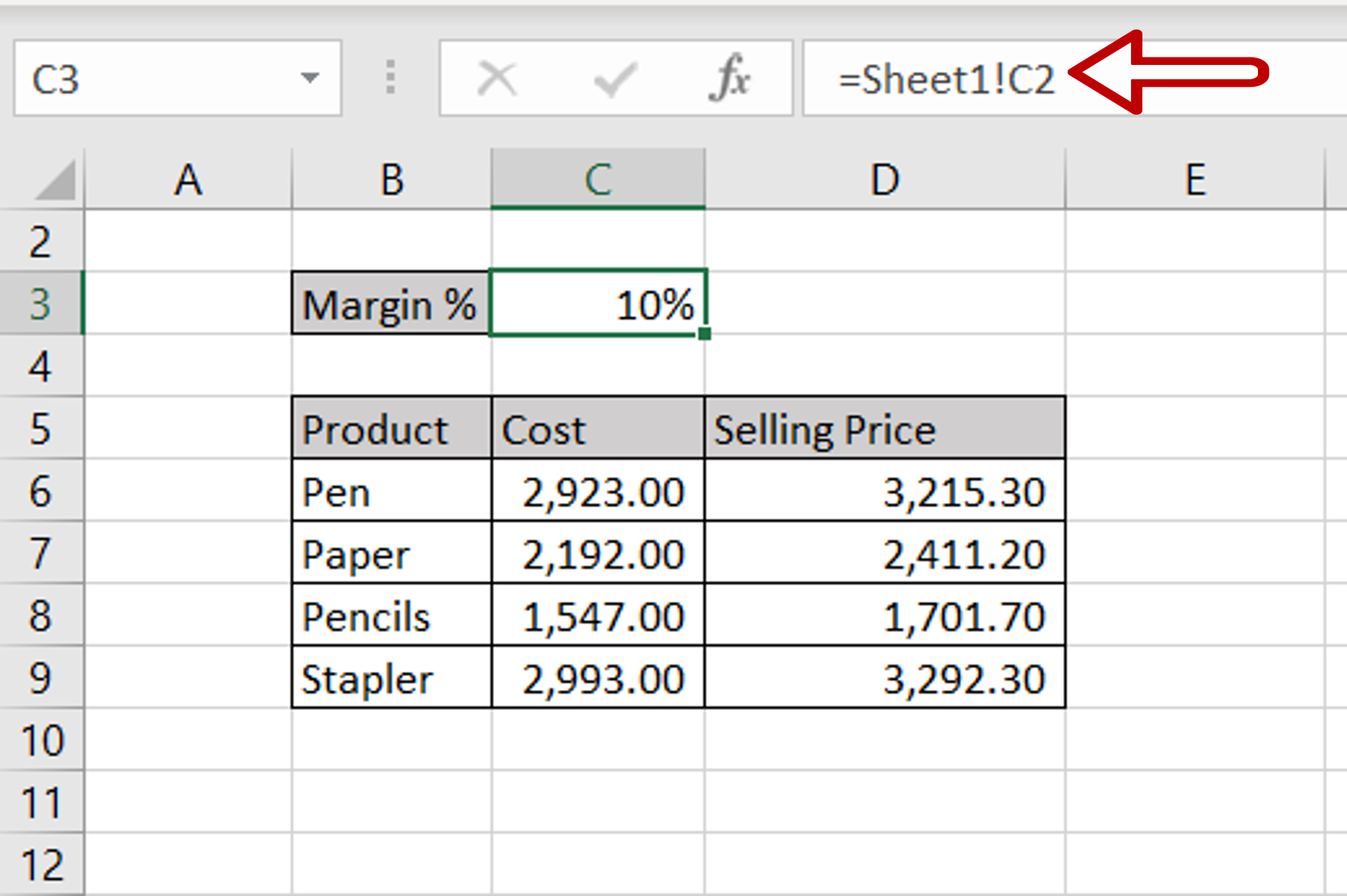
When it comes to streamlining your workflow and enhancing productivity in Google Sheets, the ability to instantly copy cells across different sheets can be a game-changer. In this article, we will explore advanced techniques and tips to achieve this task efficiently, saving you valuable time and effort. By the end of this guide, you'll be equipped with the knowledge to navigate and manipulate data across multiple sheets seamlessly.
The Power of Copying Cells Across Sheets
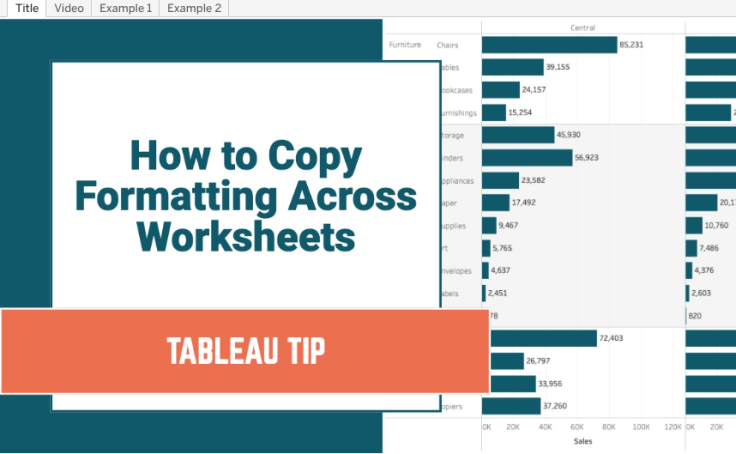
Copying cells across sheets is a fundamental yet powerful skill for anyone working with large datasets or complex spreadsheets. It allows you to consolidate information, perform calculations, and create dynamic reports with ease. Whether you’re a financial analyst, a project manager, or a data enthusiast, this feature can significantly improve your data management capabilities.
Step-by-Step Guide: Instantly Copying Cells
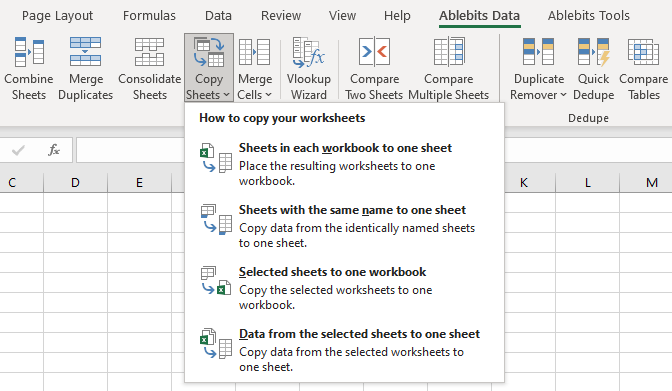
Follow these steps to master the art of copying cells across sheets:
Step 1: Open Your Google Sheets Document
Begin by opening the Google Sheets document that contains the data you wish to copy. Ensure you have multiple sheets within the document to facilitate the copying process.
Step 2: Select the Cells to Copy
Identify the cells you want to copy. You can select a single cell, a range of cells, or even an entire column or row. To select a range, click and drag your cursor across the desired cells.
Step 3: Access the Copy Function
There are several ways to access the copy function in Google Sheets:
- Right-Click Menu: Right-click on the selected cells and choose “Copy” from the context menu.
- Keyboard Shortcut: Use the Ctrl+C (Windows/Linux) or Command+C (Mac) keyboard shortcut to copy the selected cells.
- Edit Menu: Navigate to the “Edit” menu at the top of the screen and select “Copy”.
Step 4: Navigate to the Target Sheet
Click on the tab of the sheet where you want to paste the copied cells. You can quickly switch between sheets by clicking on their respective tabs at the bottom of the spreadsheet.
Step 5: Paste the Copied Cells
Once you’re on the target sheet, access the paste function using one of the following methods:
- Right-Click Menu: Right-click on the cell where you want to paste the copied data and select “Paste”.
- Keyboard Shortcut: Use the Ctrl+V (Windows/Linux) or Command+V (Mac) keyboard shortcut to paste the copied cells.
- Edit Menu: Go to the “Edit” menu and choose “Paste”.
Step 6: Adjust Paste Options (Optional)
When pasting, Google Sheets provides several options to customize the paste operation. To access these options, right-click after pasting and select “Paste options”. Here, you can choose to “Paste formatting only”, “Paste values only”, or “Paste special” for more advanced operations.
Advanced Techniques for Efficient Copying
To further enhance your copying workflow, consider these advanced techniques:
Using the Fill Handle for Quick Copies
The fill handle, located in the bottom-right corner of a selected cell or range, is a powerful tool for copying cells quickly. Simply click and drag the fill handle to copy the contents of the selected cells to adjacent cells. This technique is especially useful for copying data in a linear fashion.
Copying Formulas Across Sheets
When copying formulas across sheets, ensure that the references are adjusted automatically. Google Sheets handles this by default, but you can customize the behavior by using absolute references ($) if needed.
Utilizing Copy and Paste Special
The “Paste special” option allows you to perform various operations when pasting data. For instance, you can “Paste values” only, “Paste formatting” only, or “Transpose” the copied data, among other options.
Combining Copying with Other Functions
Copying cells is often a part of a larger data manipulation process. Consider combining it with functions like “VLOOKUP”, “SUMIF”, or “INDEX MATCH” to create dynamic and automated reports.
Tips and Best Practices
Here are some additional tips to make your copying process smoother:
- Use “Ctrl+Z” (Windows/Linux) or “Command+Z” (Mac) to undo any mistakes quickly.
- Create a backup sheet before making significant changes to avoid data loss.
- Utilize keyboard shortcuts to speed up your workflow.
- Familiarize yourself with the “Paste special” options to handle complex copying scenarios.
Conclusion: Empowering Your Data Management
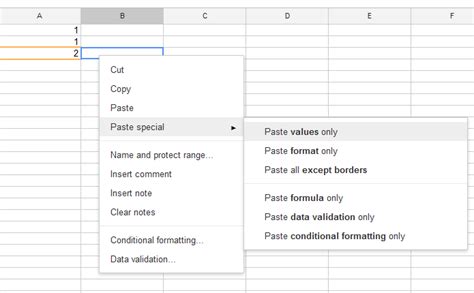
By mastering the art of instantly copying cells across sheets, you unlock a powerful tool for efficient data management. Whether you’re working on financial analyses, project tracking, or data visualization, this skill will undoubtedly enhance your productivity and streamline your spreadsheet tasks. Remember to explore the advanced techniques and best practices outlined in this guide to make the most of your Google Sheets experience.
Can I copy cells from one Google Sheets document to another?
+Yes, you can copy cells from one Google Sheets document to another. Simply open both documents, select the cells in the source document, copy them, and then paste them into the target document. This process allows you to transfer data seamlessly between different Sheets files.
How can I copy a specific range of cells across multiple sheets at once?
+To copy a specific range of cells across multiple sheets, you can use the “Copy Down” or “Copy Right” feature. Select the range of cells, right-click, and choose “Copy Down” or “Copy Right.” This will duplicate the selected range across the rows or columns of multiple sheets simultaneously.
Is it possible to copy cells without copying the formatting?
+Absolutely! When pasting cells, you can choose the “Paste special” option and select “Paste values only” or “Paste formatting only.” This way, you can control whether the copied data includes the formatting or just the values.