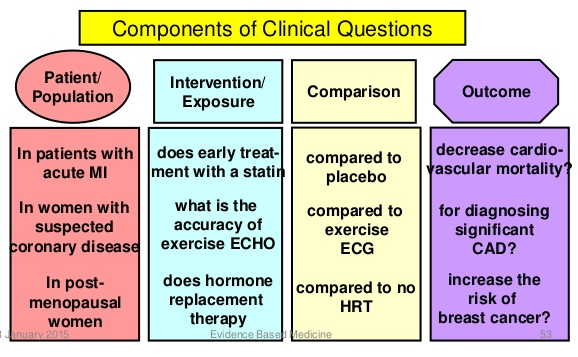Skip the boring slides: PDF to Google Slides

In today's digital age, the traditional slide deck has evolved, and many professionals and students are seeking more dynamic and accessible presentation tools. One popular alternative to the conventional PDF format is Google Slides, a powerful online presentation platform. This article will guide you through the process of transforming your static PDF presentations into engaging and interactive Google Slides, enhancing your visual storytelling and making your content more accessible.
The Advantages of Google Slides

Google Slides offers a multitude of benefits over traditional PDF slideshows. Firstly, collaboration is seamless. Multiple team members can work on a presentation simultaneously, with real-time updates and comments, making it an ideal tool for remote or collaborative projects. The platform also provides an extensive template library, ensuring your slides are visually appealing and professionally designed.
Additionally, Google Slides allows for easy embedding of multimedia content, including videos, audio clips, and interactive maps. This enhances the engagement and interactivity of your presentation, making it more memorable and impactful. The cloud-based nature of Google Slides means your presentations are accessible from anywhere with an internet connection, and you can even present directly from your browser without the need for additional software.
Converting PDF to Google Slides: A Step-by-Step Guide

Converting your PDF presentation to Google Slides is a straightforward process, and we’ve outlined the steps below to ensure a smooth transition.
Step 1: Prepare Your PDF
Ensure your PDF is optimized for conversion. Check that all text is selectable and that any important formatting or images are intact. If your PDF is a scan or has uneditable text, you may need to use OCR (Optical Character Recognition) software to make the text machine-readable.
Step 2: Upload to Google Drive
Open your Google Drive and upload the PDF file. Once uploaded, right-click on the PDF and select “Open with”>> Google Slides”. This will initiate the conversion process.
Step 3: Review and Edit
After the conversion, review your Google Slides presentation. Ensure all text, images, and formatting have transferred correctly. You may need to make some adjustments, such as resizing images or adjusting text boxes.
Take advantage of Google Slides' editing tools to enhance your presentation. Add transitions, animations, and multimedia elements to make your content more engaging. Utilize the slide master feature to ensure a consistent design throughout your presentation.
Step 4: Share and Present
Once you’re satisfied with your Google Slides presentation, you can share it with your colleagues or clients. Google Slides offers various sharing options, including sharing a link, embedding the presentation on a website, or downloading it as a PDF or PowerPoint file.
When presenting, you can use the Presenter View feature, which displays speaker notes and a timer, ensuring a seamless and professional delivery.
Advanced Tips for Enhancing Your Google Slides Presentation
To take your Google Slides presentation to the next level, consider the following tips:
- Use Themes and Slide Layouts: Google Slides offers a range of themes and slide layouts to choose from. Select a theme that aligns with your brand or presentation style, and use slide layouts to ensure a consistent and visually appealing structure.
- Incorporate Multimedia: As mentioned earlier, Google Slides supports the embedding of videos, audio, and interactive elements. Use these features to add depth and engagement to your presentation. For example, you could include a video testimonial or an interactive poll to involve your audience.
- Utilize Add-ons: Google Slides has a growing ecosystem of add-ons that can enhance your presentation. These add-ons can help with tasks such as creating infographics, adding animations, or even integrating with other Google Workspace tools like Sheets and Docs.
- Practice and Rehearse: While Google Slides offers many tools to make your presentation engaging, don't overlook the importance of practice. Rehearse your presentation, paying attention to timing, pacing, and the flow of information. Use the rehearse timer feature in Google Slides to help you stay on track.
Common Challenges and Solutions
While converting PDF to Google Slides is generally straightforward, you may encounter some challenges. Here are some common issues and their solutions:
| Challenge | Solution |
|---|---|
| Text or Images Not Transferring Correctly | Check the PDF's formatting and use OCR software if necessary. In Google Slides, adjust the slide size or use the "Replace Image" feature to ensure a proper fit. |
| Inconsistent Formatting | Use the Slide Master to maintain a consistent design. Adjust fonts, colors, and layouts to ensure uniformity throughout the presentation. |
| Missing Transitions or Animations | Reapply transitions and animations in Google Slides. Explore the "Animations" tab and use the "Custom Animation" feature to add or edit effects. |
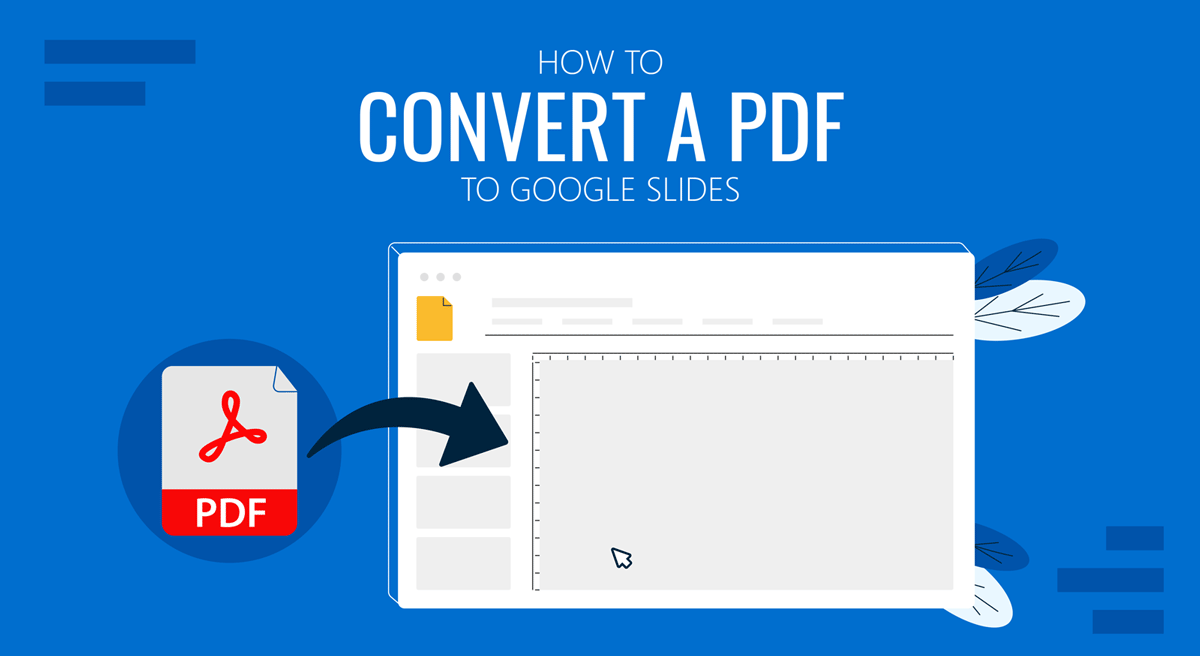
Future Implications and Best Practices
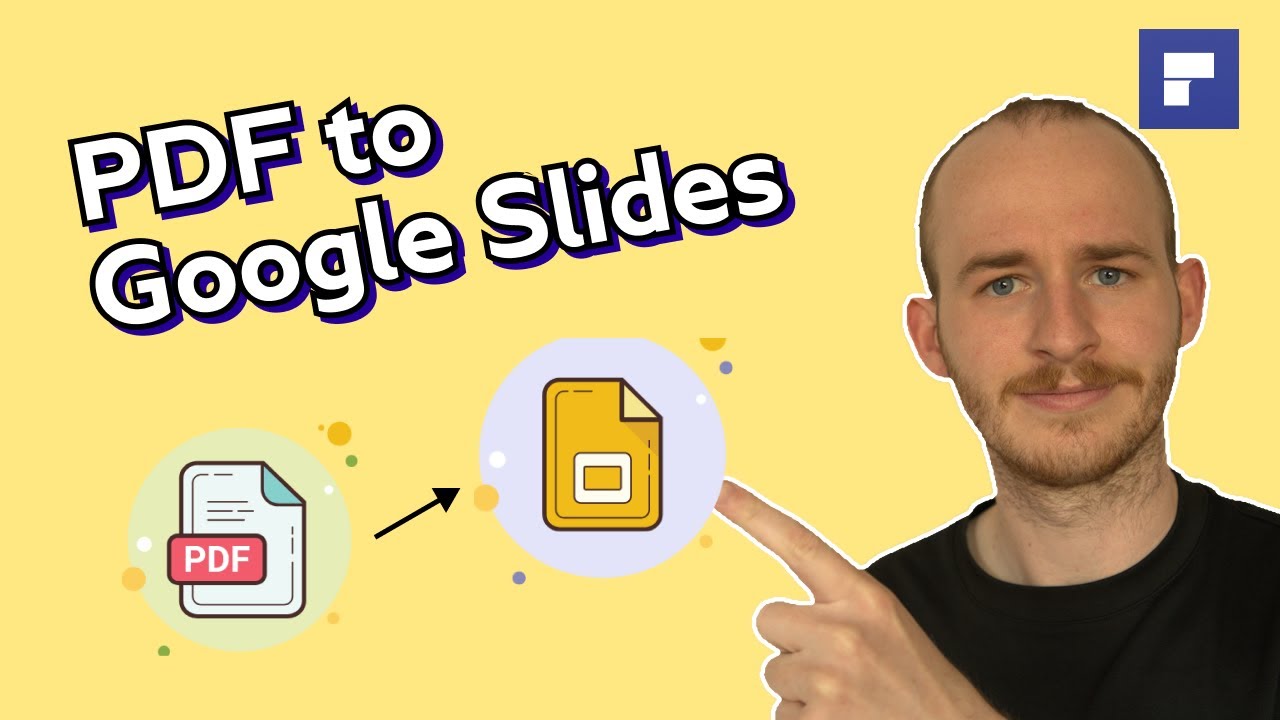
As Google Slides continues to evolve, it’s essential to stay updated with the latest features and best practices. Here are some key considerations for the future:
- Explore New Features: Google frequently introduces new features to Slides. Keep an eye on these updates to take advantage of improved collaboration tools, enhanced multimedia support, and other innovations.
- Optimize for Accessibility: Ensure your presentations are accessible to all users, including those with disabilities. Use clear and simple language, provide alternative text for images, and consider color contrast for better visibility.
- Collaborate Effectively: When working with a team, establish clear guidelines for collaboration. Use comments and suggestions to provide feedback, and ensure everyone is on the same page with regard to design and content.
By staying informed and adopting best practices, you can create engaging and impactful presentations with Google Slides, enhancing your professional reputation and audience engagement.
Can I convert multiple PDF slides into Google Slides at once?
+Yes, you can. Simply upload all your PDF files to Google Drive, then select them all and choose “Open with> Google Slides.” This will create a new Google Slides presentation with each PDF as a separate slide deck.
How do I maintain the original layout and design of my PDF in Google Slides?
+To preserve the layout and design, ensure your PDF is optimized for conversion. Use the “Replace Image” feature in Google Slides to maintain the original placement of images. Adjust the slide size and margins as needed to match the PDF’s layout.
Are there any limitations to the PDF-to-Google Slides conversion process?
+While Google Slides does an excellent job with conversion, some complex PDF layouts or embedded elements may not transfer perfectly. In such cases, you may need to make manual adjustments or consider using alternative presentation tools.