How to Color-Code Your Mac Folders
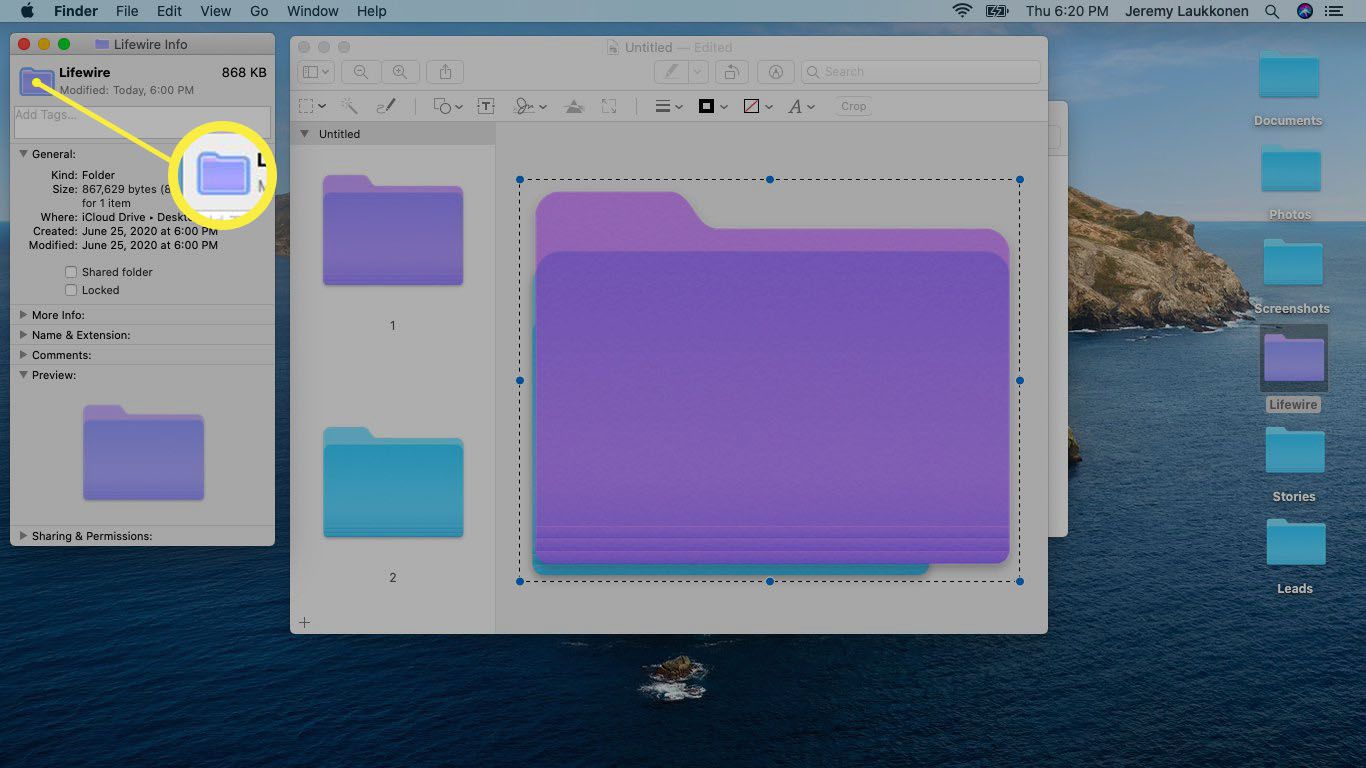
Managing files and folders on your Mac is an essential task, especially when you're dealing with large amounts of data. A well-organized system can greatly enhance your productivity and make it easier to locate specific files. One effective technique to achieve this is by color-coding your Mac folders.
Color-coding is a visual way of categorizing and prioritizing your folders, making it simple to identify and distinguish between different types of files. It adds a layer of organization and can be especially beneficial for those who work with numerous projects or have a vast collection of files. In this comprehensive guide, we will explore the benefits of color-coding, how to implement it on your Mac, and provide you with valuable tips to make the most of this organizing technique.
The Advantages of Color-Coding Your Mac Folders
Color-coding offers a range of benefits that can greatly improve your file management experience. Here are some key advantages:
- Visual Organization: Colors provide an instant visual cue, allowing you to quickly identify the purpose or category of a folder. This is particularly useful when you have multiple folders with similar names.
- Enhanced Productivity: By associating specific colors with certain types of files, you can save time and effort when searching for documents. It speeds up your workflow and makes navigating your Mac's file system more efficient.
- Personalization: Color-coding allows you to create a personalized system that aligns with your preferences and work style. You can choose colors that resonate with you and make the process more enjoyable and memorable.
- Improved Collaboration: If you work in a team or share files with colleagues, color-coding can help establish a standardized system. This ensures everyone understands the folder structure and can easily collaborate without confusion.
- Easy Prioritization: You can use colors to indicate the importance or urgency of a folder's contents. For instance, you might assign a vibrant color to folders containing time-sensitive projects or high-priority tasks.
Implementing Color-Coding on Your Mac

Setting up color-coded folders on your Mac is a straightforward process. Here’s a step-by-step guide to help you get started:
Step 1: Open Finder
Begin by opening the Finder application on your Mac. This is where you’ll manage and organize your files.
Step 2: Select a Folder
Locate the folder you wish to color-code. You can select any folder within your Mac’s file system, whether it’s on your hard drive, external drive, or even a network drive.
Step 3: Access Folder Properties
Right-click (or Control-click) on the selected folder and choose Get Info from the context menu. This will open a new window displaying the folder’s properties.
Step 4: Customize the Folder’s Icon
In the Get Info window, navigate to the Icon section. Here, you’ll find a color palette with various options. Click on the color of your choice to apply it to the folder’s icon.
| Category | Color |
|---|---|
| Work Projects | Blue |
| Personal Documents | Green |
| Important Client Files | Red |
| Media Library | Purple |
Note: You can also use the color wheel to customize the color further or select a specific color code.
Step 5: Apply Color to Subfolders
If you want to apply the same color to all subfolders within the selected folder, check the Apply to enclosed items option. This ensures a consistent color scheme throughout the folder hierarchy.
Step 6: Save Changes
Once you’ve chosen the desired color and made any necessary adjustments, click on the Apply button to save your changes. The folder’s icon will now display the selected color, making it easily identifiable.
💡 Pro Tip: Consider creating a color-coding system that aligns with your personal or professional needs. For example, you could use a specific color for work-related projects, another for personal finances, and so on. This way, you'll have a clear visual representation of your folder structure.
Tips for Effective Color-Coding
To make the most of color-coding, here are some additional tips to consider:
- Consistency is Key: Establish a consistent color scheme across your folders to avoid confusion. Stick to the same colors for similar types of files or projects.
- Use Contrasting Colors: Choose colors that provide a clear contrast to ensure easy differentiation. Avoid using similar shades or colors that might blend together.
- Consider Color Psychology: Different colors evoke different emotions and associations. For instance, blue is often associated with calmness and trust, while red can indicate urgency or importance. Choose colors that align with the nature of your files.
- Limit the Number of Colors: While color-coding offers flexibility, using too many colors can become overwhelming. Aim for a simple and manageable color palette to maintain clarity.
- Combine Colors with Labels: You can further enhance your organization by adding descriptive labels to your folders. This provides additional context and makes it easier to understand the contents without relying solely on colors.
Advanced Color-Coding Techniques
Once you’ve mastered the basics of color-coding, you can explore more advanced techniques to take your file organization to the next level.
Using Color-Coding for Priority Levels
Assign different colors to indicate the priority or urgency of projects or tasks. For example, you could use:
- Red: High Priority
- Orange: Medium Priority
- Yellow: Low Priority
This visual system allows you to quickly identify which projects require immediate attention.
Creating Color-Coded Categories
Establish a color-coding system based on categories or themes. For instance, you might use:
- Blue: Finance-related folders
- Green: Marketing materials
- Purple: Design assets
- Orange: Human Resources documents
This approach helps you visually separate different aspects of your work or personal life.
Using Color Codes for Due Dates
If you manage multiple projects with different deadlines, color-coding can be a powerful tool. Assign specific colors to indicate due dates, such as:
- Red: Due within the next week
- Yellow: Due within the next month
- Green: Due in the distant future
This system ensures you stay on top of your tasks and never miss a deadline.
Combining Color-Coding with Smart Folders
Smart folders are a powerful feature in Finder that allows you to create dynamic folders based on specific criteria. By combining color-coding with smart folders, you can achieve even more efficient organization.
For example, you could create a smart folder that automatically collects all files related to a specific project, and then apply a unique color to that folder. This way, you'll always have a central location for project-related files, and the color will help you quickly identify it.
Best Practices for Maintaining Color-Coded Folders
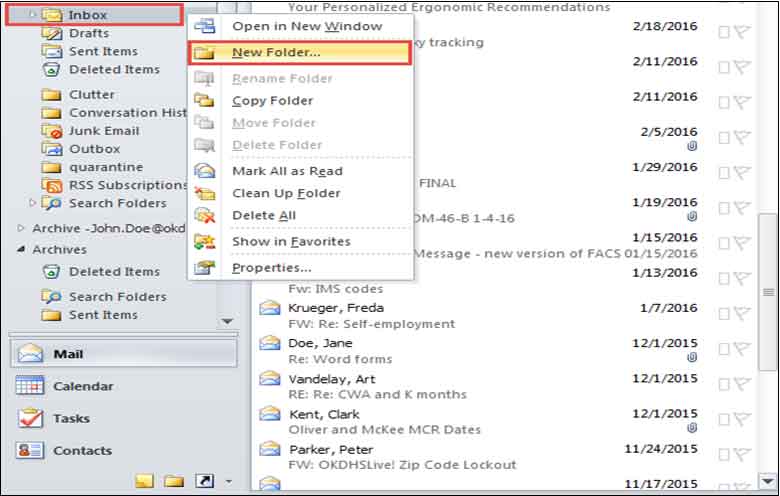
To ensure the effectiveness of your color-coding system, consider these best practices:
- Regularly Review and Update: As your file collection grows and projects evolve, review your color-coding system periodically. Ensure that colors remain relevant and accurately reflect the contents of your folders.
- Avoid Over-Customization: While it's tempting to create intricate color schemes, simplicity is often best. Stick to a few key colors to maintain clarity and avoid confusion.
- Share Your System: If you collaborate with others, communicate your color-coding system to ensure everyone understands the visual cues. This promotes consistency and collaboration.
- Backup Your Files: Before making any significant changes to your file organization, ensure you have a backup. This way, you can easily revert if needed.
Conclusion: The Power of Color-Coding
Color-coding your Mac folders is a simple yet powerful technique to enhance your file management experience. By implementing a well-thought-out color scheme, you can improve productivity, streamline collaboration, and make finding files a breeze. With the tips and techniques outlined in this guide, you’ll be able to create a personalized and efficient color-coded system that suits your unique needs.
Can I change the color of a folder after applying it?
+Absolutely! You can easily modify the color of a folder by following the same steps outlined in the “Implementing Color-Coding on Your Mac” section. Simply right-click on the folder, select “Get Info,” and choose a new color from the color palette.
Is there a limit to the number of colors I can use?
+There is no strict limit, but it’s generally recommended to use a limited number of colors to maintain clarity. Using too many colors can make it harder to distinguish between folders and may lead to confusion. Aim for a simple and consistent color palette.
Can I apply color-coding to files as well as folders?
+Yes, you can apply color-coding to individual files as well. Simply right-click on the file, select “Get Info,” and choose a color from the palette. This can be especially useful for quickly identifying specific files within a folder.
Are there any third-party apps that offer advanced color-coding features?
+Yes, there are several third-party apps available that offer additional color-coding options and customization. These apps often provide more advanced features, such as custom color palettes, advanced labeling, and more. Some popular options include Path Finder and TotalFinder.



