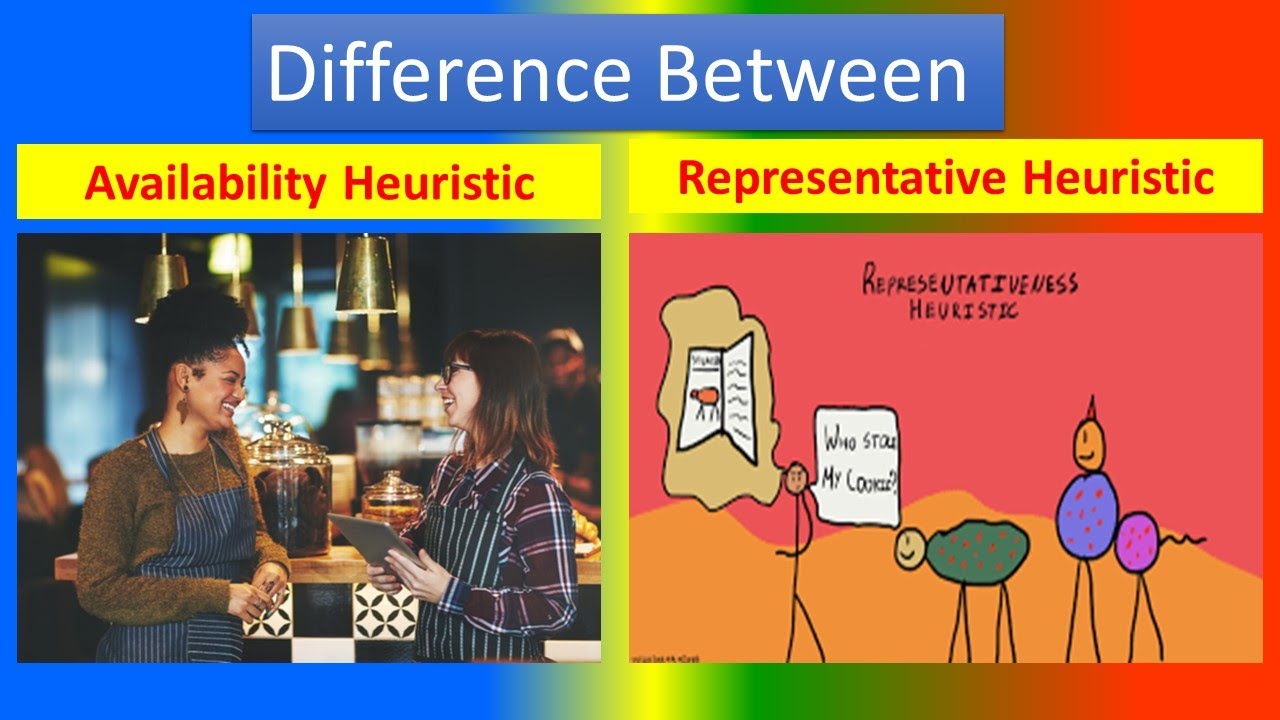3 Ways to Alphabetize Excel by Last Name

Excel, a powerful spreadsheet software, is widely used for data management and analysis. When dealing with large datasets, especially those containing names, it becomes crucial to organize the data efficiently. Alphabetizing by last name is a common practice to quickly locate individuals or sort data for various purposes. In this article, we will explore three effective methods to achieve this task in Excel, offering a comprehensive guide for users to enhance their data organization skills.
Method 1: Using the “Sort” Feature

The “Sort” feature in Excel is a straightforward and widely used method to alphabetize data. Here’s a step-by-step guide to sorting your data by last name:
- Select the Data: Choose the range of cells containing the names you want to sort. Ensure you include the column header (e.g., "Last Name").
- Open the "Sort" Dialog: Navigate to the Data tab on the Excel ribbon and click on the "Sort" button. Alternatively, you can use the keyboard shortcut Alt + A + S to access the Sort dialog quickly.
-
Set Sort Options:
- In the Sort dialog, ensure the "My data has headers" option is checked if your data includes column headers.
- Select the column containing the last names from the "Sort by" dropdown.
- Choose "A to Z" from the "Order" dropdown to sort in ascending order (alphabetical order).
- Apply the Sort: Click on the "OK" button to apply the sort. Excel will rearrange the rows based on the last names, placing them in alphabetical order.
This method is simple and efficient for quick sorting, especially when dealing with a single column of data. However, for more complex sorting requirements, we can explore additional techniques.
Method 2: Creating a Custom Formula

When dealing with multiple columns or additional sorting criteria, creating a custom formula can provide more flexibility. Here’s how you can use a formula to alphabetize by last name:
- Create a Helper Column: Insert a new column next to your existing data. This will be the "helper" column where we will apply the formula.
- Apply the Formula: In the first cell of the helper column, enter the formula: =RIGHT(B2,LEN(B2)-FIND(" ",B2)), where B2 is the cell containing the full name. This formula extracts the last name by finding the space character and returning the text to the right of it.
- Drag and Apply: Select the cell with the formula and drag the fill handle (the small square in the bottom-right corner of the cell) down to apply the formula to the entire range of names.
- Sort by the Helper Column: Now, you can use the "Sort" feature as described in Method 1, but select the helper column as the "Sort by" option. This will ensure the data is sorted based on the extracted last names.
By using this formula, you can easily sort by last name, even when it's part of a full name column. This method is particularly useful when you need to maintain the original data structure while sorting.
Method 3: Utilizing VLOOKUP and Sorting
For more advanced scenarios, combining functions like VLOOKUP with sorting can provide a powerful solution. This method is beneficial when you have last names in one column and need to match and sort them with data from another column.
- Create a Last Name List: In a separate worksheet or range, create a list of unique last names. Ensure there are no duplicates.
- Use VLOOKUP to Find Last Names: In your main data range, use the VLOOKUP function to find the corresponding last name from the list created in step 1. The formula would look something like this: =VLOOKUP(B2, LastNameList!A:A, 1, FALSE), where B2 is the cell containing the full name, and LastNameList!A:A is the range containing the unique last names.
- Apply the VLOOKUP Formula: Drag the fill handle down to apply the VLOOKUP formula to the entire range of data.
- Sort by the VLOOKUP Column: Now, you can sort the data based on the VLOOKUP column containing the extracted last names. Follow the sorting steps as described in Method 1.
This method is ideal for situations where you have data spread across multiple worksheets or when you need to match last names with other data for sorting purposes.
Tips and Considerations
- Handling Duplicates: When sorting by last name, it’s essential to consider duplicates. Ensure you handle them appropriately, especially when dealing with large datasets.
- Data Consistency: Maintain data consistency by ensuring that last names are formatted consistently across your dataset.
- Sorting by Multiple Criteria: Excel allows you to sort by multiple columns. You can combine last name sorting with other criteria to achieve more complex data organization.
- Backup Data: Always make a backup copy of your original data before applying sorting techniques, especially when using formulas or complex operations.
Conclusion

In this article, we explored three practical methods to alphabetize Excel data by last name. From the simple “Sort” feature to the more advanced formula and VLOOKUP techniques, these methods offer a range of options to suit different data scenarios. By understanding and applying these techniques, you can enhance your Excel skills and streamline your data management processes.
Can I sort by last name if it’s not the first column in my data?
+Absolutely! You can still sort by last name even if it’s not the first column. Simply select the entire range of data, including the last name column, and follow the sorting steps. Excel will sort the data based on the selected column, regardless of its position.
What if I have middle names or initials in the full name column?
+When dealing with middle names or initials, you might need to adjust the formula in Method 2 to extract only the last name. You can use the FIND and MID functions to locate the first and last occurrences of spaces to extract the last name accurately.
Can I sort by last name and first name simultaneously?
+Yes, you can sort by multiple columns simultaneously. In the Sort dialog, select both the last name and first name columns as the “Sort by” options. This will allow you to sort by last name and then by first name, ensuring a comprehensive alphabetical order.