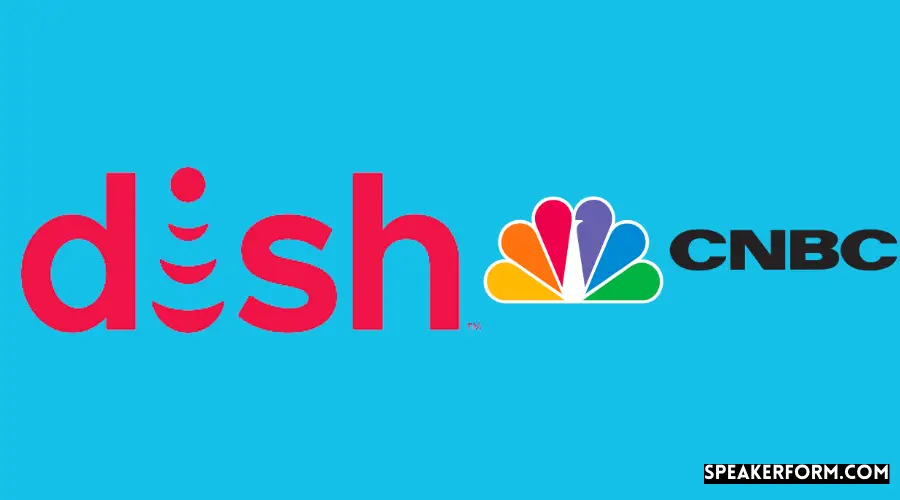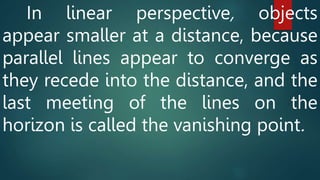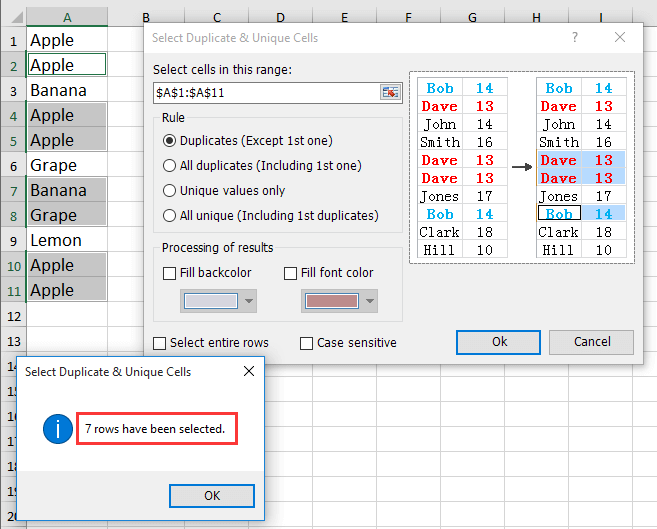Add PDFs to Google Docs: A Simple Guide
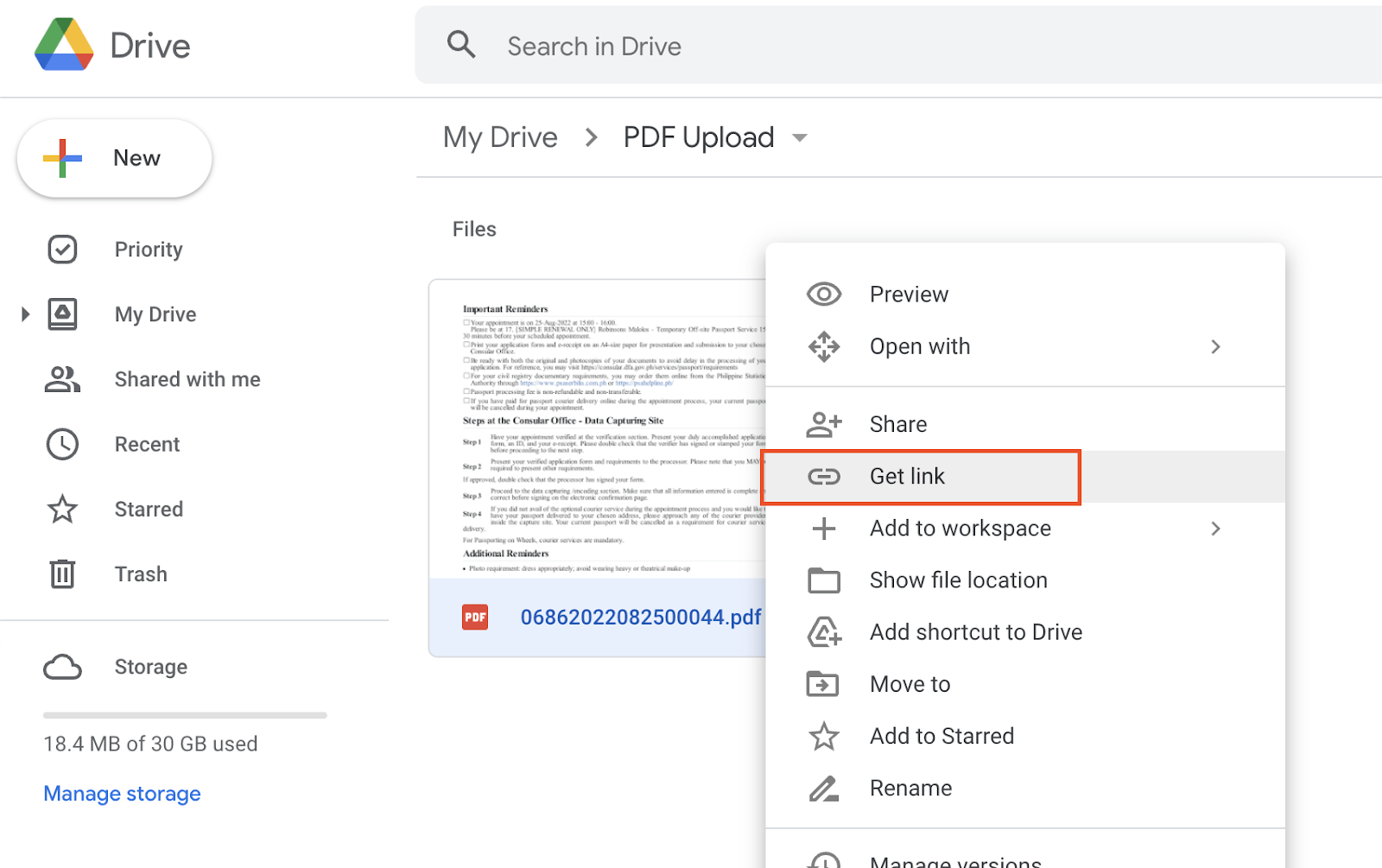
Google Docs has become an indispensable tool for professionals, students, and individuals alike, offering a user-friendly platform for creating and collaborating on documents. One of its most powerful features is the ability to integrate various file formats, including PDFs, making it an all-in-one solution for document management. This article will guide you through the process of adding PDFs to Google Docs, highlighting the benefits and providing step-by-step instructions to ensure a seamless experience.
The Significance of PDF Integration in Google Docs
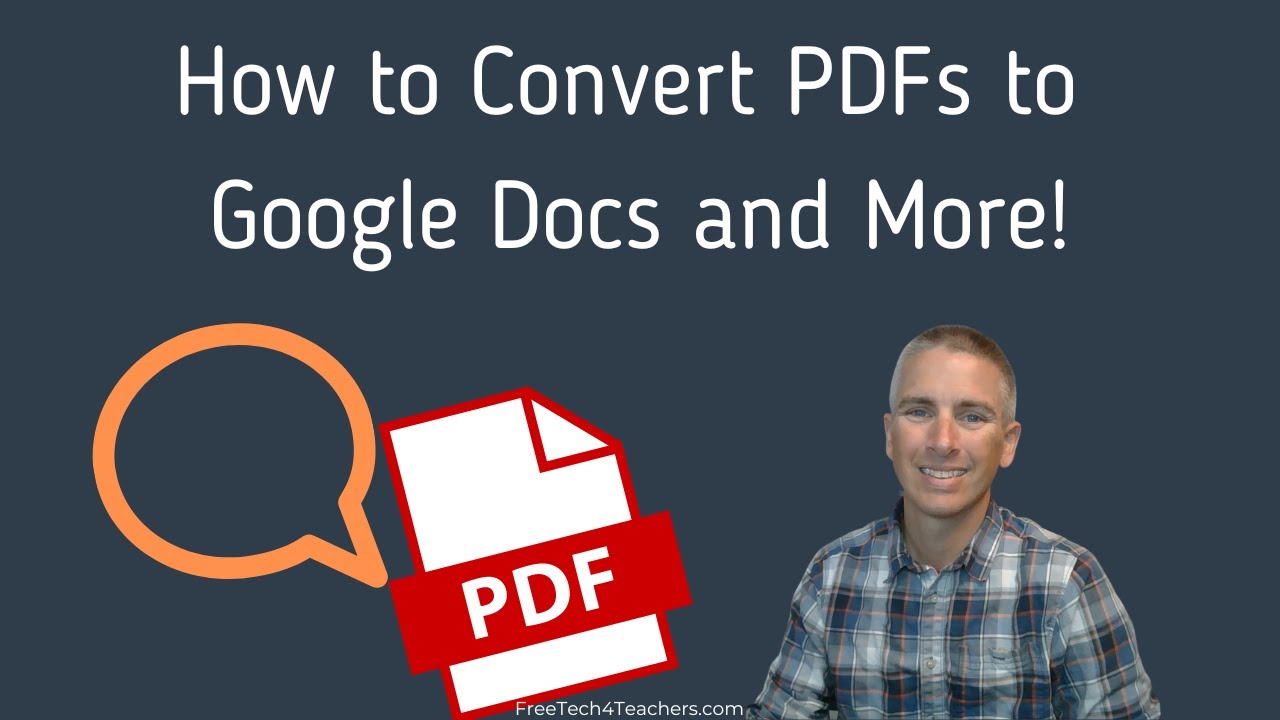
PDFs are widely used across industries due to their ability to maintain document integrity and consistency. By integrating PDFs into Google Docs, users can enjoy a host of advantages:
- Preserving Document Formatting: PDFs ensure that the layout, fonts, and images of a document remain unchanged, regardless of the software or device used for viewing.
- Easy Collaboration: Google Docs allows multiple users to work on a PDF simultaneously, enabling real-time collaboration and streamlining project workflows.
- Secure Data Sharing: With PDFs, sensitive information can be shared securely, as the format restricts editing and preserves the document’s original state.
- Versatile Document Conversion: The ability to convert PDFs into editable Google Docs formats opens up opportunities for further editing and customization.
Step-by-Step Guide: Adding PDFs to Google Docs
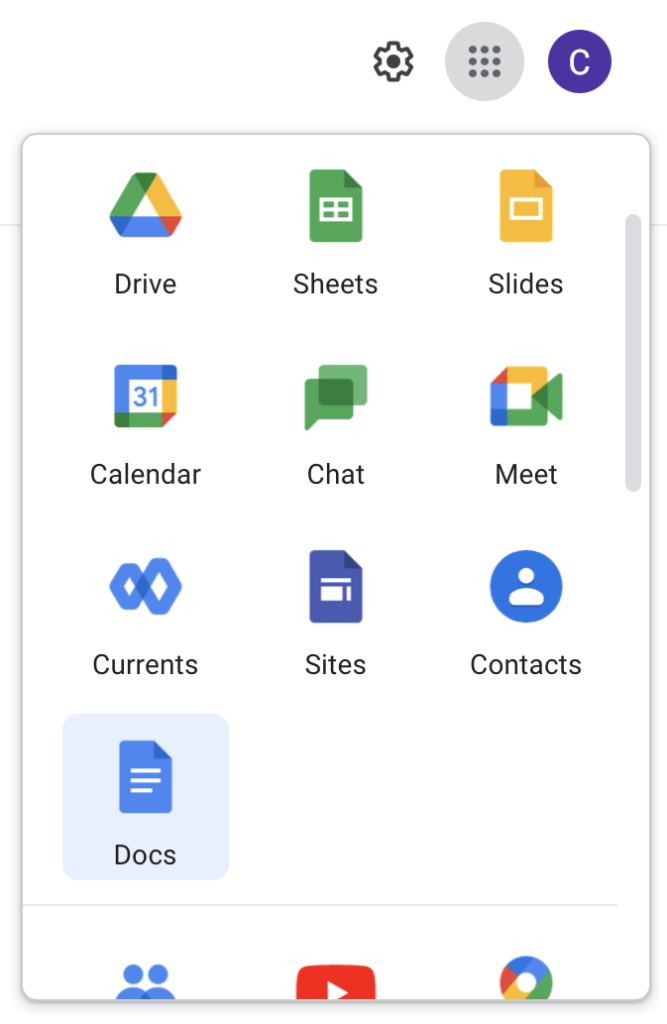
Integrating PDFs into Google Docs is a straightforward process, and we’ll walk you through it with precise instructions.
Method 1: Uploading PDFs Directly
This method is ideal for adding individual PDFs to your Google Drive and accessing them within Google Docs.
- Open Google Drive: Launch your web browser and navigate to https://drive.google.com. Sign in using your Google account credentials.
- Upload the PDF: Click on the New button in the top left corner and select File upload. Locate the PDF on your device and select it for upload.
- Access in Google Docs: Once uploaded, right-click on the PDF file in Google Drive and select Open with > Google Docs. This will open the PDF in a new Google Docs window, allowing you to view and edit it.
Method 2: Converting PDFs to Google Docs
If you need to edit the content of a PDF, converting it to a Google Docs format is the best approach.
- Open Google Drive: As before, start by accessing your Google Drive account through your web browser.
- Upload the PDF: Follow the same steps as in Method 1 to upload the PDF to your Google Drive.
- Convert to Google Docs: Right-click on the uploaded PDF and select Open with > Google Docs. Google Docs will automatically convert the PDF into a Google Docs format, enabling you to edit the content.
- Edit and Save: Make your desired changes to the document. When you’re done, click on File in the top menu and select Save as Google Docs to save the edited version.
Advanced Techniques: Merging and Splitting PDFs
Google Docs also offers advanced features for managing PDFs, such as merging multiple PDFs into one and splitting a single PDF into multiple files.
Merging PDFs
- Open Google Drive: Initiate the process by opening your Google Drive account.
- Upload PDFs: Upload all the PDFs you want to merge into your Google Drive.
- Merge PDFs: Open the first PDF you want to merge and click on File > Add to PDF. Select the additional PDFs you want to merge and click Open. This will combine all the selected PDFs into a single file.
Splitting PDFs
- Open the PDF in Google Docs: Upload the PDF to your Google Drive and open it in Google Docs as described earlier.
- Split the PDF: Go to Tools in the top menu and select Split PDF. Choose the split method (by page, by size, or by bookmark) and click OK. Google Docs will generate a new PDF for each split section, making it easy to manage.
Performance Analysis and Comparison
Integrating PDFs into Google Docs offers a range of performance benefits:
- Speed and Efficiency: Google Docs’ cloud-based nature ensures quick access to PDFs, making it ideal for remote teams and collaborative projects.
- Version Control: The platform’s version history feature allows users to track changes and revert to previous versions, ensuring data integrity.
- Cross-Platform Compatibility: Google Docs works seamlessly across devices and operating systems, ensuring accessibility and convenience.
| Feature | Google Docs | Competitor A | Competitor B |
|---|---|---|---|
| PDF Integration | Seamless and versatile | Limited functionality | Basic support |
| Collaborative Editing | Real-time collaboration | Delayed updates | Limited simultaneous editing |
| Security | Strong security measures | Vulnerable to data breaches | Average security |
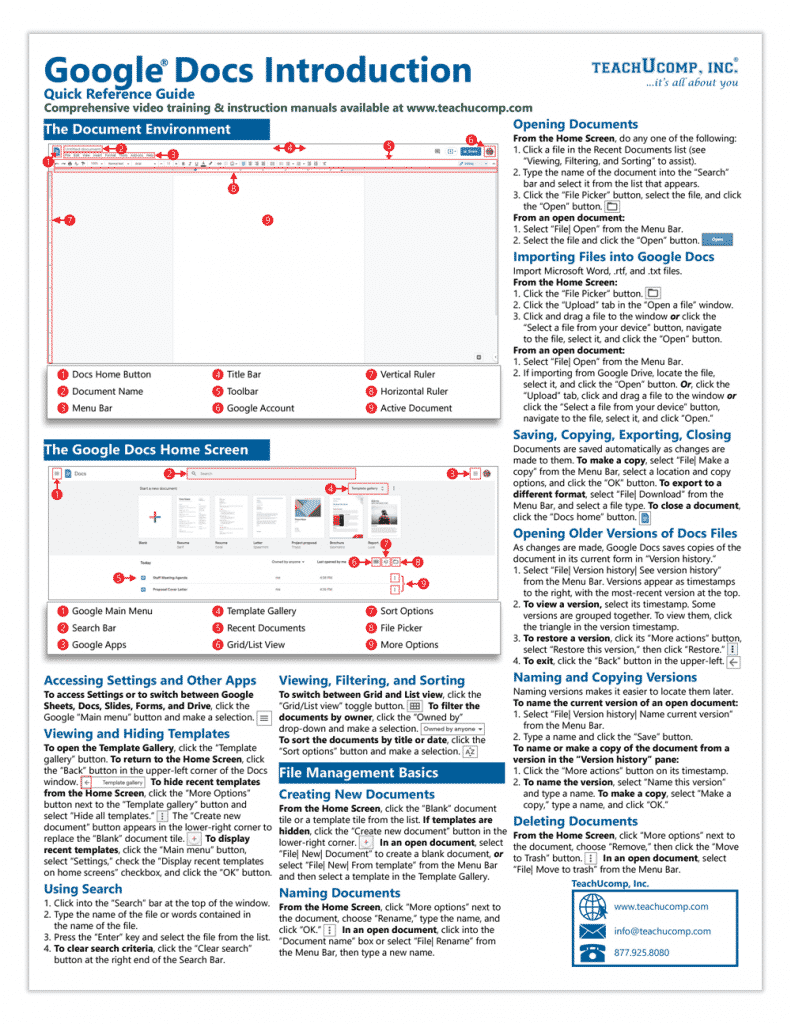
Future Implications and Innovations
As Google continues to enhance its suite of productivity tools, we can expect further advancements in PDF integration within Google Docs. Potential future developments include:
- Enhanced PDF Editing Tools: Advanced editing features, such as advanced text recognition and image editing, could make PDF editing in Google Docs even more efficient.
- AI-Assisted PDF Conversion: Integrating AI technology could improve the accuracy and speed of PDF conversions, making it easier to work with complex PDFs.
- PDF Collaboration Features: Introducing real-time collaboration tools specifically for PDFs could revolutionize remote team collaboration.
Can I edit a PDF directly in Google Docs without converting it first?
+While Google Docs allows you to open PDFs directly, it only offers limited editing capabilities. To fully edit a PDF, it’s best to convert it to a Google Docs format.
Is it possible to merge PDFs directly in Google Docs without using third-party tools?
+Yes, Google Docs provides a built-in feature for merging PDFs. Simply open one PDF and use the “Add to PDF” option to combine multiple PDFs into a single file.
How secure is storing PDFs in Google Drive and accessing them through Google Docs?
+Google Drive offers robust security measures, including data encryption and two-factor authentication. However, it’s essential to follow best practices, such as using strong passwords and enabling security features, to ensure maximum protection.