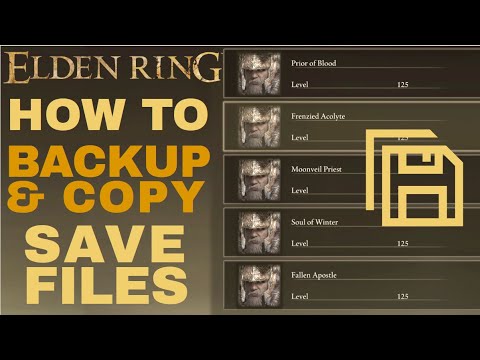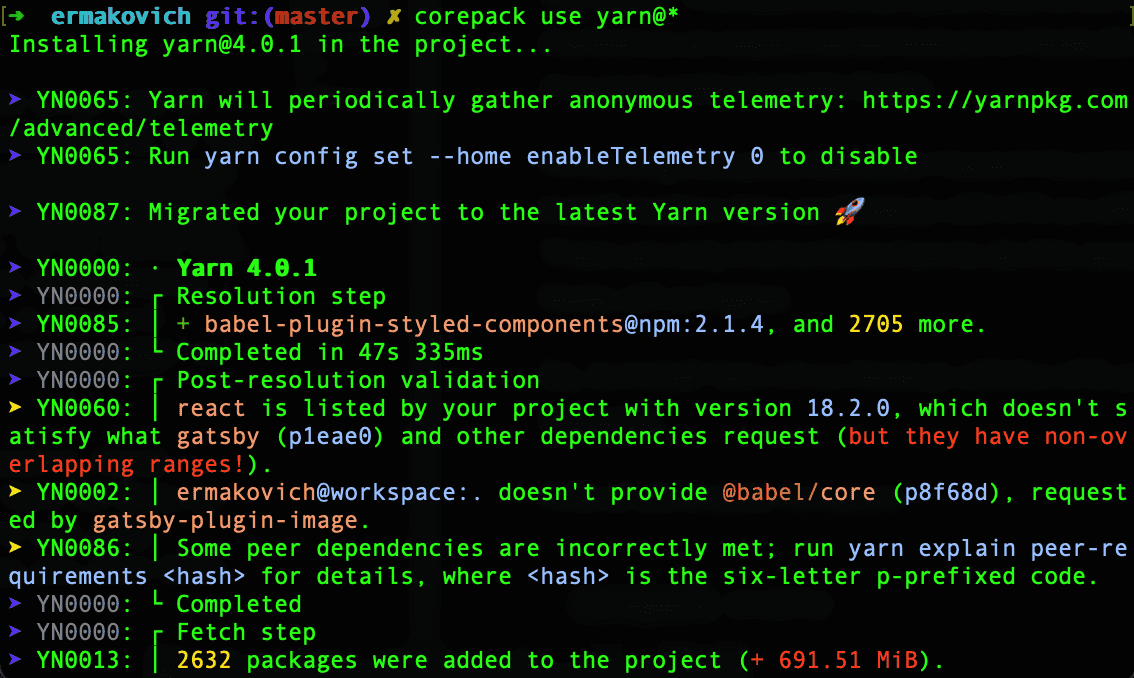Merge Multiple Word Docs: Easy Steps
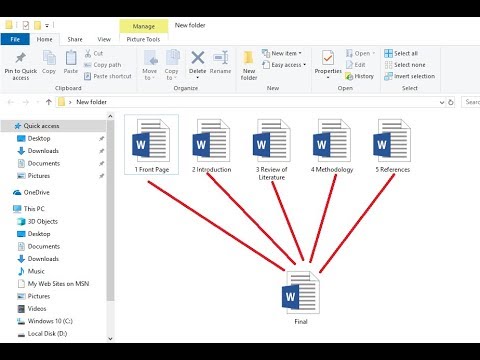
Merging multiple Word documents into one cohesive file is a common task for professionals, students, and writers alike. This process can be especially useful when you have various drafts, chapters, or sections of a document that need to be combined into a single, well-organized manuscript. While Word provides several methods to achieve this, not all are straightforward or user-friendly. This guide will walk you through the process, highlighting the best practices and potential pitfalls to avoid.
The Importance of Document Merging

In today’s digital world, it’s not uncommon for a single project or manuscript to involve multiple files. This could be due to different authors working on separate sections, the need for version control, or simply the practical limitation of Word’s file size. Whatever the reason, merging these files is a crucial step to ensure a seamless final product.
When merging documents, you want to ensure that the formatting, styles, and content are consistent across the board. This means maintaining the integrity of the original documents while also creating a new, unified whole. It's a delicate balance, but with the right approach and tools, it's entirely achievable.
Methods for Merging Word Documents
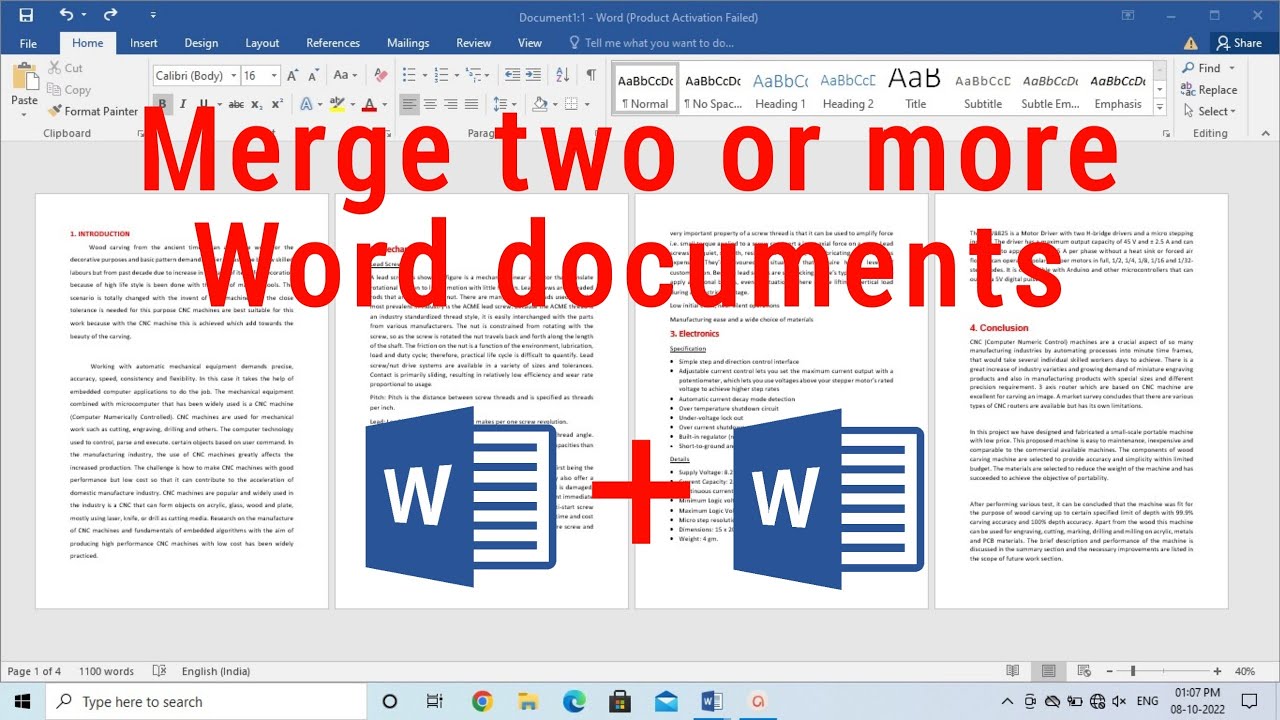
There are several ways to merge Word documents, each with its own advantages and limitations. The method you choose will depend on your specific needs, the number of documents, and the complexity of the task.
Method 1: Copy and Paste
The simplest method is to open one Word document, then copy and paste the content from the other documents into it. While this method is quick and easy, it can be time-consuming for larger documents and doesn’t always maintain the original formatting.
To ensure the best results when copying and pasting, use the Paste Special option. This allows you to choose how the text is pasted, whether as unformatted text, keeping source formatting, or merging formatting. Experiment with these options to find the best fit for your document.
Another tip is to use the Paste Options button, which appears after you paste content. This button gives you quick access to options for keeping or merging formatting, making it easier to control the paste behavior.
Method 2: Using the Combine Feature
Word’s Combine feature is a more advanced method, designed specifically for merging documents. This feature allows you to select multiple documents and merge them into one, maintaining the original formatting as much as possible.
To use the Combine feature, open one of the documents and go to the Review tab. In the Compare group, click on Combine. A dialog box will appear, allowing you to select the documents you want to merge. You can also choose to include or exclude specific changes, making this a powerful tool for fine-tuning your merged document.
Method 3: Third-Party Tools
For more complex merging tasks, or if you’re dealing with a large number of documents, third-party tools can be a lifesaver. These tools are specifically designed for document merging and often offer more features and customization than Word’s built-in options.
One popular tool is DocuMerger, which allows you to merge multiple Word documents into one with just a few clicks. It's a simple, user-friendly tool that maintains the original formatting and even allows you to choose specific sections or pages to merge.
Another option is DocuHub, a more comprehensive document management tool that includes merging as one of its features. DocuHub offers advanced features like batch merging, which can save time when dealing with multiple documents.
Best Practices for Merging Documents
Regardless of the method you choose, there are some best practices to follow to ensure a smooth merging process and a high-quality final document.
Use a Consistent Formatting Style
Before merging, ensure that all your documents use a consistent formatting style. This means using the same font, margins, line spacing, and paragraph styles throughout. This will make the merging process easier and ensure a more seamless final document.
Review and Edit the Merged Document
After merging, always take the time to review the document thoroughly. Check for any formatting inconsistencies, missing content, or other errors. This step is crucial to ensure the final document is of the highest quality.
Save Regularly
During the merging process, make sure to save your work regularly. This is especially important if you’re using a complex method or dealing with large files. Regular saves will prevent data loss and ensure you can always revert to a previous version if needed.
Use Styles and Headings
When writing your documents, use Word’s built-in styles and headings to structure your content. This not only makes your document more readable and organized but also makes the merging process easier. Styles and headings can be used as a guide to structure your merged document, ensuring a logical flow.
Common Pitfalls to Avoid
While merging documents can be straightforward, there are some common pitfalls that can lead to issues. Being aware of these pitfalls can help you avoid them and ensure a successful merge.
Inconsistent Formatting
One of the biggest challenges when merging documents is dealing with inconsistent formatting. This can lead to a messy, hard-to-read final document. To avoid this, ensure all your documents use a consistent formatting style before merging.
Merging Large Documents
Merging large documents can be time-consuming and resource-intensive. If you’re dealing with multiple large documents, consider breaking them down into smaller sections before merging. This can make the process more manageable and reduce the risk of errors.
Neglecting to Review the Merged Document
After merging, it’s easy to assume the document is ready to go. However, always take the time to review the merged document thoroughly. This step is crucial to catch any formatting inconsistencies, missing content, or other errors that may have occurred during the merge.
Future of Document Merging
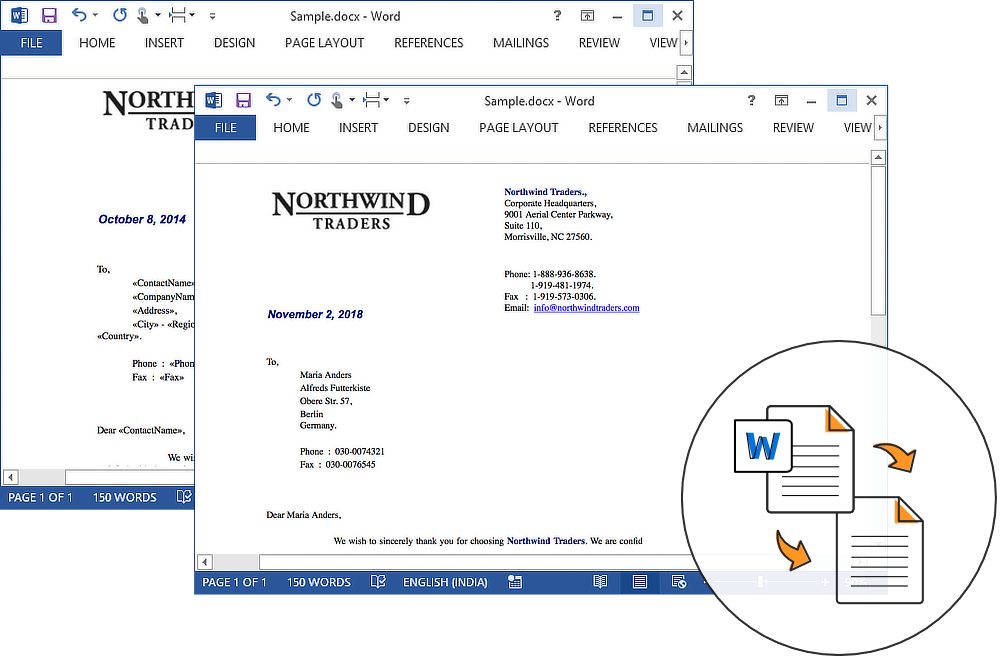
As technology advances, the future of document merging looks bright. With the development of artificial intelligence and machine learning, we can expect to see more intelligent, automated merging tools. These tools will be able to understand and maintain complex formatting, making the merging process even easier and more efficient.
Additionally, with the rise of cloud-based document storage and collaboration tools, we can expect to see more seamless merging options. These tools will allow multiple users to work on and merge documents in real-time, eliminating the need for manual merging.
Conclusion
Merging multiple Word documents is a crucial step in the writing and editing process. With the right approach and tools, it can be a seamless, efficient process. Whether you’re a professional writer, a student, or a business user, understanding the best practices and methods for merging documents can save you time and ensure a high-quality final product.
Remember, the key to successful document merging is preparation, consistency, and thorough review. By following these guidelines and staying updated with the latest tools and technologies, you can ensure your document merging process is as smooth as possible.
Can I merge documents with different formatting styles?
+Yes, you can. However, it’s best to standardize the formatting across all documents before merging to ensure a consistent final document. Word’s Combine feature and third-party tools like DocuMerger can help maintain formatting consistency.
What’s the best method for merging a large number of documents?
+For a large number of documents, third-party tools like DocuHub or automated solutions may be more efficient. These tools offer batch processing and can handle complex merging tasks more easily.
How can I ensure the merged document has a consistent look and feel?
+Before merging, ensure all documents use the same formatting style. This includes font, margins, line spacing, and paragraph styles. You can also use Word’s styles and headings to structure your content and ensure consistency.