Excel's Easy Guide to Horizontal Centering
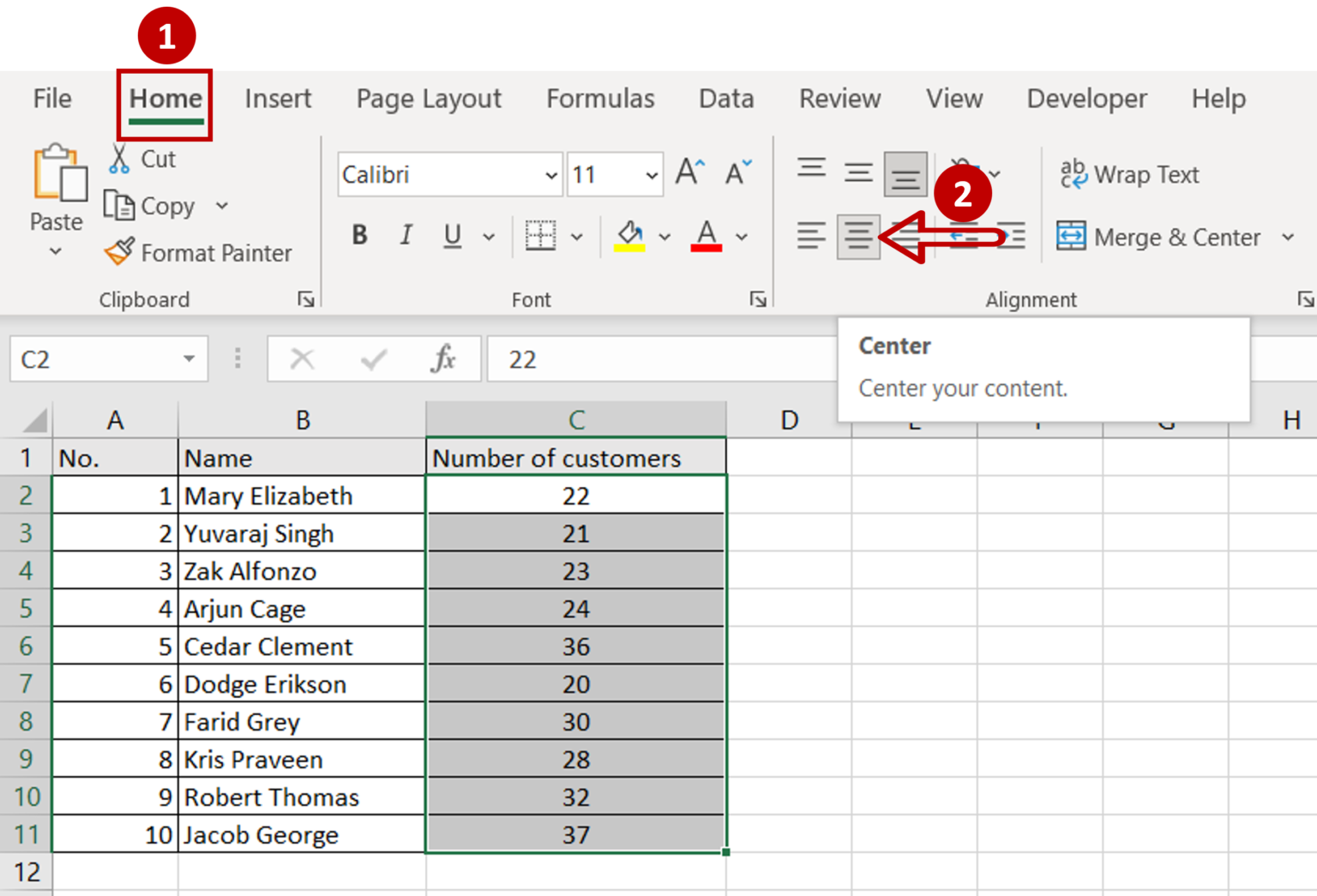
In the realm of data management and analysis, Microsoft Excel stands as a powerful tool, offering a myriad of features to streamline complex tasks. One of the most fundamental aspects of formatting data is achieving proper alignment, and today, we delve into the art of horizontally centering text and objects within Excel's ecosystem.
For those seeking a seamless and professional presentation of their data, the ability to center content horizontally is not just a nicety but a necessity. Whether it's aligning text within a cell, positioning images, or creating visually appealing charts, horizontal centering is a cornerstone skill for any Excel enthusiast or professional.
The Importance of Horizontal Centering

Imagine a spreadsheet filled with data, ready to be presented to colleagues or clients. The aesthetic appeal and readability of this data can significantly impact its reception and comprehension. Horizontal centering ensures that your data is not only accurately represented but also visually balanced, making it easier for your audience to engage with and interpret.
Moreover, horizontal centering is not limited to text-based data. It plays a pivotal role in designing dashboards, creating infographics, and even formatting images within Excel. By mastering this skill, you unlock the potential to create visually stunning and professional-grade outputs.
Methods to Achieve Horizontal Centering

Excel provides several methods to achieve horizontal centering, catering to different scenarios and user preferences. Let’s explore these methods in detail.
Method 1: Using the Horizontal Alignment Feature
One of the most straightforward ways to center text horizontally within a cell is by utilizing Excel’s built-in Horizontal Alignment feature. This feature allows you to control the alignment of text within a cell, offering a range of options from left, right, and center alignment to distributed and justified text.
To access this feature, follow these steps:
- Select the cell or range of cells you wish to center.
- Navigate to the Home tab on Excel's ribbon.
- Locate the Alignment group and click on the Align Left, Center, or Align Right icons. Alternatively, you can access a more comprehensive alignment menu by clicking the small arrow in the bottom-right corner of the Alignment group.
- Choose Center from the alignment options.
Your selected cells will now display centered text.
Method 2: Utilizing the Format Cells Dialog Box
For more advanced alignment options, including the ability to specify precise alignment settings, you can utilize Excel’s Format Cells dialog box. This method provides fine-grained control over the horizontal alignment of your data.
Here's how to access and use this feature:
- Select the cell or range of cells you want to format.
- Right-click on the selected cells and choose Format Cells from the context menu.
- In the Format Cells dialog box, navigate to the Alignment tab.
- Under the Horizontal dropdown menu, select Center.
- You can also specify the indent position and other advanced alignment options as per your requirements.
- Click OK to apply the changes.
Method 3: Using Keyboard Shortcuts
For Excel power users and those seeking efficiency, keyboard shortcuts can be a game-changer. Excel offers a dedicated keyboard shortcut for horizontal centering, allowing you to quickly format your data without navigating through menus.
To center text horizontally using a keyboard shortcut, follow these steps:
- Select the cell or range of cells you want to center.
- Press Ctrl + 1 on your keyboard to open the Format Cells dialog box.
- Navigate to the Alignment tab.
- Under the Horizontal dropdown menu, select Center.
- Alternatively, you can use the shortcut Ctrl + E to directly center the selected cells without opening the dialog box.
Method 4: Applying Center Across Multiple Cells
Excel’s ability to apply formatting across multiple cells is a powerful feature, especially when working with large datasets. If you need to center text horizontally across multiple cells, Excel provides a straightforward method to achieve this.
Here's how you can center text across multiple cells:
- Select the range of cells you want to center.
- Click on the Home tab on Excel's ribbon.
- In the Editing group, click on the Fill icon and choose Center from the dropdown menu.
- Excel will now center the text horizontally across the selected cells.
Method 5: Centering Objects Horizontally
Excel’s object alignment features allow you to center images, shapes, charts, and other objects horizontally within your spreadsheet. This is particularly useful when designing visual elements or creating professional-looking reports.
To center an object horizontally, follow these steps:
- Insert or select the object you want to center (e.g., an image, shape, or chart).
- Navigate to the Format tab on Excel's ribbon.
- In the Arrange group, click on the Align icon.
- Choose Align Center from the dropdown menu.
- Excel will now center the object horizontally within the spreadsheet.
Advanced Horizontal Centering Techniques
While the aforementioned methods cover the fundamentals of horizontal centering, Excel offers a wealth of advanced techniques for more complex scenarios.
Centering Text with Variable Lengths
When dealing with text of varying lengths, achieving perfect horizontal centering can be a challenge. Excel provides a solution through its Merge & Center feature, which allows you to merge cells and center the text horizontally across the merged range.
To center text with variable lengths:
- Select the range of cells containing the text you want to center.
- Click on the Home tab on Excel's ribbon.
- In the Alignment group, click on the Merge & Center icon.
- Excel will merge the selected cells and center the text horizontally.
Dynamic Centering with Cell References
For dynamic centering, Excel allows you to use cell references to automatically center text based on the content of another cell. This is particularly useful when creating formulas or functions that involve text manipulation.
Here's an example of a formula that centers text based on the content of cell A1:
=CENTER(A1)
This formula will center the text in cell A1 and update dynamically if the content of A1 changes.
Centering Text in Merged Cells
When working with merged cells, Excel provides a specific feature to center text horizontally. This ensures that text is properly aligned within the merged cell range.
To center text in merged cells:
- Select the merged cell you want to format.
- Click on the Home tab on Excel's ribbon.
- In the Alignment group, click on the Merge & Center icon.
- Choose Merge Cells from the dropdown menu.
- Excel will now center the text horizontally within the merged cell.
Troubleshooting Horizontal Centering Issues
While horizontal centering is a straightforward process, users may encounter issues or unexpected results. Here are some common troubleshooting tips to address centering challenges.
Issues with Cell Width and Text Overflow
If your centered text appears truncated or overflows beyond the cell boundary, it could be due to the cell width. Excel’s automatic column width adjustment may not always provide the desired result. In such cases, you can manually adjust the column width to accommodate the centered text.
- Select the column containing the centered text.
- Click on the Home tab on Excel's ribbon.
- In the Cells group, click on the Format icon.
- Choose Column Width from the dropdown menu.
- Enter a wider column width to accommodate the centered text.
Handling Wrap Text and Shrink to Fit
When dealing with multi-line text, Excel’s Wrap Text and Shrink to Fit features can impact horizontal centering. To ensure proper centering, you may need to disable these features.
- Select the cell or range of cells containing the wrapped or shrunk text.
- Click on the Home tab on Excel's ribbon.
- In the Alignment group, click on the Wrap Text and Shrink to Fit icons to disable these features.
- Reapply the horizontal centering using one of the methods mentioned earlier.
Aligning Text with Bordered Cells
When working with bordered cells, the alignment of text can be influenced by the border placement. To ensure proper horizontal centering, you may need to adjust the border position or use Excel’s Align Center feature.
- Select the bordered cell or range of cells.
- Click on the Home tab on Excel's ribbon.
- In the Alignment group, click on the Align Center icon.
- Excel will now center the text horizontally within the bordered cells.
Best Practices for Horizontal Centering

To ensure your data is presented professionally and effectively, consider these best practices when applying horizontal centering in Excel.
Consistency is Key
Maintain consistency in your centering choices. Whether you’re centering text, objects, or charts, ensure that the alignment is uniform throughout your spreadsheet or workbook. This consistency enhances the overall aesthetic appeal and readability of your data.
Consider Context and Purpose
The choice of horizontal centering should align with the context and purpose of your data. For example, centering text in a title cell may be appropriate, while centering data in a table may not be necessary or visually appealing. Understand the intended use of your data and center accordingly.
Use Conditional Formatting for Dynamic Centering
Excel’s Conditional Formatting feature allows you to apply centering dynamically based on specific conditions. This is particularly useful when dealing with large datasets or when you want to highlight certain values or categories. By using conditional formatting, you can automate the centering process and save time.
Experiment with Different Alignment Options
Excel offers a range of alignment options beyond horizontal centering. Explore these options to find the best fit for your data. For instance, distributed alignment can be useful for spreading text evenly across multiple cells, while justified alignment can create a clean and professional look for lengthy text.
Conclusion
Horizontal centering is a fundamental skill in Excel, essential for creating visually appealing and professionally presented data. Whether you’re a novice or an experienced user, understanding the various methods and best practices for horizontal centering empowers you to make your data shine.
By mastering the techniques outlined in this guide, you can take your Excel skills to the next level and deliver impactful, well-formatted spreadsheets. Remember, the right alignment choices can significantly enhance the impact and comprehension of your data, making it a powerful tool in your analytical arsenal.
How do I center text horizontally in Excel?
+To center text horizontally in Excel, you can use the Horizontal Alignment feature. Select the cell or range of cells you want to center, navigate to the Home tab, locate the Alignment group, and click on the Center icon. Alternatively, you can use the Format Cells dialog box or keyboard shortcuts.
Can I center text with variable lengths in Excel?
+Yes, you can center text with variable lengths by using the Merge & Center feature. Select the range of cells containing the text you want to center, click on the Merge & Center icon in the Home tab, and choose Merge Cells from the dropdown menu. Excel will merge the selected cells and center the text horizontally.
How do I center objects horizontally in Excel?
+To center objects horizontally in Excel, insert or select the object you want to center, navigate to the Format tab, locate the Arrange group, and click on the Align icon. Choose Align Center from the dropdown menu to center the object horizontally within the spreadsheet.
What are some best practices for horizontal centering in Excel?
+When applying horizontal centering in Excel, it’s important to maintain consistency and consider the context and purpose of your data. Experiment with different alignment options to find the best fit, and use Conditional Formatting for dynamic centering based on specific conditions. Consistency in alignment choices enhances the overall aesthetic appeal and readability of your data.



