How to Highlight Duplicates in Google Sheets
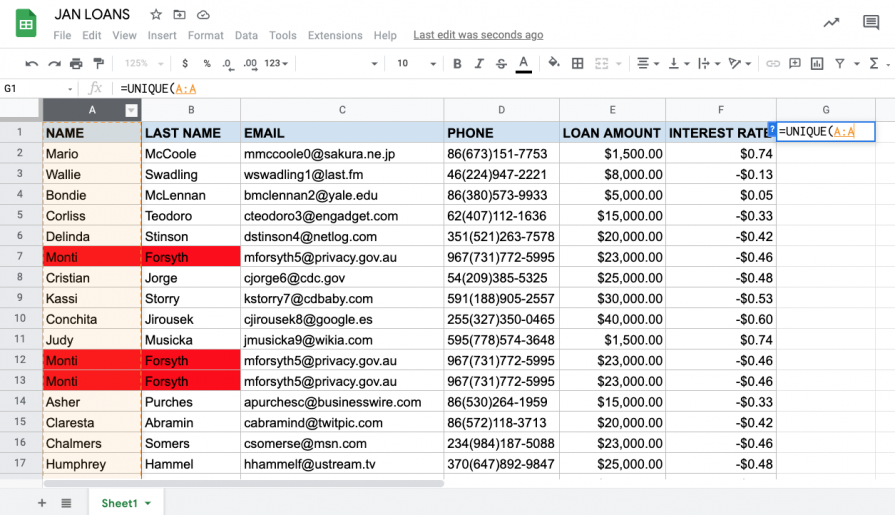
When working with large datasets in Google Sheets, it's essential to have tools that help you identify and manage duplicate entries efficiently. One effective way to do this is by highlighting duplicates, which allows for quick visual identification and subsequent data cleaning. This article will guide you through the process of highlighting duplicates in Google Sheets, offering a step-by-step approach and some valuable insights to enhance your data management skills.
Understanding the Problem: The Importance of Identifying Duplicates

In any dataset, duplicates can lead to errors and inconsistencies. Whether you’re working with customer data, inventory records, or survey responses, identifying and removing duplicates is crucial for maintaining data integrity. By highlighting duplicates, you can easily spot and address these issues, ensuring your data remains accurate and reliable.
Additionally, highlighting duplicates can aid in data analysis and visualization. It allows you to identify patterns, trends, or anomalies in your data more effectively. For instance, if you’re analyzing customer behavior, highlighting duplicate purchases can help you understand repeat customers and their preferences.
Step-by-Step Guide: Highlighting Duplicates in Google Sheets

Here’s a detailed guide on how to highlight duplicates in Google Sheets, along with some tips and tricks to make the process smoother:
Step 1: Select the Data Range
Begin by selecting the range of cells you want to check for duplicates. Ensure you include all the relevant columns and rows in your selection. A simple way to do this is to click on the top-left cell of your dataset and then drag the cursor to the bottom-right cell.
Step 2: Conditional Formatting
With your data range selected, navigate to the “Format” menu at the top of your Google Sheets window. From the dropdown menu, select “Conditional formatting”.
This will open a sidebar on the right-hand side of your sheet. In the “Format rules” section, you’ll find various options for formatting your data based on specific conditions.
Step 3: Create a New Rule
In the conditional formatting sidebar, click on the “Add new rule” button. This will open a new rule setup window.
In the “Format cells if” dropdown menu, select “Custom formula is”. This option allows you to create a custom formula to identify duplicates.
Step 4: Define the Formula
In the “Value or formula” field, enter the following formula:
=COUNTIF(A1:Z1, A1) > 1
Replace A1:Z1 with the range of your selected data. This formula counts the occurrences of each value in the selected range and highlights cells where the count is greater than 1, indicating duplicates.
Step 5: Choose Highlight Style
With your formula set, it’s time to choose how you want your duplicates to be highlighted. In the “Format cells if true” section, click on the “Text color” or “Background color” dropdown menus to select your preferred highlight style. You can also choose a specific font or add a border to further emphasize the duplicates.
Once you’re satisfied with your choices, click “Done” to apply the conditional formatting rule.
Step 6: Review and Adjust (if needed)
After applying the conditional formatting rule, review your sheet to ensure it’s highlighting duplicates correctly. If you have a large dataset, you might want to filter for the highlighted cells to see them more clearly. To do this, click on the “Filter” icon in the toolbar and select “Custom filter”. Then, choose the highlighted color or text you used in your conditional formatting rule.
Step 7: Further Analysis and Actions
With your duplicates highlighted, you can now take further actions. You might want to remove the duplicates, merge them, or analyze them further to understand their impact on your data. Google Sheets offers various tools to help with these tasks, such as the “Remove duplicates” feature or the “Sort and filter” options.
| Tip | Description |
|---|---|
| Multiple Columns | If you have duplicates across multiple columns, you can adjust the formula in Step 4 to include multiple column references. For example, =COUNTIF(A1:A100,B1:B100, C1:C100) > 1 will check for duplicates across columns A, B, and C. |
| Ignore Case Sensitivity | To ignore case sensitivity when checking for duplicates, use the EXACT function in your formula. For example, =COUNTIF(EXACT(A1:Z1, A1)) > 1 will treat "apple" and "Apple" as the same value. |
| Custom Highlighting | You can get creative with your highlighting by using conditional formatting with multiple rules. For instance, you could highlight duplicates in one color and triplicates in another. |

Advanced Techniques: Taking Your Data Management to the Next Level
While the basic method described above is effective for most cases, there are some advanced techniques you can employ to handle more complex scenarios.
Using Array Formulas
Array formulas in Google Sheets allow you to perform multiple calculations or conditional tests across a range of cells. This can be useful when you want to highlight duplicates in a more specific way.
For example, to highlight duplicates only in the first 10 rows of your dataset, you can use the following array formula:
=IF(COUNTIF(A1:A10, A1) > 1, “Duplicate”, “”)
This formula checks for duplicates within the range A1:A10 and returns “Duplicate” if a duplicate is found. Otherwise, it returns an empty string.
Combining Conditional Formatting with Other Functions
You can combine conditional formatting with other functions in Google Sheets to create powerful data visualization tools. For instance, you can use the “SUMIF” function to sum values based on a certain condition and then use conditional formatting to highlight cells that meet that condition.
For example, to highlight cells with a value greater than the average of a column, you can use the following formula:
=SUMIF(A1:A100, “>AVERAGE(A1:A100)”)
This formula sums the values in the range A1:A100 that are greater than the average of that range. You can then use conditional formatting to highlight these cells based on the result of this formula.
Using the UNIQUE and COUNTIF Functions
The “UNIQUE” function in Google Sheets returns a list of unique values from a given range. Combined with the “COUNTIF” function, you can easily identify and highlight duplicates.
For example, to highlight duplicates in a column, you can use the following formula:
=IF(COUNTIF(UNIQUE(A1:A100), A1) > 1, “Duplicate”, “”)
This formula checks if the value in cell A1 is present more than once in the unique list of values from A1:A100. If it is, it returns “Duplicate”; otherwise, it returns an empty string.
The Benefits of Highlighting Duplicates: A Real-World Example
Let’s consider a real-world scenario to understand the practical benefits of highlighting duplicates in Google Sheets. Imagine you’re a marketing analyst for an e-commerce company, and you’ve been tasked with analyzing customer data to identify high-value customers and develop targeted marketing campaigns.
Your dataset includes customer names, email addresses, purchase history, and other relevant information. However, due to the nature of the data collection process, there might be duplicates in the dataset, which could lead to incorrect conclusions and ineffective marketing strategies.
By highlighting duplicates in your Google Sheets spreadsheet, you can quickly identify and remove these entries. This ensures that your analysis is based on accurate and reliable data. Additionally, you can use the highlighted duplicates to understand potential data entry errors or identify customers with multiple accounts, which might require further investigation.
Furthermore, by analyzing the patterns and trends in the highlighted duplicates, you can gain insights into customer behavior. For example, you might notice that certain customers make duplicate purchases within a short time frame, indicating a potential issue with the checkout process or a high level of customer satisfaction with the product. This information can be invaluable for optimizing your e-commerce platform and improving the overall customer experience.
Future Implications: Duplicates and Data Management

As data continues to grow in volume and complexity, effective data management practices will become increasingly crucial. Highlighting duplicates is just one aspect of this broader landscape, but it’s an essential one.
In the future, we can expect to see more advanced tools and techniques for identifying and managing duplicates in Google Sheets and other data management software. These tools will likely leverage machine learning and artificial intelligence to automate the process and provide more sophisticated insights.
Additionally, as data privacy and security regulations continue to evolve, the ability to identify and handle duplicates responsibly will become even more critical. Organizations will need to ensure that their data management practices align with these regulations to maintain trust and compliance.
How do I remove duplicates after highlighting them in Google Sheets?
+After highlighting duplicates, you can remove them by selecting the entire dataset (including the highlighted cells) and then navigating to the “Data” menu. From the dropdown menu, select “Remove duplicates” to get rid of the duplicate entries.
Can I highlight duplicates across multiple sheets in Google Sheets?
+Yes, you can apply the same conditional formatting rule to multiple sheets by copying and pasting it. Select the range of cells in the second sheet and then copy and paste the conditional formatting rule from the first sheet. This will apply the same highlighting across both sheets.
Is there a way to automatically highlight duplicates as I enter new data in Google Sheets?
+Yes, you can use the “Custom formula is” option in conditional formatting with a dynamic range reference. For example, if you’re entering data in column A, you can use the formula =COUNTIF(A1:A100, A1) > 1 (adjusting the range as needed). This will automatically highlight duplicates as you enter new data.
How can I customize the highlight color or style in Google Sheets conditional formatting?
+To customize the highlight color or style, simply click on the color picker or style dropdown in the “Format cells if true” section of the conditional formatting sidebar. You can choose from a range of colors, fonts, and border styles to suit your preferences.



