Fixing Fortnite Chat Issues on PC
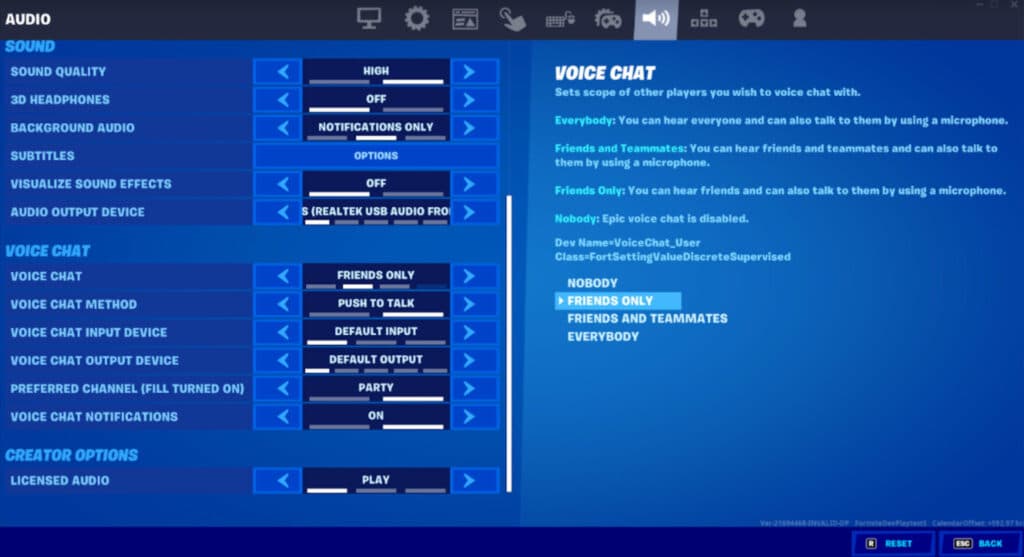
Fortnite, the immensely popular battle royale game, has an active community of players who engage in various modes, including the iconic Battle Royale, creative modes, and competitive tournaments. While the game itself is renowned for its seamless gameplay and robust features, issues with in-game chat can sometimes arise, causing frustration and hindering communication among players.
If you're a Fortnite enthusiast on PC and have encountered chat problems, this comprehensive guide will walk you through the steps to identify and resolve common chat issues. From audio and voice chat difficulties to text chat glitches, we'll cover it all, ensuring your Fortnite experience is as smooth and immersive as it should be.
Understanding Fortnite Chat Issues

Chat issues in Fortnite can manifest in several ways, affecting both voice and text communication. Here’s a breakdown of the common problems players encounter:
Voice Chat Problems
Voice chat issues are prevalent and can range from complete silence to distorted audio, echoing, or an inability to hear teammates. These problems often stem from incorrect audio settings, compatibility issues with audio devices, or network-related glitches.
Text Chat Glitches
Text chat, a vital tool for quick communication in-game, may also face issues. Players might experience delays in sending or receiving messages, missing chat messages, or even complete chat functionality failure. These glitches can disrupt coordination and strategy during intense matches.
Resolving Fortnite Chat Issues on PC

Resolving chat issues in Fortnite requires a systematic approach. Here’s a step-by-step guide to tackle common problems and ensure a smooth chat experience:
Step 1: Check Audio Settings
Incorrect audio settings can lead to a host of chat issues. Ensure you have the right audio device selected and adjust the volume levels for both your game and voice chat. Verify that your microphone is functioning correctly and is set as the default input device.
To access audio settings in Fortnite:
- Open Fortnite and navigate to the Settings menu.
- Select the Audio tab.
- Under Output Device, ensure your preferred audio device is selected.
- Adjust the Master Volume and Voice Chat Volume sliders to your desired levels.
- For microphone issues, go to the Voice Chat tab and select your microphone from the Input Device dropdown.
Step 2: Update Audio Drivers and Software
Outdated audio drivers or software can cause compatibility issues. Update your audio drivers and ensure your audio software (e.g., Discord, Skype) is up-to-date. This can resolve many audio-related glitches and improve overall chat quality.
Step 3: Check Network Connection and Ping
Network issues can impact chat functionality. Ensure you have a stable internet connection with low ping. High ping can cause delays in voice chat and text messages, leading to miscommunication.
You can check your ping in Fortnite by opening the Settings menu and selecting the Network tab. Here, you'll find information about your current ping and network quality.
Step 4: Disable In-Game Overlay
Some players experience chat issues when the in-game overlay is enabled. Try disabling the overlay and see if it resolves the problem. To disable the overlay:
- Open Fortnite and go to the Settings menu.
- Navigate to the Video tab.
- Locate the In-Game Overlay option and set it to Off.
Step 5: Verify Game Files and Update Fortnite
Corrupted game files can lead to various issues, including chat glitches. Verify your game files through the Epic Games Launcher. Additionally, ensure you have the latest version of Fortnite installed to access the most recent bug fixes and improvements.
Step 6: Adjust Voice Chat Settings
Fine-tune your voice chat settings to optimize your chat experience. Adjust the Voice Chat Sensitivity and Voice Chat Threshold to ensure your microphone is picking up your voice accurately. These settings can be found in the Voice Chat tab of the Settings menu.
Step 7: Restart Fortnite and Your PC
Sometimes, a simple restart can work wonders. Close Fortnite and restart your PC. Upon relaunching the game, check if the chat issues persist.
Step 8: Contact Epic Games Support
If none of the above steps resolve your chat issues, it’s time to reach out to Epic Games support. They can provide further assistance and guidance based on your specific problem. Visit the Epic Games support website and submit a ticket with detailed information about your issue.
Tips for an Enhanced Fortnite Chat Experience
To further enhance your chat experience in Fortnite, consider the following tips:
- Use a dedicated gaming headset with a high-quality microphone for optimal voice chat.
- Ensure your PC meets the recommended system requirements for Fortnite to avoid performance-related issues.
- Join official Fortnite communities and forums to stay updated with the latest news and bug fixes.
- Consider using third-party voice chat software like Discord or TeamSpeak for a more reliable and feature-rich communication experience.
FAQ
What if I can’t hear any sound at all in Fortnite?
+If you can’t hear any sound, check your audio device settings and ensure it’s set as the default device. Verify the volume levels and try restarting Fortnite and your PC. If the issue persists, update your audio drivers and software.
<div class="faq-item">
<div class="faq-question">
<h3>How do I fix text chat delays or missing messages?</h3>
<span class="faq-toggle">+</span>
</div>
<div class="faq-answer">
<p>Text chat delays or missing messages can be caused by network issues or game glitches. Try restarting Fortnite and check your network connection. Ensure you have a stable internet connection and consider updating Fortnite to the latest version.</p>
</div>
</div>
<div class="faq-item">
<div class="faq-question">
<h3>Can I use third-party voice chat software with Fortnite?</h3>
<span class="faq-toggle">+</span>
</div>
<div class="faq-answer">
<p>Yes, you can use third-party voice chat software like Discord or TeamSpeak with Fortnite. These platforms offer a more robust and reliable communication experience and are widely used by Fortnite players.</p>
</div>
</div>
Remember, a seamless chat experience is crucial for effective communication and teamwork in Fortnite. By following the steps outlined above and staying updated with the latest game patches, you can ensure a smooth and enjoyable gaming experience.


