The Excel Scatter Chart: 5 Simple Tips
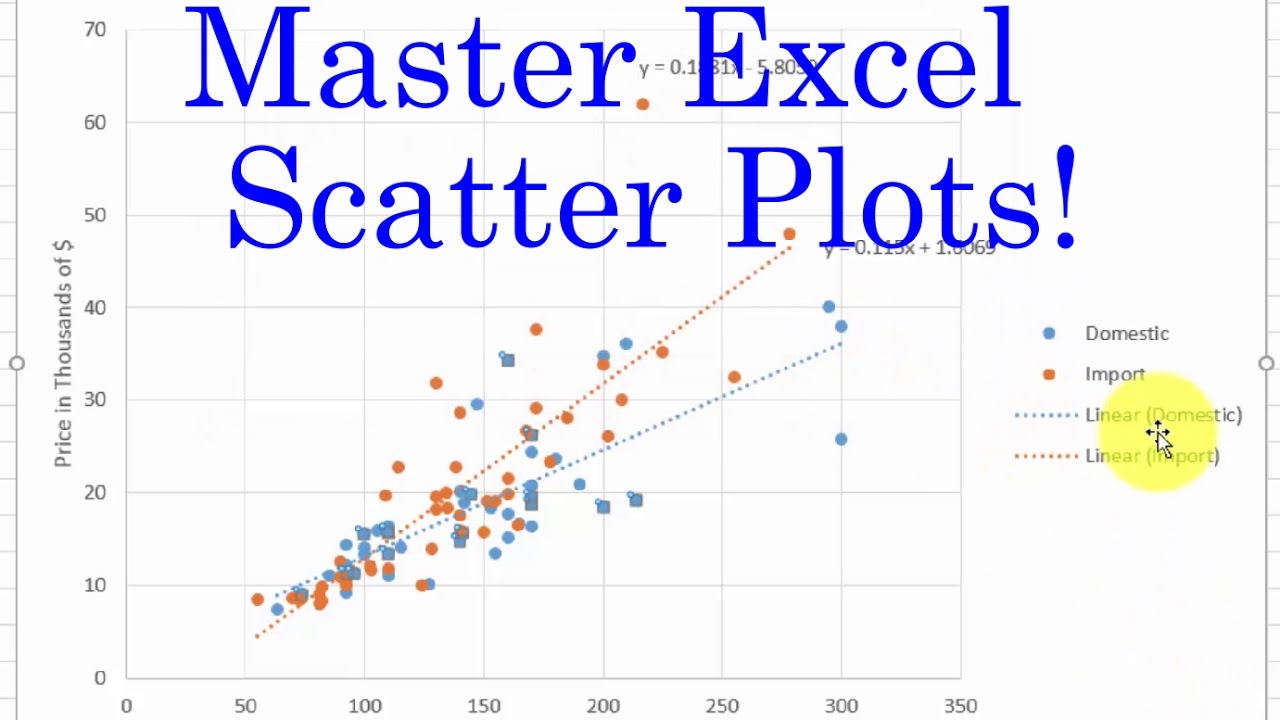
A well-crafted scatter chart can be a powerful tool for data visualization, especially when working with Excel. It allows you to plot data points on a graph, helping you identify patterns, trends, and correlations. In this comprehensive guide, we will delve into five essential tips to master the art of creating and utilizing scatter charts in Excel, ensuring your data analysis and presentation are both effective and visually appealing.
Understanding the Purpose of Scatter Charts

Before we dive into the technical aspects, let’s establish a clear understanding of what scatter charts are and when to use them. Scatter charts, also known as scatter plots, are a type of data visualization that displays values for two variables on a two-dimensional graph. Each data point on the chart represents a combination of these variables, providing a visual representation of the relationship between them. Scatter charts are particularly useful when you want to explore the correlation between two sets of data, identify outliers, or understand trends and patterns.
When to Use Scatter Charts
Here are some scenarios where scatter charts excel:
- Analyzing the relationship between two variables, such as sales and marketing spend.
- Identifying trends over time, like comparing stock prices over different years.
- Comparing multiple sets of data, for instance, tracking the performance of different products.
- Visualizing complex data, making it easier to understand and communicate.
Step-by-Step Guide: Creating a Scatter Chart in Excel

Now that we’ve established the purpose of scatter charts, let’s walk through the process of creating one in Excel. This step-by-step guide will ensure you can confidently create and customize scatter charts to suit your data analysis needs.
Step 1: Select Your Data
The first step is to select the data you want to visualize. Ensure your data is organized in a way that makes sense for your analysis. Typically, you’ll have two columns: one for the x-axis (independent variable) and another for the y-axis (dependent variable). Select the entire range of data, including the column headers, to ensure Excel understands the structure of your data.
Step 2: Insert a Scatter Chart
With your data selected, navigate to the “Insert” tab in Excel. Look for the “Charts” group and select the “Scatter” chart type. You’ll find several options within the scatter chart category, including basic scatter charts, line charts with markers, and smooth lines with markers. Choose the one that best represents your data. For a basic scatter chart, simply select the “Scatter” option.
Step 3: Customize Your Chart
Once you’ve inserted your scatter chart, you can customize it to enhance its visual appeal and clarity. Here are some essential customization options:
- Chart Title: Add a title to your chart that clearly describes the data being presented.
- Axis Labels: Ensure the x-axis and y-axis have clear and descriptive labels to help viewers understand the variables being plotted.
- Gridlines: Adding gridlines can improve the readability of your chart, especially when dealing with complex data.
- Data Point Formatting: You can change the color, size, and style of the data points to make them more visually appealing and to emphasize specific data points if needed.
Step 4: Adding Trendlines
Trendlines are a powerful feature of scatter charts, as they help identify patterns and trends in your data. To add a trendline, right-click on any data point in your scatter chart and select “Add Trendline” from the context menu. Excel offers various trendline options, including linear, exponential, logarithmic, and polynomial. Choose the one that best fits your data. You can also customize the trendline’s appearance and add confidence intervals to provide additional context.
Step 5: Analyzing Outliers
One of the strengths of scatter charts is their ability to highlight outliers – data points that don’t follow the general trend. Outliers can provide valuable insights into your data and may indicate anomalies or errors. When reviewing your scatter chart, pay close attention to data points that fall far outside the general pattern. These outliers may warrant further investigation to understand their cause and impact on your analysis.
Advanced Techniques: Maximizing the Potential of Scatter Charts
While the basic steps outlined above will get you started with scatter charts, there are several advanced techniques you can employ to take your data visualization to the next level. These techniques can help you uncover deeper insights and communicate your findings more effectively.
Adding Multiple Data Sets
Scatter charts can accommodate multiple data sets, allowing you to compare and contrast different variables. To add another data set to your chart, simply select the additional data (including the column header) and click and drag it onto the existing chart. Excel will automatically adjust the chart to include the new data set. This feature is particularly useful when you want to visualize and compare the performance of multiple products, regions, or time periods.
Customizing Data Point Appearance
By default, Excel assigns a uniform appearance to all data points in a scatter chart. However, you can customize the appearance of individual data points to emphasize specific data or draw attention to trends. To customize data point appearance, select the data point(s) you want to modify and right-click. Choose “Format Data Points” from the context menu. Here, you can adjust the marker style, size, and color to create a visually appealing and informative chart.
Using Scatter Charts for Time Series Data
Scatter charts are not limited to analyzing the relationship between two variables. They can also be used to visualize time series data, allowing you to track trends and patterns over time. To create a time series scatter chart, ensure your data includes a date or time column. When inserting the scatter chart, Excel will automatically recognize the date/time data and plot it on the x-axis, with the corresponding values on the y-axis. This technique is valuable for tracking sales, stock prices, or any other data that changes over time.
Combining Scatter Charts with Other Chart Types
Excel allows you to combine multiple chart types on a single chart, creating a hybrid chart that leverages the strengths of each type. For instance, you might combine a scatter chart with a line chart to visualize both individual data points and overall trends. To create a hybrid chart, select the data for the additional chart type and insert the desired chart. Then, right-click on the new chart and choose “Change Chart Type”. Excel will display a gallery of chart types, allowing you to select the desired combination.
Conclusion: Unleashing the Power of Scatter Charts
Scatter charts are a versatile and powerful tool in Excel, offering a visual representation of data that can lead to deeper insights and more effective communication. By following the tips and techniques outlined in this guide, you can create scatter charts that are not only informative but also visually appealing. Remember, the key to effective data visualization is understanding your data and choosing the right chart type to tell your story. So, the next time you’re analyzing data in Excel, consider the potential of scatter charts to bring your data to life.
How do I choose the right trendline for my scatter chart?
+Choosing the right trendline depends on the nature of your data. Linear trendlines are suitable for data that exhibits a straight-line relationship. Exponential trendlines are better for data that grows or declines rapidly. Logarithmic trendlines are useful for data that exhibits a curved pattern, often found in biological or financial data. Polynomial trendlines are more complex and can capture intricate patterns, but they may overfit the data if not used carefully.
Can I add error bars to my scatter chart to show variability in my data?
+Absolutely! Error bars are a great way to visualize the variability or uncertainty in your data. To add error bars, select the data points in your scatter chart and navigate to the “Error Bars” option in the “Chart Elements” menu. You can choose to display error bars based on standard deviation, standard error, or a custom value. This adds context to your chart, helping viewers understand the range of possible values for each data point.
How do I handle large datasets in scatter charts to prevent overcrowding and improve readability?
+Large datasets can indeed lead to overcrowding and make it challenging to interpret the chart. One solution is to use a sampling technique, where you randomly select a subset of your data for plotting. This provides a representative sample while keeping the chart readable. Another option is to use Excel’s “Select Data” feature to choose specific data points or ranges for inclusion in the chart. Additionally, you can adjust the marker size and transparency to reduce visual clutter.



