Excel's Secret Weapon: 3 Ways to Master Nested Filters
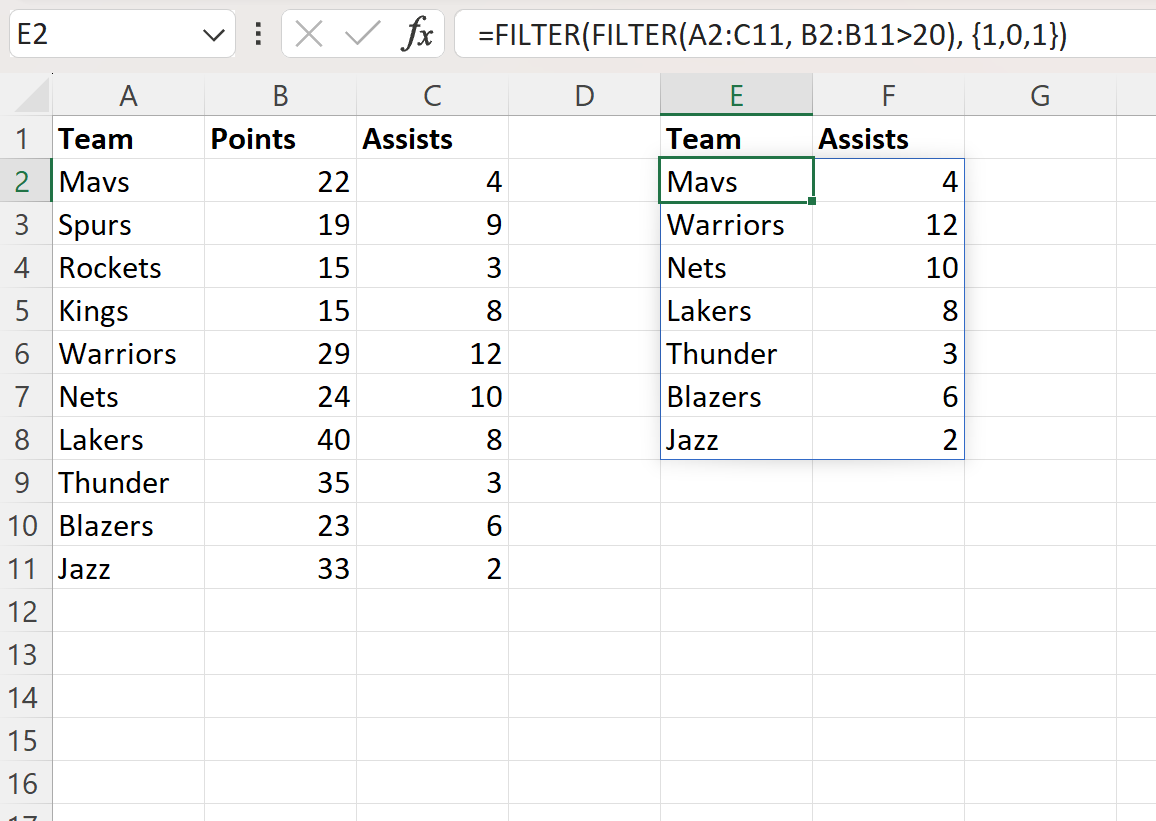
For anyone working with large datasets in Excel, managing and analyzing data effectively is crucial. One powerful feature that often goes unnoticed by beginners is the ability to create nested filters, a technique that allows you to apply multiple filters simultaneously to your data, offering an incredible level of control and precision.
By mastering nested filters, you can transform how you work with Excel, saving time, increasing productivity, and making complex data manipulation a breeze. In this comprehensive guide, we will uncover the secrets of nested filters, providing practical examples and expert insights to help you unlock the full potential of this powerful tool.
Understanding the Power of Nested Filters

At its core, a nested filter is a combination of two or more filters applied to a dataset, allowing you to refine your results based on multiple criteria. This feature is particularly valuable when dealing with extensive data sets that require precise data extraction. Here's a breakdown of how nested filters work and why they are an Excel user's secret weapon.
Basic Filter vs. Nested Filter
To understand the power of nested filters, let's compare it to a basic filter. A basic filter allows you to select a single criterion, such as filtering a list of employees by their department. While this is useful, it becomes limiting when you need to further refine the results. For instance, what if you want to see employees from a specific department who also meet certain performance criteria? This is where nested filters shine.
With nested filters, you can apply a second filter within the first, allowing you to narrow down your results based on multiple conditions. For example, you can first filter employees by department, and then within that filtered list, apply a second filter to display only those who have achieved certain sales targets. This level of precision is invaluable when working with large datasets, as it ensures you get exactly the information you need, without any unnecessary data clutter.
Advantages of Nested Filters
- Precision in Data Analysis: Nested filters offer an unprecedented level of precision when analyzing data. You can quickly drill down to the specific data points you need, making it easier to identify trends, patterns, and anomalies.
- Time Efficiency: By allowing you to apply multiple filters at once, nested filters save you valuable time. Instead of manually sorting and filtering data, you can automate the process, ensuring accuracy and efficiency.
- Dynamic Data Management: With nested filters, you can easily manage and manipulate large datasets. This is particularly useful for data-intensive tasks like financial analysis, sales tracking, or any other scenario where you need to work with extensive data.
Step-by-Step Guide to Creating Nested Filters

Now that we understand the power of nested filters, let's dive into a step-by-step guide on how to create them. We'll provide a practical example to illustrate the process and offer tips to ensure your nested filters work seamlessly.
Step 1: Apply the First Filter
Begin by selecting the dataset you wish to filter. In Excel, you can use the Filter option found under the Data tab. Click on the Filter button, and a drop-down menu will appear beside each column header. From here, you can select the criteria for your first filter.
For instance, if you have a dataset of sales records, and you want to filter by the sales representative, click on the filter icon beside the "Sales Rep" column header. A dialog box will appear, allowing you to choose which sales reps you want to include in your filtered dataset.
Step 2: Apply the Second Filter
Once you've applied the first filter, you can now add a second filter to further refine your results. To do this, simply click on the filter icon of the column you wish to apply the second filter to. In our sales records example, let's say we want to filter the results based on product category as well. Click on the filter icon beside the "Product" column header, and choose the desired product categories.
At this point, you will notice that Excel automatically applies the second filter within the context of the first filter. In other words, it will only display the product categories that are relevant to the sales reps you selected in the first filter.
Step 3: Refine and Adjust
Excel's nested filter feature allows you to refine your results as much as needed. You can continue to add filters to different columns, each one narrowing down the results based on the previous filters. To adjust your filters, simply click on the filter icon and make the necessary changes.
For example, if you want to change the sales reps in the dataset, simply click on the filter icon beside the "Sales Rep" column header and select a different set of sales reps. The product categories will automatically adjust to match the new selection.
Tips for Effective Nested Filtering
- Clear Column Headers: Ensure your column headers are clear and descriptive. This makes it easier to understand the data and select the appropriate filters.
- Sort Data Before Filtering: Sorting your data before applying filters can help you quickly identify patterns and make informed decisions about your filters.
- Use Custom Filters: Excel allows you to create custom filters. This is particularly useful when you need to filter data based on specific criteria, such as dates or text that meets certain conditions.
Real-World Application of Nested Filters
To illustrate the practical use of nested filters, let's consider a scenario where a company needs to analyze its sales performance. The company has a large dataset containing sales records, with columns for sales reps, products, regions, and sales amounts.
Scenario: Analyzing Sales Performance
The company's sales manager wants to identify the top-performing sales reps in each region, but only for a specific set of products. This is a perfect use case for nested filters.
Step 1: Filter by Products
The sales manager starts by filtering the dataset by product. They select the "Product" column header, and in the filter dialog box, they choose the specific products they are interested in. This step ensures that the analysis focuses only on the relevant products.
Step 2: Filter by Region
With the products filtered, the sales manager can now apply a second filter to narrow down the results by region. They click on the filter icon beside the "Region" column header and select the regions they want to analyze. This nested filter ensures that only the desired regions are considered, within the context of the selected products.
Step 3: Identify Top Performers
With the dataset now refined to the specific products and regions, the sales manager can easily identify the top-performing sales reps. They can sort the data by sales amount within each region, quickly spotting the reps with the highest sales figures. This level of precision and efficiency is a testament to the power of nested filters.
Advanced Techniques with Nested Filters
Nested filters offer a wide range of possibilities, and with some creative thinking, you can unlock even more powerful applications. Here are some advanced techniques to consider:
Using Formulas with Nested Filters
You can combine nested filters with Excel formulas to perform complex calculations on your filtered data. For instance, you can use the SUMIF function to calculate the total sales for specific products within a region, or the AVERAGEIF function to find the average sales performance of a sales rep across multiple regions.
Combining Nested Filters with Conditional Formatting
Conditional formatting is a powerful tool that allows you to highlight specific data points based on certain conditions. By combining conditional formatting with nested filters, you can quickly identify trends or anomalies in your data. For example, you could use conditional formatting to highlight the top 10% of sales reps in each region, based on the filtered dataset.
Creating Dynamic Nested Filters
Excel's Filter feature allows you to create dynamic filters that automatically update when the underlying data changes. This is particularly useful when working with live data that is regularly updated. By creating dynamic nested filters, you ensure that your analysis always reflects the latest information.
Future Implications and Best Practices

As Excel continues to evolve, the role of nested filters is likely to become even more prominent. Here are some future implications and best practices to keep in mind when working with nested filters:
Stay Updated with Excel Features
Excel regularly introduces new features and improvements. Stay informed about these updates to ensure you're making the most of Excel's capabilities. Nested filters, in particular, have seen enhancements over the years, making them more user-friendly and powerful.
Document Your Work
When creating complex nested filters, it's a good practice to document your work. This helps in understanding the logic behind your filters, especially if you need to revisit the dataset at a later date. A well-documented workbook makes it easier for others to understand and maintain your work as well.
Regularly Review and Optimize
Nested filters, like any other Excel feature, can be optimized for better performance and readability. Regularly review your filters to ensure they are still relevant and effective. As your data changes and your needs evolve, you may need to adjust or refine your filters to maintain their efficiency.
| Feature | Description |
|---|---|
| Precision Data Analysis | Nested filters allow for highly precise data extraction, enabling you to identify specific trends or anomalies. |
| Time Efficiency | By automating data filtering, nested filters save time and effort, especially when working with large datasets. |
| Dynamic Data Management | With nested filters, you can easily manage and manipulate extensive data, making it a powerful tool for data-intensive tasks. |

Can I apply more than two filters in a nested filter setup?
+Absolutely! You can apply as many filters as you need to refine your dataset. Each additional filter narrows down the results based on the previous filters, allowing for highly precise data extraction.
Are there any limitations to using nested filters in Excel?
+While nested filters are powerful, they can become more complex with many filters. It’s important to ensure your filters are well-organized and clearly documented to maintain clarity and efficiency.
How can I ensure my nested filters are up-to-date with the latest data changes?
+You can create dynamic nested filters by using Excel’s Filter feature. This ensures that your filters automatically update when the underlying data changes, keeping your analysis current.


