Master Excel's Fill Handle for Efficiency
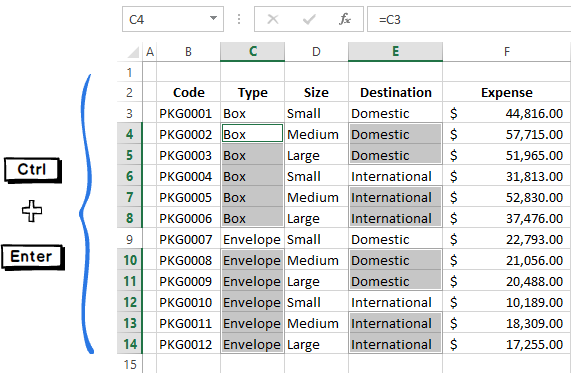
Excel is a powerful tool, but navigating its vast array of features can be daunting. One of the most versatile and useful tools within Excel is the Fill Handle, a small but mighty feature that can save you time and effort when manipulating data. In this comprehensive guide, we'll explore the ins and outs of the Fill Handle, uncovering its capabilities and providing practical examples to enhance your spreadsheet skills.
Unleashing the Power of the Fill Handle

The Fill Handle, located in the bottom-right corner of the active cell or range of cells, is a dynamic feature that allows users to quickly and accurately fill cells with data based on existing patterns or values. It’s an essential tool for data entry, pattern recognition, and automating repetitive tasks. Whether you’re a seasoned Excel expert or a beginner, the Fill Handle can significantly boost your productivity.
Understanding the Fill Handle’s Capabilities
At its core, the Fill Handle is designed to recognize and replicate patterns in your data. When you select a range of cells and drag the Fill Handle, Excel automatically continues the pattern, saving you from manual entry. This feature is particularly useful when dealing with sequential data, such as dates, days of the week, months, or even simple numerical sequences.
For instance, if you have a list of dates starting from January 1st and want to fill in the subsequent dates, the Fill Handle can do this for you in an instant. Simply select the first two dates, drag the Fill Handle, and Excel will continue the sequence seamlessly.
| Date | Fill Handle Result |
|---|---|
| 1/1/2023 | 1/2/2023 |
| 1/2/2023 | 1/3/2023 |
| 1/3/2023 | 1/4/2023 |
| ... | ... |

But the Fill Handle's capabilities extend far beyond simple sequences. It can also handle more complex tasks, such as formatting cells, copying formulas, and even creating custom lists.
Formatting Cells with the Fill Handle
The Fill Handle isn’t limited to data entry; it can also apply formatting to cells based on the format of the selected cells. For example, if you have a range of cells with a specific font style, color, or border, you can use the Fill Handle to quickly apply the same format to adjacent cells. This is especially useful when you need to maintain a consistent look and feel across your spreadsheet.
Copying Formulas with Precision
When working with formulas, the Fill Handle is an invaluable asset. It can automatically adjust cell references when copying formulas across a range of cells, ensuring that your calculations remain accurate. This feature is particularly beneficial when dealing with large datasets or complex formulas.
For instance, if you have a formula in cell B2 that references cell A2, and you want to copy this formula to cells B3 to B10, simply select B2 and drag the Fill Handle. Excel will adjust the cell references in the copied formulas, resulting in accurate calculations for each row.
Creating Custom Lists
The Fill Handle also allows you to create custom lists, which can be particularly useful when working with specific data sets. For example, if you frequently work with a list of product codes or customer IDs, you can use the Fill Handle to generate these lists quickly.
To create a custom list, select the cells containing your data, drag the Fill Handle, and then release. Excel will recognize the pattern and fill in the remaining cells accordingly. This feature saves time and reduces the risk of errors when entering repetitive data.
Advanced Techniques for Mastery

While the Fill Handle is a powerful tool on its own, combining it with other Excel features can unlock even more efficiency. Here are some advanced techniques to take your Excel skills to the next level.
Using the Fill Handle with Relative and Absolute References
Understanding the difference between relative and absolute cell references is crucial when working with formulas. The Fill Handle can help you manage these references effectively. When you copy a formula using the Fill Handle, Excel typically adjusts cell references relative to the destination cell. However, you can also use the Fill Handle to create absolute references, ensuring that specific cells remain constant across your calculations.
For example, if you have a formula in cell B2 that references an absolute cell, such as $A$2, and you want to copy this formula to cells B3 to B10, the Fill Handle will maintain the absolute reference, ensuring that the calculation remains consistent.
Combining the Fill Handle with Other Excel Features
The Fill Handle works seamlessly with other Excel features, such as AutoFill, Flash Fill, and AutoCorrect. By understanding how these features interact, you can create powerful combinations to streamline your data manipulation tasks.
For instance, you can use the Fill Handle in conjunction with AutoFill to quickly fill in large ranges of data based on existing patterns. Additionally, Flash Fill can recognize and fill in data patterns automatically, further enhancing your productivity.
Best Practices and Tips for Efficiency
To make the most of the Fill Handle, it’s essential to follow some best practices and implement useful tips. Here are some recommendations to maximize your efficiency:
- Always select the correct range of cells before using the Fill Handle. Ensure that the selected cells contain the pattern or data you want to replicate.
- Use the AutoFill Options menu to fine-tune the Fill Handle's behavior. This menu appears when you release the Fill Handle and offers options such as Copy Cells, Fill Series, and Fill Formatting.
- Experiment with different data patterns to understand how the Fill Handle interprets and replicates them. This will help you predict its behavior and make the most of its capabilities.
- Combine the Fill Handle with keyboard shortcuts to further enhance your productivity. For example, use Ctrl + D to fill data down or Ctrl + R to fill data right.
- Consider using the AutoCorrect feature to create custom entries that can be filled using the Fill Handle. This is particularly useful for frequently used text or data.
Real-World Applications and Case Studies
The Fill Handle’s versatility makes it applicable to a wide range of industries and tasks. Let’s explore some real-world scenarios where the Fill Handle has proven to be invaluable.
Financial Analysis and Reporting
In the financial industry, analysts often work with large datasets and complex calculations. The Fill Handle is a lifeline for these professionals, allowing them to quickly fill in data, copy formulas, and adjust cell references with precision. This saves valuable time and reduces the risk of errors, ensuring accurate financial reporting.
Data Entry and Management
Businesses of all sizes rely on accurate data entry and management. The Fill Handle simplifies this process by automating repetitive tasks, reducing the likelihood of human error. Whether it’s entering customer details, product information, or sales data, the Fill Handle ensures consistency and efficiency.
Scientific Research and Analysis
Scientists and researchers often use Excel to analyze and visualize data. The Fill Handle is a powerful tool in their arsenal, enabling them to quickly generate sequences, apply formatting, and manipulate data sets. This streamlines the research process and allows for more in-depth analysis.
Conclusion

The Fill Handle is a hidden gem within Excel, offering immense potential for data manipulation and efficiency. By understanding its capabilities and combining it with other Excel features, you can master this tool and significantly enhance your spreadsheet skills. Whether you’re a financial analyst, data entry specialist, or researcher, the Fill Handle is a valuable asset that can streamline your work and improve your productivity.
How do I enable or disable the Fill Handle in Excel?
+The Fill Handle is enabled by default in Excel. However, if you wish to disable it temporarily, you can do so by holding down the Ctrl key while selecting cells. To re-enable the Fill Handle, simply release the Ctrl key.
Can I use the Fill Handle to fill cells with specific text or values?
+Yes, you can use the Fill Handle to fill cells with specific text or values. Simply select the cells containing the desired text or values, drag the Fill Handle, and Excel will continue the pattern accordingly.
How does the Fill Handle handle non-sequential data patterns?
+The Fill Handle can recognize and replicate non-sequential data patterns, such as alternating values or custom lists. It will continue the pattern based on the selected cells, ensuring accurate data entry.



