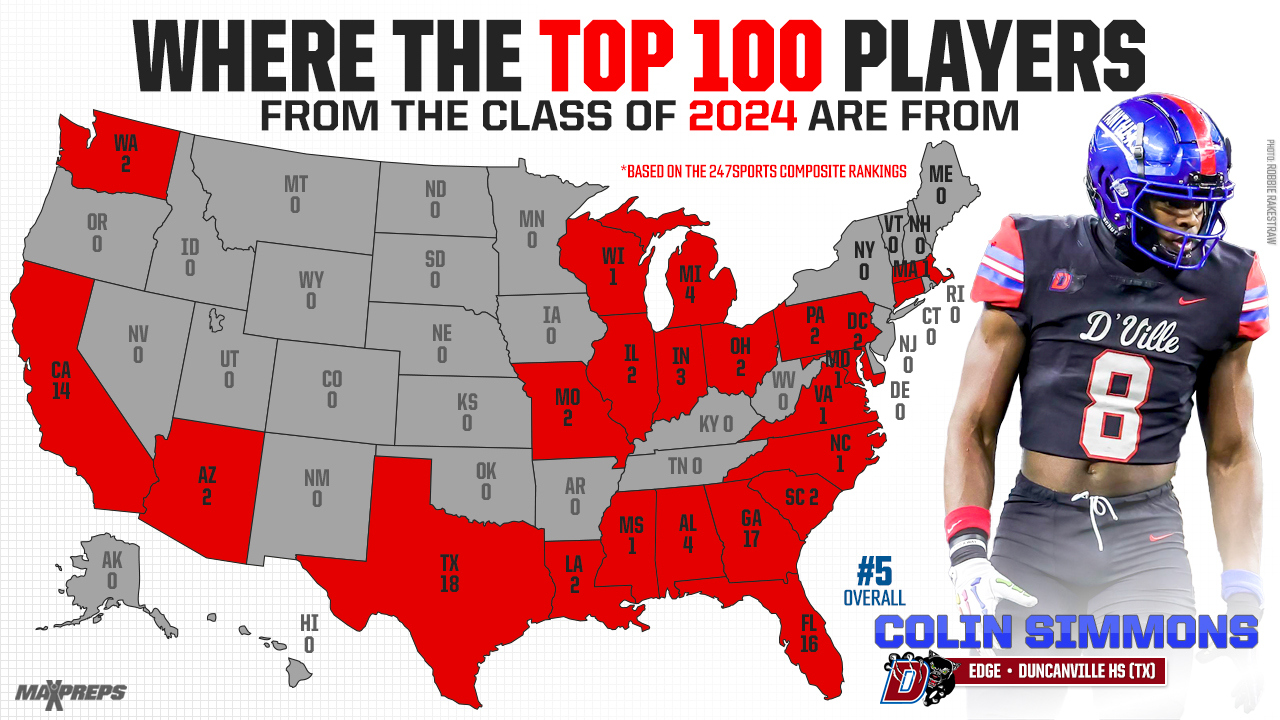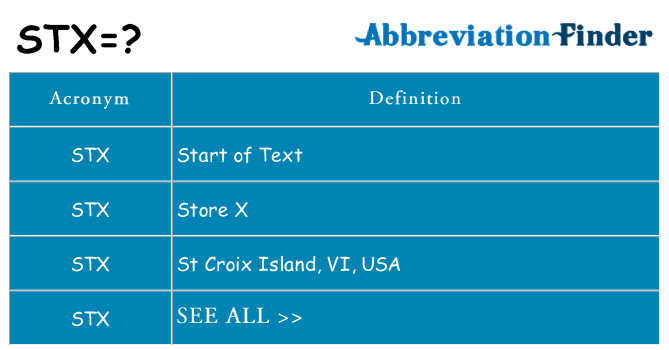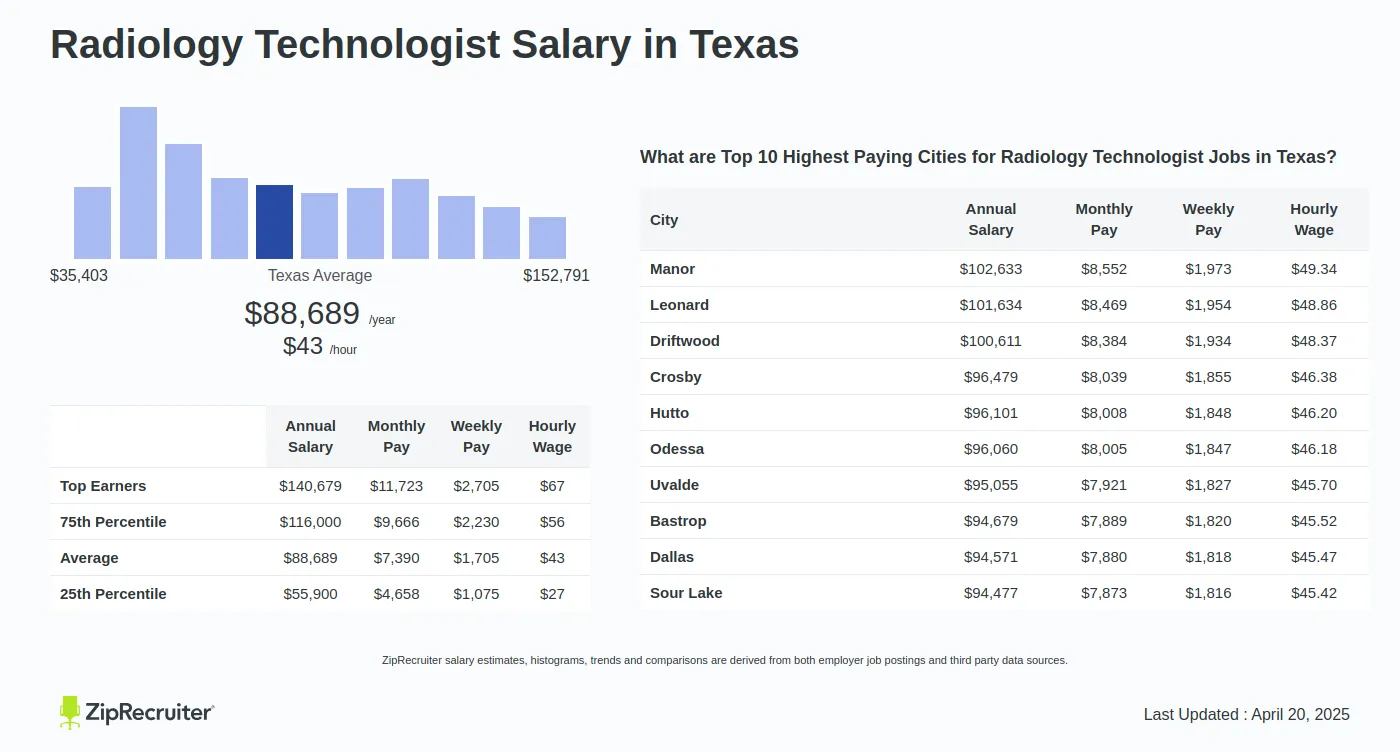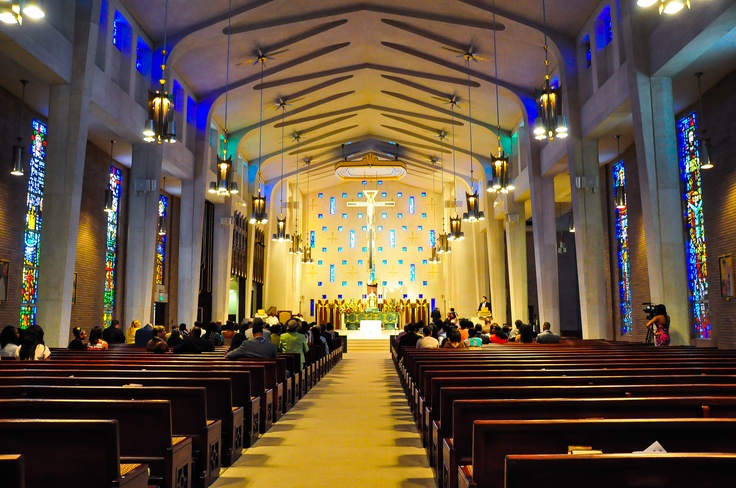Excel's Data Binning Secrets Unveiled
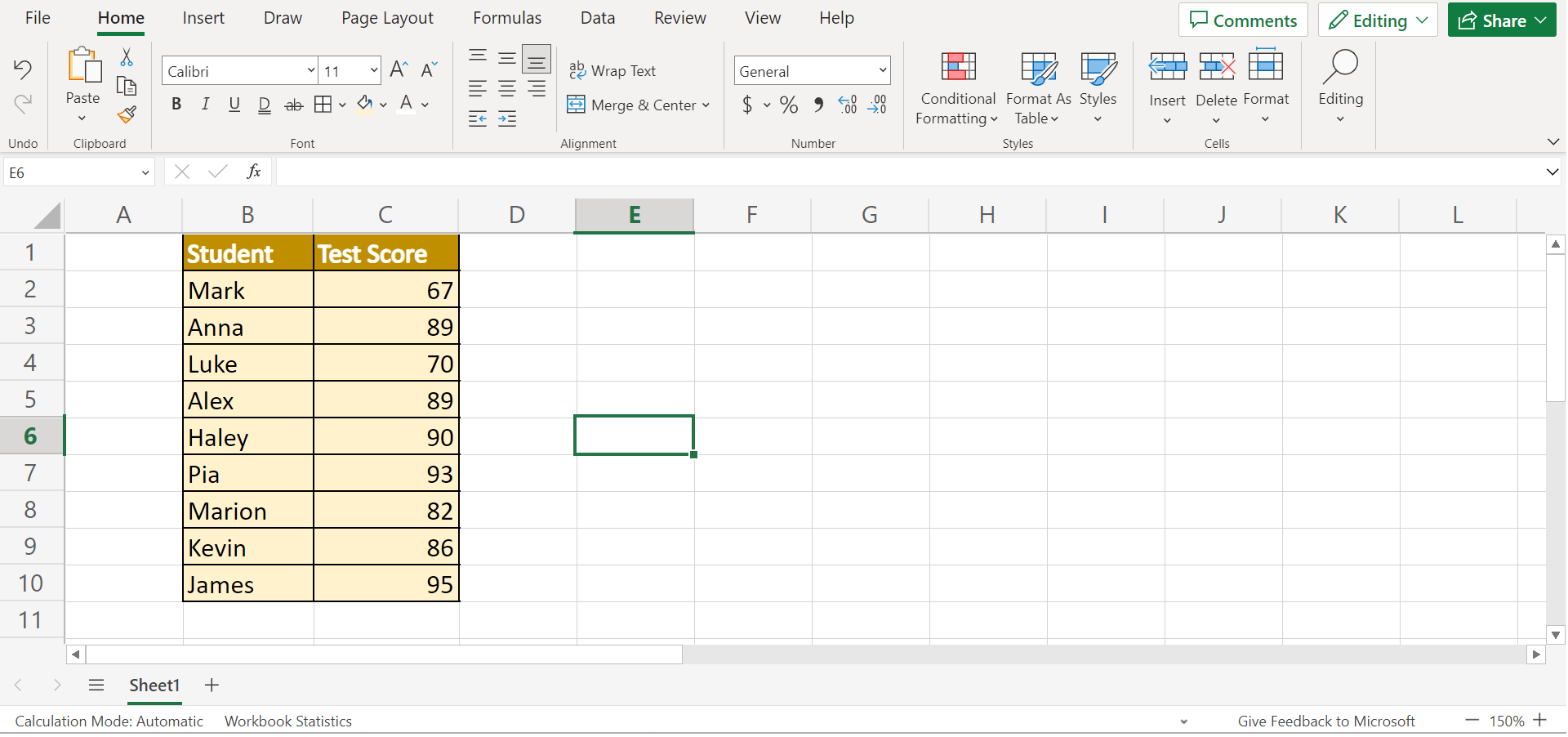
In the vast landscape of data analysis, Excel has long been a trusted companion for many professionals and enthusiasts alike. Among its many features, data binning stands out as a powerful yet often overlooked technique for organizing and visualizing data in meaningful ways. This article delves into the intricacies of Excel's data binning, uncovering its secrets and empowering users to make the most of this valuable tool.
Understanding Data Binning in Excel

Data binning, simply put, is the process of grouping continuous data into discrete intervals or bins. It’s a fundamental concept in statistics and data science, and Excel provides an intuitive and accessible way to perform this operation. By dividing your dataset into bins, you can simplify complex data, identify patterns, and gain deeper insights.
The power of data binning lies in its ability to transform large datasets into more manageable and visually appealing representations. It allows you to summarize data, highlight trends, and make informed decisions based on the distribution of values. Whether you're analyzing sales figures, survey responses, or scientific measurements, data binning can provide a clearer picture of your data's characteristics.
Benefits of Data Binning
Data binning offers a multitude of advantages when working with data in Excel. Firstly, it simplifies complex datasets, making them easier to comprehend and communicate. By reducing the number of unique values, you can focus on the key patterns and outliers in your data.
Secondly, data binning enhances the effectiveness of visualizations. When you present data in bins, you can create histograms, bar charts, or scatter plots that effectively convey the distribution of values. This visual representation can reveal hidden patterns, such as clusters or gaps in your data, which might not be apparent when looking at raw numbers.
Furthermore, data binning allows for efficient data exploration and analysis. By grouping data into bins, you can quickly identify the most frequent or important values, making it easier to spot trends and anomalies. This streamlined approach to data analysis saves time and effort, especially when dealing with large datasets.
Excel’s Data Binning Tools
Excel provides several built-in functions and tools to facilitate data binning. One of the most commonly used methods is the Frequency function, which calculates the frequency distribution of a dataset. This function takes a range of values and a set of bin limits, returning a table that shows the count of values falling within each bin.
| Bin Range | Frequency |
|---|---|
| 0 - 20 | 5 |
| 21 - 40 | 12 |
| 41 - 60 | 8 |
| 61 - 80 | 3 |
| 81 - 100 | 2 |

Another powerful tool is the Histogram feature, which generates a graphical representation of the data distribution. Histograms are particularly effective for visualizing the shape and spread of your data, helping you identify patterns and outliers. Excel's Histogram tool allows you to customize bin sizes and labels, providing flexibility in your analysis.
Additionally, Excel offers the Data Analysis ToolPak, a collection of advanced statistical tools, including data binning options. This add-in provides functions like BIN and BIN2, which allow you to create custom bin ranges and calculate bin frequencies. The Data Analysis ToolPak is particularly useful for more complex data binning tasks and advanced statistical analyses.
Techniques for Effective Data Binning

To maximize the benefits of data binning in Excel, it’s essential to follow some best practices and techniques. Here are some key considerations:
Choosing the Right Bin Size
The choice of bin size is crucial for accurate and meaningful data binning. Too few bins may result in a loss of detail, while too many bins can make the data difficult to interpret. The optimal bin size depends on the nature of your data and the insights you aim to gain.
One common approach is to use a rule-of-thumb method, such as the Sturges' formula, which calculates the ideal number of bins based on the dataset's size and distribution. This formula, k = log2(n) + 1, where k is the number of bins and n is the number of data points, provides a starting point for bin size determination.
However, it's important to note that this formula is just a guideline, and the ideal bin size may vary depending on your specific dataset. Experimenting with different bin sizes and visualizing the results can help you find the most suitable option for your analysis.
Handling Outliers and Extreme Values
Outliers and extreme values can significantly impact your data binning results. These data points may fall outside the typical range of values and can skew the distribution if not handled appropriately.
One approach to dealing with outliers is to create separate bins for them. By isolating these extreme values, you can maintain the integrity of your data and still gain insights from the rest of the dataset. This method ensures that outliers don't dominate the analysis but are still acknowledged and considered.
Alternatively, you can choose to exclude outliers from your analysis. This decision should be made based on the context of your data and the research question you're addressing. In some cases, outliers may represent data errors or exceptional cases that are not representative of the population.
Customizing Bin Intervals
Excel’s data binning tools often provide flexibility in customizing bin intervals. You can define your own bin ranges, allowing you to align the bins with specific intervals that are meaningful to your data or your research question.
For example, if you're analyzing sales data, you might want to create bins based on price ranges that are commonly used in your industry. This customization ensures that the bins are relevant and provide insights that are directly applicable to your business context.
By tailoring the bin intervals, you can make your data binning more precise and meaningful, enabling you to draw conclusions that are aligned with your specific goals and objectives.
Advanced Data Binning Strategies
While Excel’s built-in data binning tools are powerful, there are advanced strategies and techniques that can further enhance your analysis. These methods involve more complex calculations and may require additional tools or add-ins.
Equal Frequency Binning
Equal frequency binning, also known as equal count binning, is a technique where bins are created such that each bin contains an equal number of data points. This method ensures that each bin has the same level of representation, making it particularly useful when you want to emphasize the distribution of values.
To implement equal frequency binning in Excel, you can utilize VBA (Visual Basic for Applications) macros or third-party add-ins that provide this functionality. These tools automate the process of dividing your data into bins with equal frequencies, making it a seamless addition to your data analysis workflow.
Variable Bin Width Binning
Variable bin width binning, on the other hand, allows for the creation of bins with varying widths. This technique is useful when your data has a non-uniform distribution, and you want to allocate more bins to regions with higher data density.
One approach to variable bin width binning is to use a kernel density estimation method. This statistical technique estimates the probability density function of your data, allowing you to identify regions of high and low density. By using this information, you can create bins that adapt to the underlying data distribution, providing a more accurate representation.
Excel provides limited support for kernel density estimation, but you can utilize add-ins or external software packages that offer this functionality. These tools enable you to generate bins with variable widths, capturing the nuances of your data's distribution more effectively.
Visualizing Data Binning Results
Data binning is most powerful when combined with effective data visualization. Excel offers a range of chart types and customization options to help you present your binned data in a clear and compelling manner.
Histograms and Bar Charts
Histograms and bar charts are the go-to visualization types for presenting binned data. Histograms display the frequency distribution of your data within each bin, providing a visual representation of the shape and spread of your dataset.
To create a histogram in Excel, you can simply select your binned data and choose the Insert tab. From there, you can select the Histogram chart type and customize the appearance to fit your needs. You can adjust bin widths, labels, and colors to create a visually appealing and informative chart.
Bar charts, on the other hand, are ideal for comparing the frequencies or counts within each bin. They provide a straightforward and easy-to-understand representation of your data, making it simple to identify the most frequent or significant values.
Scatter Plots and Line Charts
While histograms and bar charts are excellent for displaying frequency distributions, scatter plots and line charts offer a different perspective on your binned data. These chart types are particularly useful when you want to explore the relationship between two or more variables within each bin.
For example, if you have binned data based on age groups, you can use a scatter plot to visualize the relationship between age and another variable, such as income or satisfaction ratings. This allows you to identify patterns or trends within each age group, providing deeper insights into your data.
Customizing Visualizations
Excel provides extensive customization options for charts, allowing you to tailor your visualizations to meet your specific needs. You can adjust axis labels, add titles and legends, change colors and styles, and even incorporate additional data series to create more complex charts.
By customizing your visualizations, you can emphasize the key insights from your data binning analysis and communicate your findings effectively to your audience. Whether you're presenting to stakeholders, colleagues, or clients, well-designed visualizations can make a significant impact and enhance the understanding of your data.
Real-World Applications of Data Binning

Data binning is a versatile technique with applications across various industries and fields. Here are a few real-world scenarios where data binning in Excel can make a significant impact:
Market Research and Customer Segmentation
In market research, data binning can be used to segment customers based on various criteria, such as age, income, or purchase behavior. By grouping customers into bins, businesses can identify distinct segments and tailor their marketing strategies accordingly. This approach allows for more targeted and effective marketing campaigns, improving customer engagement and conversion rates.
Healthcare Analytics
Healthcare professionals can utilize data binning to analyze patient data, such as age, medical conditions, or treatment outcomes. By grouping patients into bins based on these factors, healthcare providers can identify patterns and trends in patient populations. This information can be used to optimize treatment plans, improve resource allocation, and enhance overall patient care.
Environmental Monitoring
Environmental scientists and researchers often collect vast amounts of data, such as temperature, precipitation, or air quality measurements. Data binning can be employed to summarize and visualize this data, helping scientists identify trends and anomalies. By grouping data into bins, researchers can gain insights into climate patterns, air quality variations, and other environmental factors, contributing to more effective environmental monitoring and conservation efforts.
Financial Analysis
In the financial industry, data binning can be a powerful tool for analyzing stock prices, transaction volumes, or investment returns. By grouping financial data into bins, analysts can identify patterns and trends in market behavior. This information can be used to make informed investment decisions, assess risk, and develop effective trading strategies.
Conclusion
Excel’s data binning capabilities unlock a world of possibilities for data analysis and visualization. By grouping continuous data into discrete bins, you can simplify complex datasets, identify patterns, and gain deeper insights into your data. Whether you’re a data analyst, researcher, or business professional, data binning in Excel can empower you to make data-driven decisions with confidence.
From choosing the right bin size to customizing bin intervals and exploring advanced strategies, this article has provided a comprehensive guide to Excel's data binning secrets. By applying these techniques and combining them with effective data visualization, you can transform your data into actionable insights and unlock the true potential of your datasets.
How do I choose the optimal bin size for my data binning analysis in Excel?
+The optimal bin size depends on the nature of your data and your specific analysis goals. While there are rule-of-thumb methods like Sturges’ formula, it’s often beneficial to experiment with different bin sizes and visualize the results to find the most suitable option. Consider the level of detail you want to retain and the insights you aim to gain from your data.
Can I create custom bin ranges in Excel for data binning?
+Yes, Excel provides flexibility in customizing bin intervals. You can define your own bin ranges to align with specific intervals that are meaningful to your data or your research question. This customization ensures that your bins are relevant and provide insights that are directly applicable to your context.
What are some advanced data binning strategies I can use in Excel?
+Advanced data binning strategies in Excel include equal frequency binning, where bins are created to contain an equal number of data points, and variable bin width binning, which allows for bins with varying widths. These techniques often require additional tools or add-ins, such as VBA macros or external software packages, to implement.
How can I visualize my data binning results effectively in Excel?
+Excel offers a range of chart types and customization options to visualize your binned data. Histograms and bar charts are ideal for displaying frequency distributions, while scatter plots and line charts are useful for exploring relationships between variables within each bin. By customizing your visualizations, you can emphasize key insights and communicate your findings effectively.