Fahrenheit to Celsius: Excel's Easy Formula
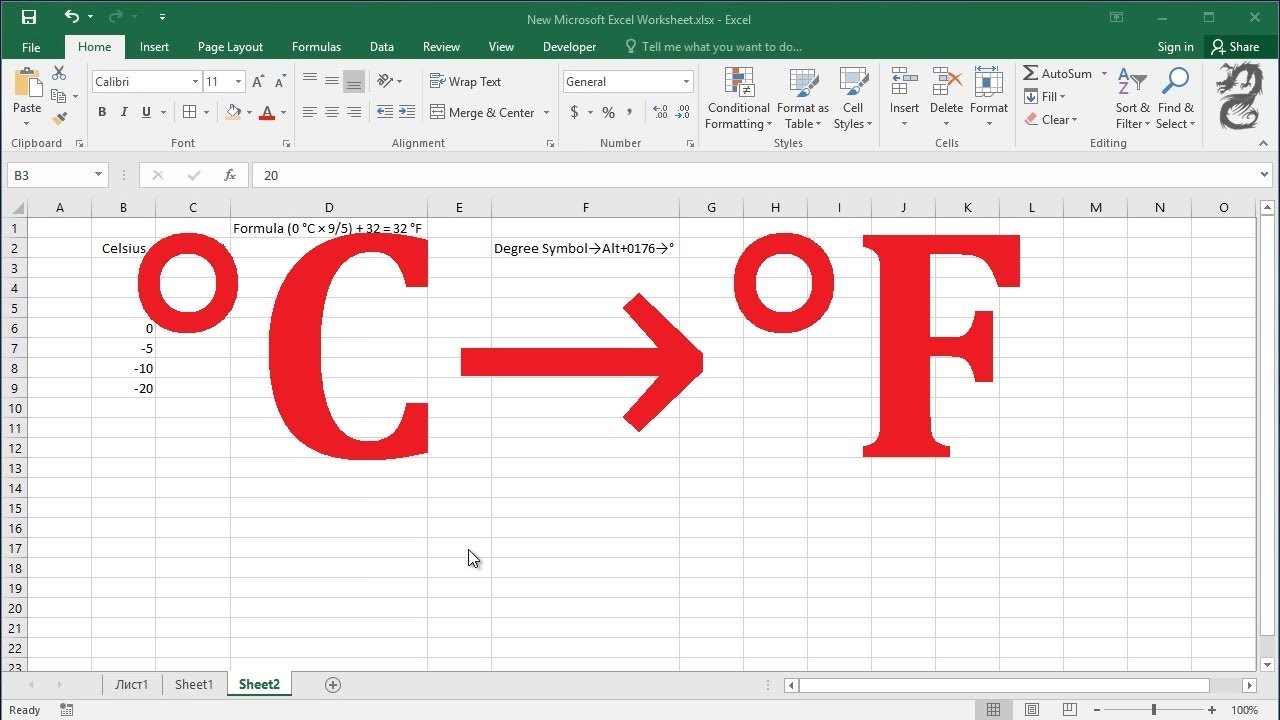
The world is filled with different temperature scales, and one of the most common conversions needed is between the Fahrenheit and Celsius scales. Excel, being a powerful data manipulation tool, offers an easy and efficient way to perform this conversion with a simple formula. This article will guide you through the process, providing you with a comprehensive understanding of how to utilize Excel's formulae to convert Fahrenheit to Celsius effortlessly.
Understanding the Fahrenheit and Celsius Scales

Before we dive into the Excel formula, let’s refresh our understanding of the Fahrenheit and Celsius scales. The Fahrenheit scale, developed by Daniel Gabriel Fahrenheit, is primarily used in the United States and a few other countries. It sets the freezing point of water at 32°F and the boiling point at 212°F. On the other hand, the Celsius scale, also known as the centigrade scale, is widely used internationally. It defines the freezing point of water as 0°C and the boiling point as 100°C.
The Excel Formula for Fahrenheit to Celsius Conversion

Excel provides a straightforward formula to convert temperatures from Fahrenheit to Celsius. The formula is as follows:
(°F - 32) * 5/9
Let's break down this formula step by step.
Step 1: Subtracting 32
The first step in the conversion process is to subtract 32 from the Fahrenheit temperature. This is because the freezing point of water (32°F) is set as the reference point in the Fahrenheit scale. By subtracting 32, we are adjusting the temperature scale to a new baseline.
Step 2: Multiplying by 5
After subtracting 32, we multiply the result by 5. This step is crucial as it accounts for the difference in scale intervals. While the Fahrenheit scale has a larger interval (each degree represents a larger temperature change), the Celsius scale has a smaller interval. Multiplying by 5 helps us adjust the scale accordingly.
Step 3: Dividing by 9
The final step is to divide the result from Step 2 by 9. This division is necessary to convert the temperature to degrees Celsius. The Celsius scale has a base of 10, so dividing by 9 ensures that the final result is in the correct range.
Putting It All Together
So, the complete formula, as mentioned earlier, is (°F - 32) * 5⁄9. Let’s look at a simple example to understand this better.
| Fahrenheit (°F) | Celsius (°C) |
|---|---|
| 32 | 0 |
| 212 | 100 |

As you can see, the formula accurately converts the freezing and boiling points of water from Fahrenheit to Celsius. Now, let's apply this formula to a more complex example.
Example: Converting a Range of Temperatures
Suppose we have a list of temperatures in Fahrenheit that we want to convert to Celsius. Here’s how we can do it using Excel:
- Open your Excel workbook and create a new sheet.
- In the first column, enter the Fahrenheit temperatures you want to convert. For example, let's use the temperatures 40, 50, 60, 70, and 80.
- In the adjacent column, write the formula =(Fahrenheit - 32) * 5/9, replacing Fahrenheit with the cell reference of the corresponding temperature in the first column. For the first temperature (40°F), the formula would be =(A2 - 32) * 5/9, where A2 is the cell containing the temperature.
- Copy the formula for the remaining temperatures and paste it into the adjacent cells. Excel will automatically adjust the cell references, ensuring that each temperature is converted accurately.
- You will now have a column of Celsius temperatures corresponding to the Fahrenheit temperatures you entered.
With this simple formula, you can easily convert a range of temperatures from Fahrenheit to Celsius, making Excel a powerful tool for temperature conversion.
Advanced Excel Techniques for Temperature Conversion
While the basic formula works well for most conversions, Excel offers advanced techniques that can make your temperature conversion tasks even more efficient and flexible.
Using Excel Functions for Conversions
Excel provides a range of built-in functions that can simplify complex calculations. For temperature conversions, you can use the CONVERT function. This function allows you to convert between various units, including temperature scales. The syntax for the CONVERT function is:
=CONVERT(value, from_unit, to_unit)
To convert Fahrenheit to Celsius using the CONVERT function, you would use the following formula:
=CONVERT(Fahrenheit, "F", "C")
This formula is more straightforward and eliminates the need for manual calculations. Excel handles the conversion automatically, making it ideal for large datasets.
Creating Custom Conversion Formulas
If you frequently work with temperature conversions, you might find it beneficial to create a custom conversion formula. This way, you can have a dedicated formula for Fahrenheit to Celsius conversion without having to remember the exact steps each time. Here’s how you can create a custom formula:
- Open the Excel workbook where you want to create the custom formula.
- Go to the Formulas tab and select Define Name from the Defined Names group.
- In the New Name dialog box, enter FtoC (or any other name you prefer) as the name for your custom formula.
- In the Refers to field, enter the formula (Fahrenheit - 32) * 5/9, replacing Fahrenheit with the cell reference where you will input the Fahrenheit temperature.
- Click OK to save the custom formula.
- Now, whenever you need to convert Fahrenheit to Celsius, simply use the formula =FtoC(Fahrenheit), replacing Fahrenheit with the cell reference containing the temperature.
Creating custom formulas can save you time and effort, especially when dealing with recurring conversion tasks.
Handling Large Datasets and Automation
When working with large datasets, manual conversions can become tedious and time-consuming. Excel offers various tools and techniques to automate the conversion process, ensuring accuracy and efficiency.
Using Excel’s Data Validation Feature
Excel’s Data Validation feature allows you to create drop-down lists, which can be particularly useful for temperature conversions. You can create a drop-down list with the Fahrenheit temperatures, and Excel will automatically convert them to Celsius when selected. Here’s how:
- Select the cell where you want to create the drop-down list.
- Go to the Data tab and click Data Validation in the Data Tools group.
- In the Data Validation dialog box, select List from the Allow dropdown menu.
- In the Source field, enter the range of Fahrenheit temperatures you want to include in the drop-down list. For example, if your temperatures are in cells A2:A6, you would enter A2:A6.
- Click OK to save the data validation settings.
- Now, when you select a temperature from the drop-down list, Excel will automatically convert it to Celsius using the predefined formula.
Utilizing Excel’s VLOOKUP Function
The VLOOKUP function in Excel is a powerful tool for performing lookups and retrieving data from large datasets. You can use VLOOKUP to convert a range of Fahrenheit temperatures to Celsius. Here’s how:
- Create a table with two columns: one for Fahrenheit temperatures and one for the corresponding Celsius temperatures. Ensure that the temperatures are in ascending order.
- In the cell where you want to display the Celsius temperature, enter the formula =VLOOKUP(Fahrenheit, Table, 2, FALSE), replacing Fahrenheit with the cell reference containing the temperature and Table with the range of your temperature table.
- The VLOOKUP function will search for the Fahrenheit temperature in the first column of your table and return the corresponding Celsius temperature from the second column.
- You can copy and paste this formula for the remaining temperatures, and Excel will automatically adjust the cell references.
Using VLOOKUP, you can efficiently convert a large list of temperatures, making it ideal for data-intensive tasks.
Future Implications and Advanced Scenarios

While the basic Fahrenheit to Celsius conversion formula serves most needs, there are advanced scenarios where a deeper understanding of temperature conversions can be beneficial.
Converting to Other Temperature Scales
Excel’s conversion capabilities extend beyond Fahrenheit and Celsius. You can convert temperatures to and from various scales, such as Kelvin, Rankine, and Réaumur. Understanding the principles of temperature conversions can help you adapt the formulas for these scales.
Temperature Conversion in Engineering and Scientific Fields
In engineering and scientific disciplines, accurate temperature conversions are crucial. For instance, in chemistry, understanding the behavior of substances at different temperatures is essential. Excel’s conversion formulas can be adapted for precise calculations in these fields.
Data Analysis and Visualization
Once you have a dataset with converted temperatures, Excel’s powerful data analysis and visualization tools come into play. You can create charts, graphs, and pivot tables to gain insights from your temperature data. For example, you can analyze the distribution of temperatures, identify trends, or compare temperature data across different regions.
Conclusion
Excel’s formulae for Fahrenheit to Celsius conversion are powerful tools that simplify temperature conversions. From basic formulas to advanced techniques, Excel offers a range of options to cater to various conversion needs. By understanding the principles behind these conversions and leveraging Excel’s capabilities, you can efficiently handle temperature data, making it a valuable asset in various fields.
Can I use Excel to convert Celsius to Fahrenheit as well?
+Absolutely! The conversion from Celsius to Fahrenheit follows a similar formula: (°C * 9⁄5) + 32. You can use this formula in Excel just like the Fahrenheit to Celsius conversion.
Are there any Excel add-ins or plugins that can help with temperature conversions?
+Yes, there are Excel add-ins specifically designed for unit conversions, including temperature conversions. These add-ins can simplify the process and provide additional features for handling complex conversions.
Can I automate the temperature conversion process using Excel macros?
+Certainly! Excel macros can be used to automate temperature conversions. You can create a custom macro that takes Fahrenheit temperatures as input and returns the corresponding Celsius temperatures. This can be especially useful for repetitive conversion tasks.
Related Terms:
- Excel conversion calculator
- Formula to Excel converter online
- Excel CONVERT function units list
- Convert PDF to Excel



