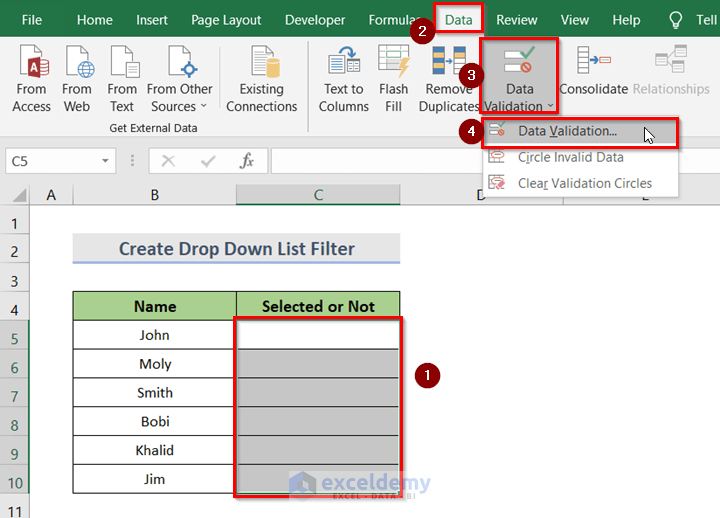Computer Rebooting Randomly? Here's the Fix!

Computer rebooting issues can be frustrating and mysterious, leaving users perplexed and desperate for solutions. This comprehensive guide aims to unravel the complexities behind random computer reboots and provide effective remedies. We'll explore the potential causes, ranging from hardware malfunctions to software glitches, and offer practical troubleshooting steps to help you regain control over your system. By the end of this article, you'll have the knowledge and tools to diagnose and resolve random reboot problems, ensuring a smoother and more reliable computing experience.
Unraveling the Mystery of Random Computer Reboots

A computer rebooting unexpectedly can be a sign of various underlying issues, and pinpointing the exact cause is crucial for an effective fix. Here, we delve into the common culprits behind random reboots and provide insights on how to identify them.
Hardware Malfunctions: The Culprits Behind Unpredictable Reboots
Hardware issues are often the primary suspects when it comes to random computer reboots. Components such as the power supply unit (PSU), CPU, RAM, and even the motherboard can fail or malfunction, leading to unpredictable system behavior. For instance, an aging or faulty PSU may not provide sufficient and stable power, causing the computer to reboot unexpectedly. Similarly, overheating CPUs or defective RAM modules can trigger sudden reboots as a protective measure against potential damage.
To identify hardware-related issues, users can start by examining the computer’s event logs for any error messages or crash reports. Additionally, monitoring system temperatures and voltage levels can provide valuable insights into potential hardware faults. Tools like CPU-Z and HWMonitor can assist in tracking these vital metrics.
| Hardware Component | Potential Issues |
|---|---|
| Power Supply Unit (PSU) | Inadequate power delivery, unstable voltage, or failure. |
| Central Processing Unit (CPU) | Overheating, defective cooling system, or CPU malfunction. |
| Random Access Memory (RAM) | Bad memory modules, corrupt data, or physical damage. |
| Motherboard | Component failures, faulty BIOS/UEFI settings, or physical damage. |
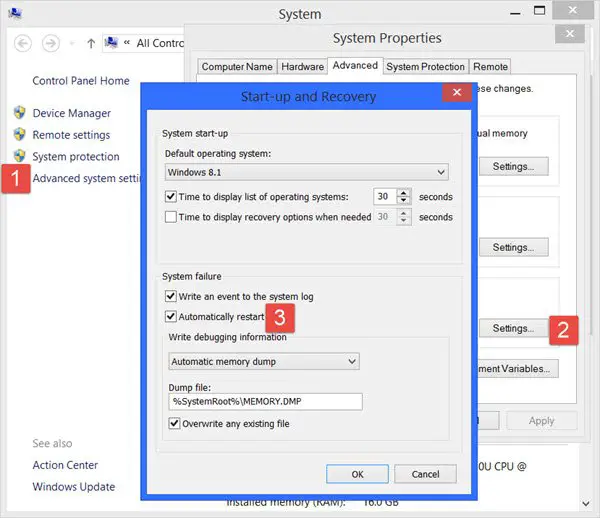
Software Glitches: Uncovering the Invisible Causes
Software glitches and incompatibilities can also lead to random computer reboots. Outdated or malfunctioning device drivers, software conflicts, and even malware infections can trigger unexpected reboots. For instance, an outdated graphics driver might conflict with the operating system, leading to instability and random reboots.
To diagnose software-related issues, users can check for recent software installations or updates that might have introduced conflicts. Running antivirus scans to detect and remove potential malware is also crucial. Additionally, reinstalling or updating problematic software can help resolve software-related reboot issues.
Troubleshooting Random Computer Reboots: A Step-by-Step Guide
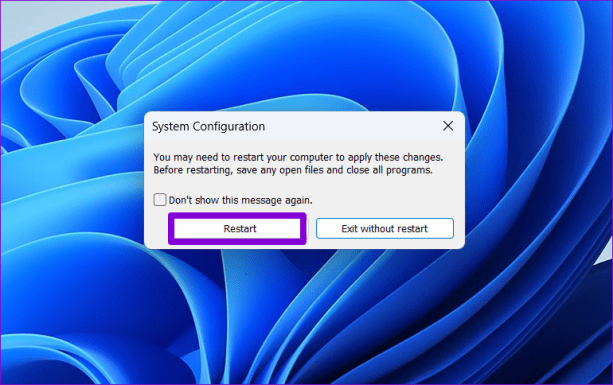
Now that we’ve identified the common causes of random computer reboots, let’s delve into a comprehensive troubleshooting process to help you fix these issues.
Step 1: Isolate the Problem
Before diving into solutions, it’s essential to isolate the problem. Start by checking if the issue is hardware- or software-related. Observe the computer’s behavior: Does it reboot during specific tasks or at random intervals? If it’s related to a particular application or task, the issue is likely software-based. However, if the computer reboots randomly without any apparent trigger, hardware issues should be suspected.
Step 2: Check Hardware Components
If hardware issues are suspected, a thorough inspection is necessary. Begin by examining the computer’s hardware components, such as the PSU, CPU, RAM, and motherboard, for any signs of physical damage or loose connections. Check the PSU’s power cables and ensure they are securely connected. Monitor system temperatures using tools like HWMonitor to identify overheating components.
For CPU-related issues, consider reapplying thermal paste to improve heat dissipation. If RAM is suspected, use tools like MemTest86 to diagnose memory problems. If the motherboard is the suspected culprit, consult the manufacturer’s documentation for troubleshooting steps specific to that model.
Step 3: Update Drivers and Firmware
Outdated drivers and firmware can lead to compatibility issues and system instability. Update all device drivers, especially those related to critical components like the CPU, GPU, and motherboard. Additionally, update the BIOS/UEFI firmware to the latest version, as this can resolve various hardware-related issues.
Step 4: Scan for Malware
Malware infections can cause random reboots and other unpredictable behavior. Run a thorough antivirus scan using reputable security software. If malware is detected, follow the software’s instructions to remove it. After cleaning the system, consider changing passwords and implementing additional security measures to prevent future infections.
Step 5: Check for Software Conflicts
Software conflicts can occur when multiple applications or drivers compete for system resources. Identify recently installed software or updates that might have introduced conflicts. Uninstall or update problematic software, and if necessary, use the Windows Device Manager to disable or uninstall conflicting drivers.
Step 6: Boot into Safe Mode
Safe Mode is a diagnostic tool that loads a minimal set of drivers and services, allowing users to identify and resolve issues. Boot your computer into Safe Mode and observe its behavior. If the random reboots persist in Safe Mode, the issue is likely hardware-related. However, if the issue is resolved, software conflicts or driver problems are the likely culprits.
Step 7: Roll Back Changes
If you recently installed new software, updated drivers, or made other significant changes to your system, rolling back these changes can help identify the source of the problem. Use the Windows System Restore feature or similar tools to revert your system to a previous stable state.
Step 8: Consider Professional Assistance
If the problem persists despite your best efforts, seeking professional assistance might be necessary. Certified technicians can perform advanced diagnostics and repairs, ensuring a thorough resolution of the issue. They can also provide guidance on preventing future problems and optimizing your system’s performance.
Preventing Future Issues: Best Practices for a Stable System
While troubleshooting is essential for resolving immediate issues, adopting best practices can help prevent future problems and ensure a stable computing environment.
Regular Updates and Maintenance
Keeping your operating system, drivers, and software up-to-date is crucial for system stability. Regular updates often include bug fixes and security patches that address known issues. Additionally, perform routine maintenance tasks, such as disk cleanup, defragmentation, and registry optimization, to keep your system running smoothly.
Monitor System Health
Use monitoring tools to keep an eye on your system’s health. Keep track of CPU, GPU, and RAM usage, as well as disk space and network activity. Regularly check event logs for error messages or crash reports, which can provide valuable insights into potential issues.
Implement Security Measures
Protect your system from malware and other security threats by implementing robust security measures. Use reputable antivirus software, enable a firewall, and avoid downloading files or clicking links from untrusted sources. Regularly back up your important data to prevent loss in case of a malware infection or system failure.
Optimize Power Management
Power management settings can impact system stability. Ensure that your computer’s power plan is optimized for performance and that power-saving features, such as hibernation and sleep modes, are configured appropriately. Regularly check the PSU’s power cables and connections to ensure a stable power supply.
Conclusion: Empowering Users with Knowledge
Random computer reboots can be a frustrating and disruptive experience, but with the right knowledge and tools, users can effectively diagnose and resolve these issues. By understanding the common causes and following a systematic troubleshooting process, users can regain control over their systems and enjoy a more stable computing environment.
Remember, regular maintenance, proactive monitoring, and best practices are key to preventing future issues. Stay informed, stay proactive, and keep your system running smoothly.
How can I prevent random computer reboots in the future?
+
Preventing random reboots involves a combination of proactive measures. Regularly update your operating system, drivers, and software to ensure compatibility and stability. Monitor your system’s health using tools like HWMonitor to detect overheating or voltage issues. Implement robust security measures, such as antivirus software and a firewall, to protect against malware infections. Additionally, optimize your power management settings to ensure a stable power supply, and consider upgrading hardware components if they show signs of aging or malfunction.
Can a faulty power supply cause random reboots?
+
Yes, a faulty power supply unit (PSU) is a common cause of random reboots. An aging or defective PSU may not provide sufficient power or may deliver unstable voltage, leading to system instability and unexpected reboots. Monitoring power levels using tools like CPU-Z or HWMonitor can help identify PSU-related issues.
What are some signs of hardware failure leading to random reboots?
+
Hardware failures can manifest in various ways. Look out for frequent system crashes, blue screen errors, or unexplained freezes. Overheating components, such as the CPU or GPU, can also lead to random reboots as a protective measure. Additionally, physical damage or loose connections in hardware components, like RAM modules or cables, can cause unpredictable behavior.