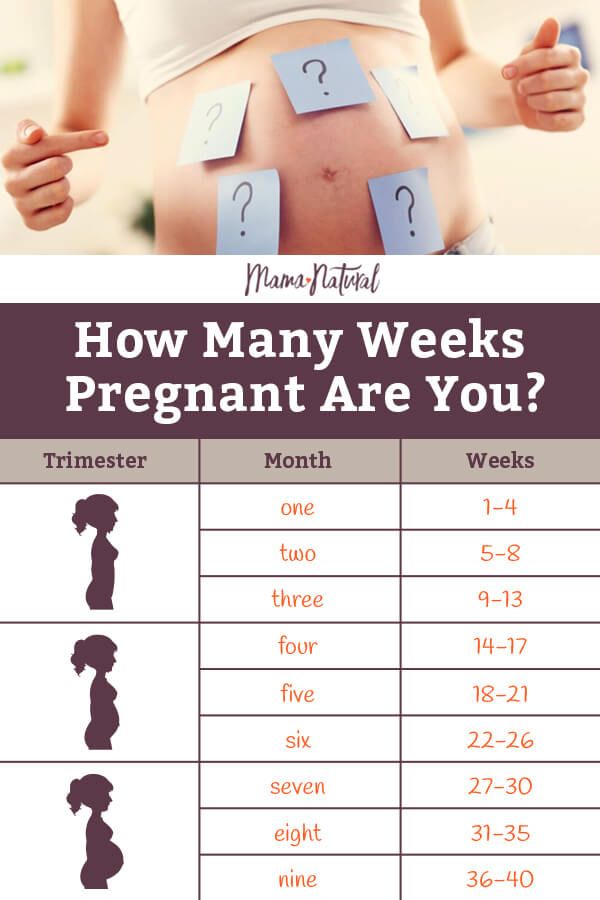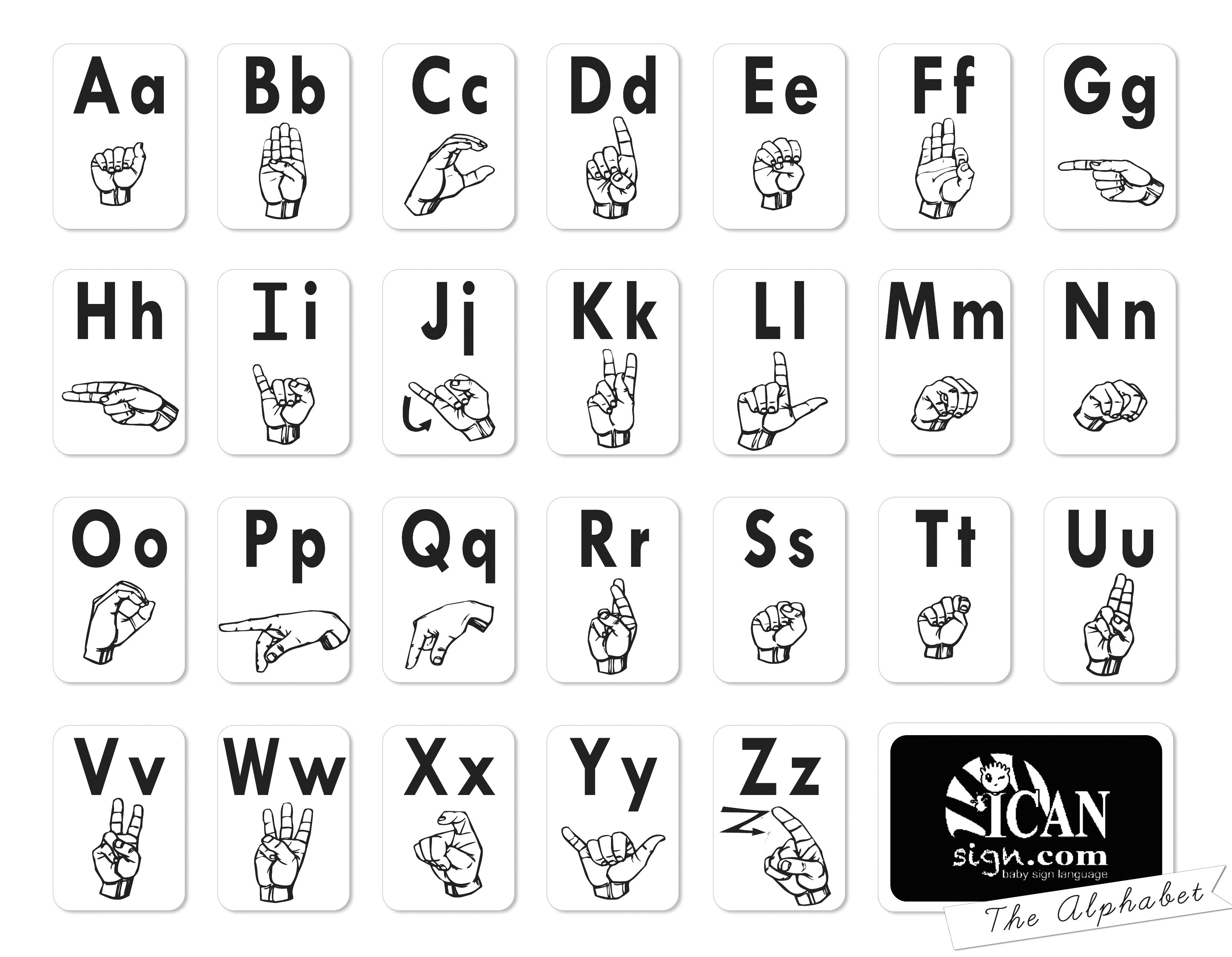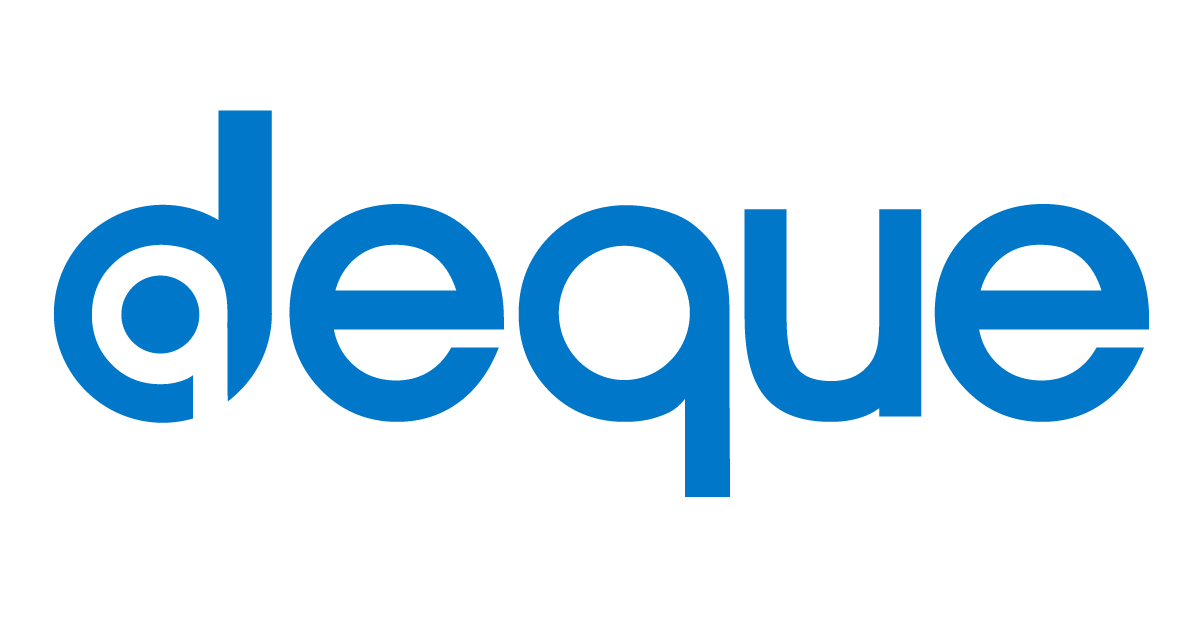Mastering VLOOKUP and HLOOKUP: A Dynamic Duo

In the world of data analysis and spreadsheet management, mastering VLOOKUP and HLOOKUP functions is akin to wielding a powerful toolset. These functions, integral to Microsoft Excel and Google Sheets, are essential for efficiently extracting and manipulating data, particularly in large datasets. This article will delve deep into the intricacies of these functions, exploring their unique capabilities, practical applications, and the synergy they offer when used together. By the end, you'll have a comprehensive understanding of how to harness the full potential of VLOOKUP and HLOOKUP, transforming mundane data tasks into efficient and dynamic processes.
Understanding VLOOKUP and HLOOKUP Fundamentals

VLOOKUP, short for Vertical Lookup, is a function that searches for a specific value in the leftmost column of a table array and returns the corresponding value from another column in the same row. It’s particularly useful for tasks like matching employee IDs to names, product codes to prices, or any other scenario where you need to find related data based on a key value.
On the other hand, HLOOKUP, or Horizontal Lookup, performs a similar task but across rows. It searches for a value in the topmost row of a table array and returns the corresponding value from the same column in a specified row. This function is ideal for scenarios where data is organized horizontally, such as in a product catalog with features listed across rows.
The beauty of these functions lies in their ability to automate repetitive data retrieval tasks, saving time and reducing the risk of errors. Whether you're working with simple or complex datasets, VLOOKUP and HLOOKUP can streamline your data analysis processes significantly.
Syntax and Basic Usage
Let’s start with the syntax for VLOOKUP and HLOOKUP. Understanding the correct syntax is crucial to using these functions effectively.
VLOOKUP Syntax:
VLOOKUP(lookup_value, table_array, col_index_num, [range_lookup])
- lookup_value: The value you want to find in the leftmost column of the table array.
- table_array: The range of cells containing the data you want to search and the corresponding values you want to retrieve.
- col_index_num: The column number in the table array from which the matching value should be returned.
- range_lookup (optional): A logical value that specifies whether you want an exact match or an approximate match. If set to TRUE or omitted, an approximate match is returned; if set to FALSE, an exact match is returned.
HLOOKUP Syntax:
HLOOKUP(lookup_value, table_array, row_index_num, [range_lookup])
- lookup_value: The value you want to find in the topmost row of the table array.
- table_array: The range of cells containing the data you want to search and the corresponding values you want to retrieve.
- row_index_num: The row number in the table array from which the matching value should be returned.
- range_lookup (optional): Similar to VLOOKUP, this specifies whether you want an exact match or an approximate match. If set to TRUE or omitted, an approximate match is returned; if set to FALSE, an exact match is returned.
Both functions require a well-defined table array, which should be sorted in ascending order if you're using the default approximate match mode. If you need an exact match, ensure that the table array is properly structured and the lookup value is unique.
Let's consider a simple example. Imagine you have a table of employee data, with columns for employee ID, name, and department. If you want to find the department of an employee based on their ID, you can use the VLOOKUP function as follows:
=VLOOKUP(A2, B2:D10, 3, FALSE)
Here, A2 is the cell containing the employee ID you want to look up, B2:D10 is the table array (starting from the second row to exclude the header), 3 is the column number for the department data, and FALSE specifies that you want an exact match.
Similarly, for HLOOKUP, consider a table of product features with columns for product name, feature 1, feature 2, and feature 3. If you want to find the value of feature 2 for a specific product, you can use:
=HLOOKUP(B2, A2:D10, 2, FALSE)
In this case, B2 is the cell containing the product name, A2:D10 is the table array, 2 is the row number for feature 2, and FALSE again specifies an exact match.
Advanced Techniques: Combining VLOOKUP and HLOOKUP

The real power of VLOOKUP and HLOOKUP comes into play when you combine them to perform more complex data retrieval tasks. By nesting one function within the other, you can achieve dynamic data lookups that would be challenging with either function alone.
Using VLOOKUP with HLOOKUP: A Real-World Example
Imagine you’re managing a large inventory database for an e-commerce platform. Your data is structured with product IDs in the leftmost column, followed by product names, categories, and various attributes like size, color, and price. Each product can have multiple attributes, and these attributes are listed horizontally.
Now, let's say you want to create a report that lists the price of a specific product based on its ID and attribute (e.g., size or color). You can achieve this by combining VLOOKUP and HLOOKUP. Here's how it works:
First, use VLOOKUP to find the row containing the product ID. This gives you the row number where the product's data is located.
Next, use HLOOKUP to find the column containing the attribute you're interested in (e.g., 'Size' or 'Color'). This gives you the column number where the attribute data is located.
Finally, use VLOOKUP again, this time with the row number from the first VLOOKUP and the column number from HLOOKUP, to retrieve the price for that specific product and attribute.
This nested approach allows you to dynamically look up data based on two criteria: the product ID and the attribute. It's a powerful technique for handling complex data structures and can significantly streamline your data analysis and reporting processes.
Considerations and Best Practices
When combining VLOOKUP and HLOOKUP, there are a few best practices to keep in mind:
- Data Consistency: Ensure that your data is consistent and properly structured. Both functions rely on well-organized data for accurate results.
- Exact vs. Approximate Match: Decide whether you need an exact match or an approximate match for your lookups. This depends on the nature of your data and the level of specificity required.
- Table Array Size: Keep your table arrays as small as possible to improve performance. Large table arrays can slow down your spreadsheet, especially when using nested functions.
- Error Handling: Always consider the possibility of errors, especially when dealing with large datasets or complex formulas. Use error-handling functions like IFERROR to prevent your spreadsheet from displaying errors.
- Practice and Experimentation: The best way to master these functions is through practice. Experiment with different scenarios, and don't be afraid to make mistakes. Learning from your errors is often the best teacher.
Future Implications and Conclusion
VLOOKUP and HLOOKUP are essential tools for anyone working with data, especially in spreadsheet applications like Excel and Google Sheets. By mastering these functions, you can automate repetitive data tasks, improve efficiency, and make more informed decisions based on your data.
As data becomes increasingly integral to decision-making processes, the ability to manipulate and analyze it quickly and accurately will become even more valuable. VLOOKUP and HLOOKUP, when used effectively, can empower you to unlock the insights hidden within your data, leading to better outcomes and a competitive edge in your field.
Remember, the key to mastering these functions is practice and a deep understanding of your data. With time and dedication, you can become a pro at leveraging VLOOKUP and HLOOKUP to solve complex data problems.
Can I use VLOOKUP and HLOOKUP together in the same formula?
+Yes, you can combine VLOOKUP and HLOOKUP in a single formula. This is often done to retrieve data based on multiple criteria. For example, you might use VLOOKUP to find the row containing a specific product ID and then use HLOOKUP to find the column containing a specific attribute. The final VLOOKUP can then retrieve the value at the intersection of these two criteria.
What happens if I use VLOOKUP or HLOOKUP on an unsorted table array?
+If you use VLOOKUP or HLOOKUP on an unsorted table array, the function may not return the correct value, especially when using approximate match mode. It’s crucial to ensure that your table array is sorted in ascending order when using these functions, or else you may get unexpected results.
Are there alternatives to VLOOKUP and HLOOKUP in Excel or Google Sheets?
+Yes, both Excel and Google Sheets offer alternative functions for data lookups. For vertical lookups, you can use the INDEX and MATCH functions together, which offer more flexibility and can handle unsorted data. For horizontal lookups, you can use the TRANSPOSE function along with VLOOKUP to achieve similar results.
How can I troubleshoot errors when using VLOOKUP or HLOOKUP?
+If you encounter errors when using VLOOKUP or HLOOKUP, first check your table array and ensure it’s properly structured. Make sure the lookup value exists in the leftmost column (for VLOOKUP) or topmost row (for HLOOKUP). You can also use the ISERROR function along with VLOOKUP or HLOOKUP to handle errors gracefully and provide alternative results.