Mastering the Art of Finding Area Under the Curve in Excel
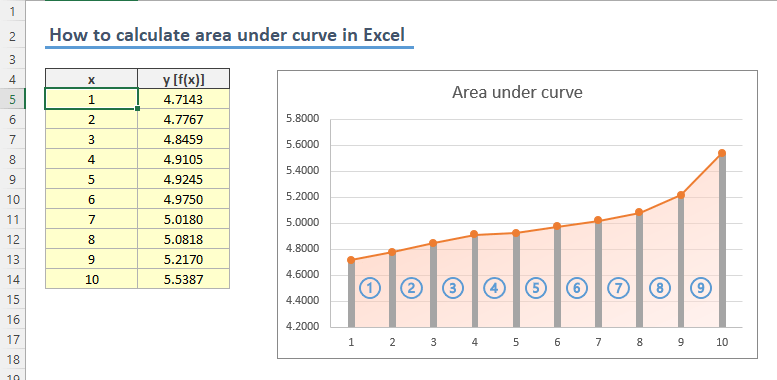
Welcome to the world of Excel, where data analysis meets precision and flexibility. In this comprehensive guide, we will delve into one of the most powerful yet often overlooked features of Excel - the ability to calculate the area under a curve. Whether you're a data scientist, an engineer, or a financial analyst, mastering this technique will undoubtedly enhance your analytical toolkit.
Understanding the concept of calculating area under a curve is fundamental for various applications, from statistics and economics to engineering and beyond. Excel, with its powerful array of functions and tools, provides an accessible and efficient way to perform such calculations. This guide aims to provide a detailed and practical understanding of this technique, offering insights into when and how to apply it effectively.
The Fundamentals: Understanding Area Under the Curve

In mathematical terms, the area under a curve refers to the region enclosed by the graph of a function between two points on the x-axis. This concept is integral to a wide range of disciplines, serving as a fundamental tool for analysis and prediction. In Excel, we can leverage built-in functions and visual tools to calculate and visualize these areas, providing valuable insights into our data.
The process involves a series of steps, from preparing your data to selecting the appropriate Excel functions, and finally, interpreting the results. By following these steps systematically, you can master this technique and apply it to a myriad of real-world scenarios.
Step-by-Step Guide: Calculating Area Under the Curve in Excel

Step 1: Data Preparation
The first step in calculating the area under a curve is to ensure your data is properly formatted and organized. Your data should ideally be in a tabular format, with the x-values (independent variable) in one column and the corresponding y-values (dependent variable) in another. Ensure that your data is sorted in ascending order of the x-values to facilitate accurate calculations.
| X-Values | Y-Values |
|---|---|
| 1 | 3 |
| 2 | 5 |
| 3 | 7 |
| 4 | 9 |
| 5 | 11 |

💡 Pro Tip: Ensure your data is representative and free from anomalies. Outliers or missing values can significantly impact your calculations and lead to inaccurate results.
Step 2: Selecting the Right Function
Excel provides a range of functions to calculate areas under curves, each suited to different scenarios. The most commonly used functions include TRAPZ, TRAPEZOIDAL, and TRAPEZOID, which calculate the area under a curve using the trapezoidal rule. These functions are particularly useful when dealing with evenly spaced data points.
For irregularly spaced data, functions like PRICE, YIELD, and RATE can be used to calculate the area under a yield curve. These functions are primarily used in financial analysis but can be adapted for other applications as well.
💡 Expert Insight: The choice of function depends on the nature of your data and the specific curve you're working with. Understanding the underlying mathematical principles behind each function will help you make an informed decision.
Step 3: Applying the Function
Once you’ve selected the appropriate function, it’s time to apply it to your data. Excel’s function wizard provides a user-friendly interface to guide you through the process. Simply input the relevant arguments, such as the range of x-values and y-values, and let Excel do the heavy lifting.
For example, to calculate the area under a curve using the TRAPZ function, you would enter the following formula:
=TRAPZ(y-values, x-values)
Where y-values and x-values are the ranges of your data. Excel will then return the calculated area under the curve.
Step 4: Visualizing the Results
Visualizing your results is a powerful way to interpret and communicate your findings. Excel’s charting tools offer a range of options to plot your data and the calculated area under the curve. By creating a line chart or an area chart, you can visually represent the curve and its area, providing a clear and intuitive understanding of your data.
💡 Visual Tip: Consider using Excel's conditional formatting tools to highlight specific areas or values of interest. This can help draw attention to critical insights or anomalies in your data.
Advanced Techniques: Extending the Scope
Integrating VBA for Custom Functions
While Excel’s built-in functions are powerful, sometimes you may need to create custom functions to suit your specific needs. This is where Visual Basic for Applications (VBA) comes into play. VBA allows you to write custom macros and functions, providing an incredibly flexible and powerful extension to Excel’s capabilities.
For instance, if you're working with a complex curve that doesn't fit standard functions, you can use VBA to create a custom function that calculates the area under that curve. This function can then be applied to your data just like any other Excel function.
Combining Excel with Other Tools
Excel’s strength lies not only in its extensive array of functions but also in its ability to integrate with other tools and software. By combining Excel with other programs like MATLAB or Python, you can leverage the strengths of each to perform advanced calculations and analyses.
For example, you could use MATLAB to generate a complex curve and then export the data to Excel for further analysis, including calculating the area under the curve. This integration allows you to tap into the best features of each tool, maximizing your analytical capabilities.
Conclusion: Excel’s Power Unlocked
Mastering the art of calculating the area under a curve in Excel opens up a world of possibilities for data analysis and interpretation. By understanding the fundamentals, following a systematic approach, and leveraging Excel’s powerful functions and tools, you can unlock valuable insights from your data.
Whether you're a seasoned data analyst or a novice explorer, Excel's versatility and ease of use make it an indispensable tool for anyone working with data. With the techniques outlined in this guide, you're well-equipped to tackle a wide range of analytical challenges, ensuring you get the most out of your data every time.
What are some common applications of calculating the area under a curve in Excel?
+
Calculating the area under a curve in Excel has a wide range of applications, including but not limited to: financial analysis (calculating the present value of an investment), physics (calculating the work done by a force over a distance), engineering (analyzing the energy output of a system), and statistics (computing the probability of an event occurring under a specific distribution). Excel’s flexibility makes it a powerful tool for various industries and disciplines.
Are there any limitations to using Excel for calculating areas under curves?
+
While Excel is a powerful tool, it does have some limitations. For highly complex curves or large datasets, Excel’s performance may be impacted, leading to slower calculations or even errors. Additionally, Excel’s functions are designed for specific types of curves and may not be suitable for all scenarios. In such cases, using specialized software or programming languages like MATLAB or Python may be more appropriate.
Can I calculate the area under a curve for irregularly spaced data in Excel?
+
Yes, Excel provides functions like PRICE, YIELD, and RATE that can be used to calculate the area under a curve for irregularly spaced data. These functions are particularly useful in financial analysis, where data may not be evenly spaced. However, it’s important to understand the underlying assumptions and limitations of these functions to ensure accurate results.


